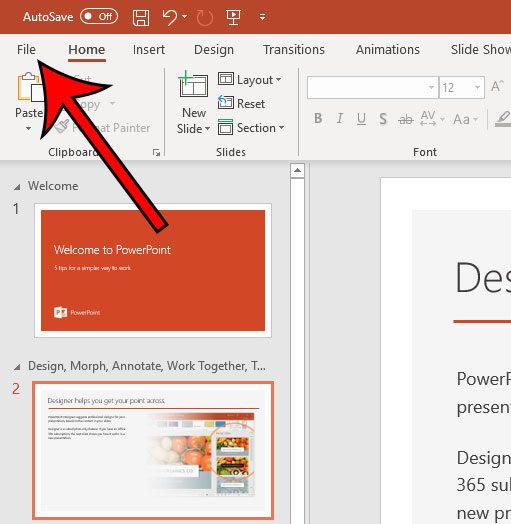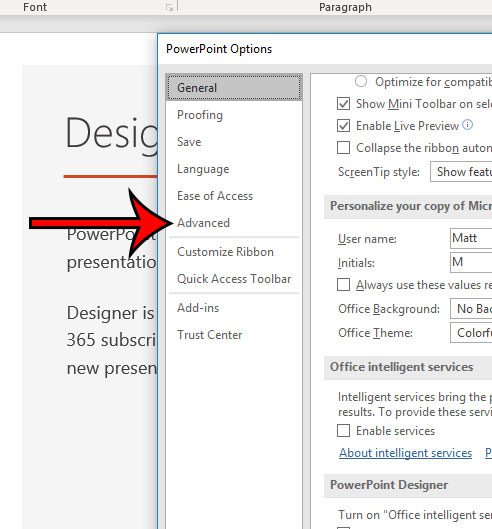But if you have been using the screenshot tool in Powerpoint, you may have noticed that some of those screenshots automatically include a hyperlink. If this is a feature that you don’t want to use, then you can follow the steps in our guide below to turn off that setting.
How to Stop Powerpoint from Automatically Hyperlinking Screenshots
The steps in this article were performed in the Microsoft Powerpoint for Office 365 version of the application. Step 1: Open Powerpoint. Step 2: Click the File tab at the top-left of the window. Step 3: Choose the Options button at the bottom of the left column. Step 4: Select the Advanced tab at the left side of the Powerpoint Options window. Step 5: Check the box to the left of Do not automatically hyperlink screenshots, then click the OK button. Are there people at your school or work that use Google Slides instead of Powerpoint? Find out how you can download a Google Slides file so that you can edit it in Powerpoint instead. After receiving his Bachelor’s and Master’s degrees in Computer Science he spent several years working in IT management for small businesses. However, he now works full time writing content online and creating websites. His main writing topics include iPhones, Microsoft Office, Google Apps, Android, and Photoshop, but he has also written about many other tech topics as well. Read his full bio here.
You may opt out at any time. Read our Privacy Policy