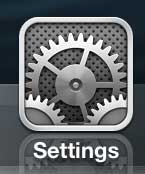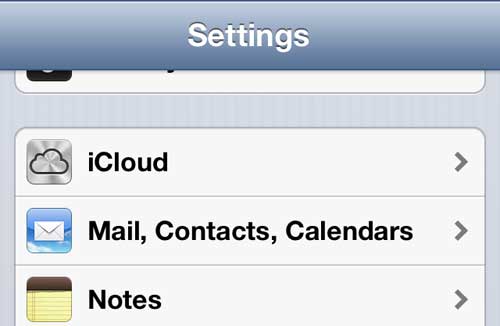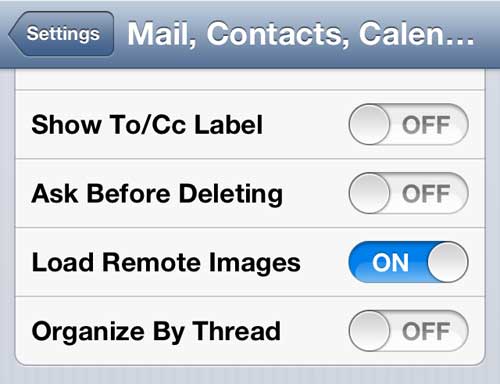Disabling Email Organization by Thread on the iPhone
There is a similar feature in Gmail that also organizes by thread, so you are probably familiar with this setting if you have a Gmail account. It can be helpful if you receive a very high volume of email messages and are struggling to locate a message that was part of a conversation. But if you either do not receive a large number of emails, or if you simply prefer a chronological listing, then disabling thread organization is probably a good choice for you. Step 1: Tap the Settings icon. Step 2: Scroll to Mail, Contacts, Calendars and select it. Step 3: Scroll down to the Mail section, then move the slider to the right of Organize by Thread to the Off position. When you return to the Mail app, you will notice that thread organization is gone, and all of your messages are simply listed based upon when they were received. There are some other helpful settings on this menu screen, including the ability to set the default email account on your iPhone 5. If you find that you always have to change the From email account when you are composing a message on your phone, then this option can be a real time saver. After receiving his Bachelor’s and Master’s degrees in Computer Science he spent several years working in IT management for small businesses. However, he now works full time writing content online and creating websites. His main writing topics include iPhones, Microsoft Office, Google Apps, Android, and Photoshop, but he has also written about many other tech topics as well. Read his full bio here.
You may opt out at any time. Read our Privacy Policy