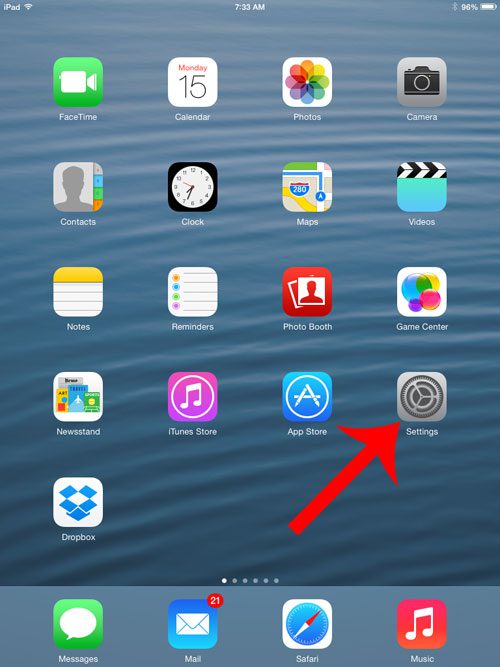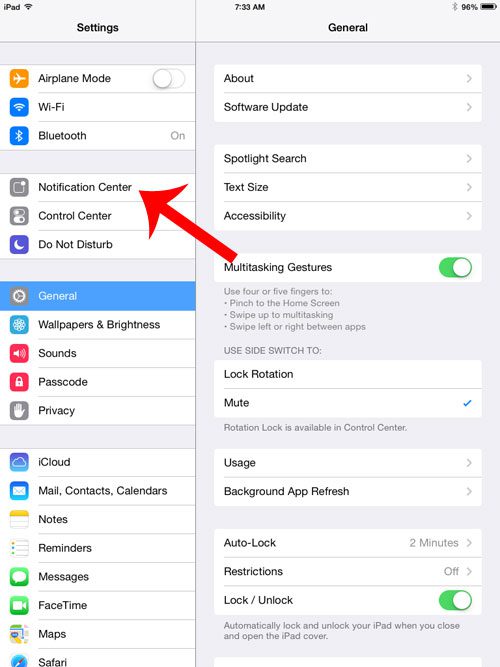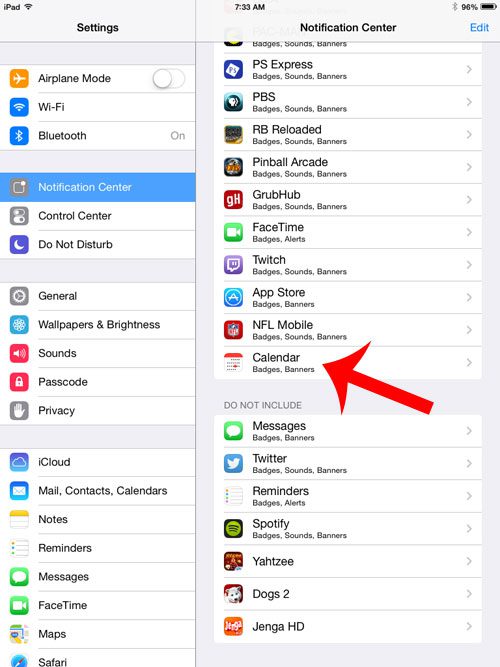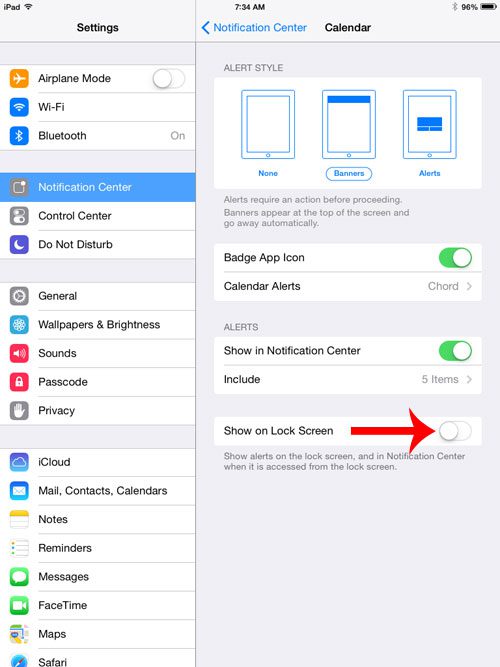These notifications can appear as pop ups on the screen, as banners at the top of the screen, and even on the lock screen. If you are getting a lot of notifications from apps like the calendar, then you might want to change those notification settings a bit. Our tutorial below will show you how ot modify your iPad calendar notifications so that they stop appearing on the lock screen.
How to Disable iPad Calendar Lock Screen Alerts
Our guide continues below with additional information on how to stop showing calendar events on your iPad lock screen, including pictures of these steps. Using the Calendar app on your iPad and iPhone is a simple way to make sure that you are always alerted to events that you have saved. Your calendar will notify you shortly before an event is about to begin, in an effort to help you remember those events. But anyone with access to your iPad can view an event if the notification is displaying on your lock screen, and you might have calendar events that are private, and you would like to keep away from prying eyes. Fortunately, you can adjust your iPad 2 Calendar notification settings so that you stop displaying your events on your lock screen. You can keep other notifications intact, however, allowing you to take advantage of the notification feature without needing to display them on the lock screen.
How to Turn Off Lock Screen Notifications for the Calendar on an iPad 2 (Guide with Pictures)
The steps in this article were written on an iPad 2 that is using iOS 7. The steps may be slightly different for other versions of the operating system. This guide will not completely turn off calendar notifications on your iPad. It will only turn off the setting that causes the events to display on your lock screen. When you get to the Calendar notifications screen in the steps below, you can also elect to turn off other settings if you do not want your calendar notifications to appear anywhere.
Step 1: Open the Settings menu.
Step 2: Select Notification Center from the column at the left side of the screen.
Step 3: Scroll down and select the Calendar option in the column at the right side of the window.
Step 4: Touch the button to the right of Show on Lock Screen to turn it off.
There will not be any green shading around the button when this setting is disabled, as in the image below. Now that you know how to remove iPad Calendar notifications from the lock screen you will be able to limit the number of alerts that you see on your screen when the device is locked. Would you like to use one of your own pictures as the background of your lock screen? Read here to learn how to set your lock screen photo.
Additional Sources
After receiving his Bachelor’s and Master’s degrees in Computer Science he spent several years working in IT management for small businesses. However, he now works full time writing content online and creating websites. His main writing topics include iPhones, Microsoft Office, Google Apps, Android, and Photoshop, but he has also written about many other tech topics as well. Read his full bio here.