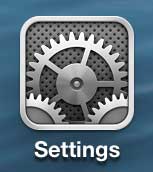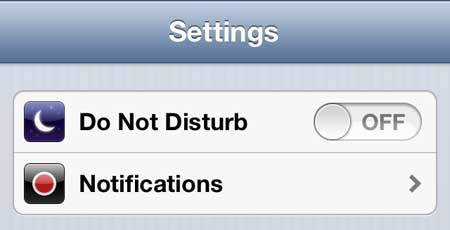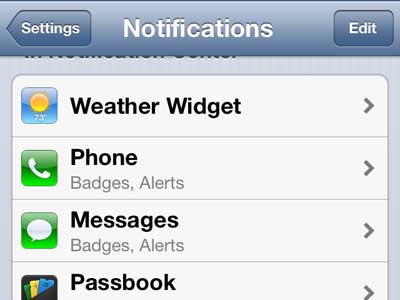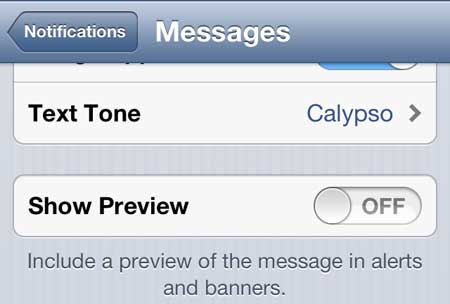How to Turn Off Message Previews on the iPhone 5
Note that following the steps below will result in just the name of the person sending you a message appearing on the alert or banner. This is typically a change that people make for the sake of privacy. For example, if your phone is laying out in the open and you receive a message, anyone could read the preview text, as the phone lights up when the message is received. By following the steps below, you will be configuring your phone so that only the name of the sender is displayed. Step 1: Tap the Settings icon.
Step 2: Select the Notifications option.
Step 3: Scroll down and touch the Messages option.
Step 4: Scroll down and move the slider to the right of Show Preview to the Off position.
If you like your iPhone 5 and are looking for another cool way to use it, then the Apple TV may be what you’re looking for. You can mirror your iPhone 5 on your TV, as well as watch Netflix, Hulu Plus and HBO Go. Learn more about the Apple TV here. For another way to adjust the way that your text messages work, learn how to display the character count in the Messages app. This is an easy way to find out if your text message will be split into multiple messages. After receiving his Bachelor’s and Master’s degrees in Computer Science he spent several years working in IT management for small businesses. However, he now works full time writing content online and creating websites. His main writing topics include iPhones, Microsoft Office, Google Apps, Android, and Photoshop, but he has also written about many other tech topics as well. Read his full bio here.