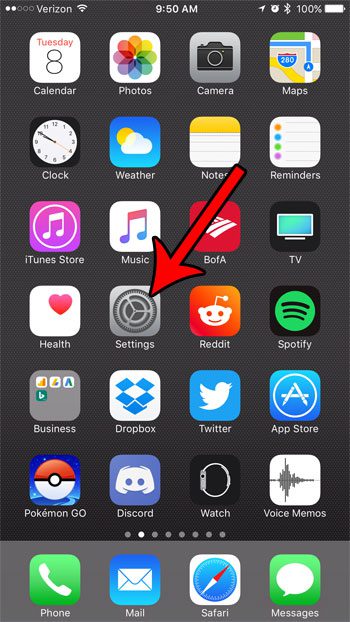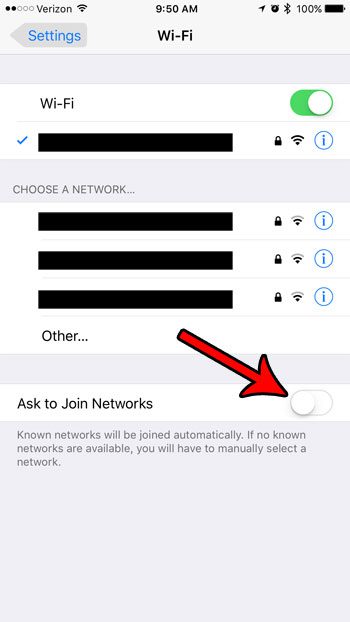This is occurring because of a setting on your Wi-Fi menu that is currently enabled. Our tutorial below will show you what that option is so that you can turn it off if you would prefer to only manually connect to Wi-Fi networks at places where you need them, and where you trust them.
How to Disable the Join Wi-Fi Network Prompt on an iPhone 7
The steps in this article were performed on an iPhone 7 Plus in iOS 10.3.3. By completing these steps you will disable the prompt on your iPhone that currently asks you to join a Wi-Fi network when there are networks nearby, but none of them are known. By completing these steps you will need to open the Wi-Fi network menu and manually select a network to connect to it. Step 1: Open the Settings menu.
Step 2: Select the Wi-Fi option.
Step 3: Tap the button to the right of Ask to Join Networks to turn it off. The prompt is disabled when there is no green shading around the button. It is disabled in the picture below.
Is the battery icon on your iPhone sometimes yellow, and you don’t know why it happens, or what it means? Learn more about the iPhone’s yellow battery icon and see why it’s something you might want to enable manually yourself if you think you might be low on battery life. After receiving his Bachelor’s and Master’s degrees in Computer Science he spent several years working in IT management for small businesses. However, he now works full time writing content online and creating websites. His main writing topics include iPhones, Microsoft Office, Google Apps, Android, and Photoshop, but he has also written about many other tech topics as well. Read his full bio here.
You may opt out at any time. Read our Privacy Policy