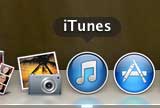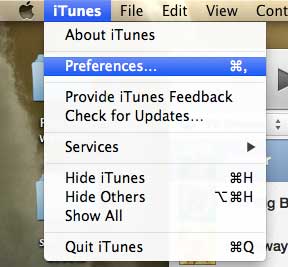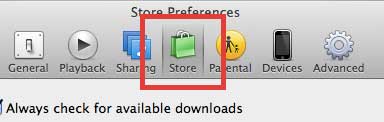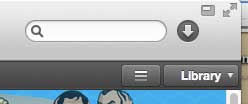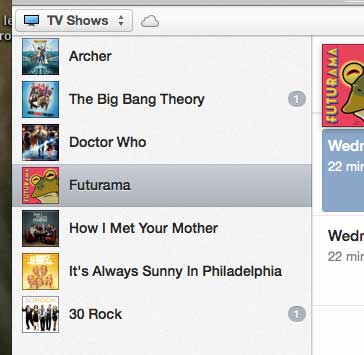Watch an iTunes Movie or TV Show Without Downloading It
I love the Apple TV for its’ ability to stream iTunes content directly to your TV, but its not the only device that is capable of accessing your iTunes content in the cloud like this. So read below to learn how to stream iTunes content to your computer. Step 1: Click the iTunes icon in the dock.
Step 2: Click iTunes at the top of the screen, then click Preferences.
Step 3: Click the Store option at the top of the window.
Step 4: Check the box to the left of Show iTunes in the Cloud purchases, then click the OK button.
Step 5: Select the Library option at the top-right corner of the iTunes window.
Step 6: Click the media type drop-down menu at the top-left corner of the window, then select the TV Shows or Movies option.
Step 7: Select the show or movie from the left side of the window.
Step 8: Find a show or movie with a cloud icon to the right of it, then double-click that video to start streaming it. DO NOT click the cloud button, though. That will begin downloading the video to your computer instead of streaming it.
Read this article to learn how to authorize your computer to access the media you have purchased with your Apple ID. After receiving his Bachelor’s and Master’s degrees in Computer Science he spent several years working in IT management for small businesses. However, he now works full time writing content online and creating websites. His main writing topics include iPhones, Microsoft Office, Google Apps, Android, and Photoshop, but he has also written about many other tech topics as well. Read his full bio here.
You may opt out at any time. Read our Privacy Policy