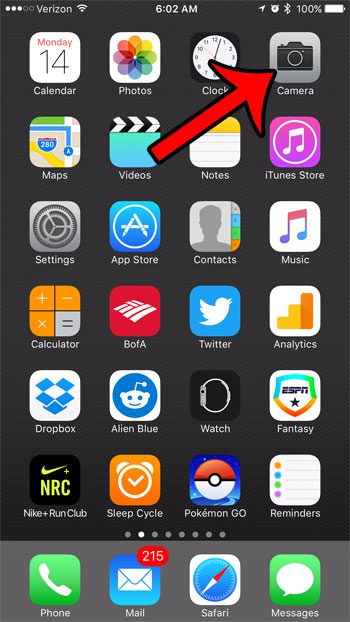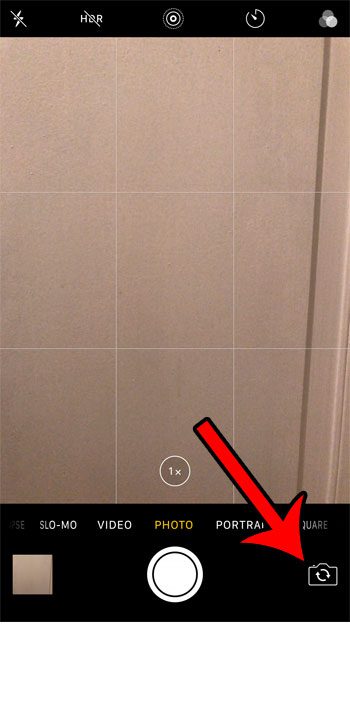Our steps below will show you which button allows you to switch between the rear-facing and front-facing camera like this. You can then use this knowledge to switch between the cameras on your iPhone so that you can use the option which is best suited to your picture-taking needs.
Change from the Back to Front Camera in iOS 10
The steps below were performed on an iPhone 7 Plus, in iOS 10. These same steps will work for other iPhone models using the same version of iOS, as well as most other versions of iOS. Step 1: Open the Camera app.
Step 2: Tap the button at the bottom-right corner of the screen that looks like a camera with two circular arrows inside of it.
You can then tap the same button when you are done using the front-facing camera to switch back to the rear-facing camera. Note that the active camera will remain selected when you close the app, and will not change until you manually press the button in step 2 above. Not every camera feature or function is available when the front-facing camera is active. Newer iPhone models have more options for the front-facing camera than older iPhone models. Pictures are one of the file types on your iPhone that can take up the most space. Learn how to upload pictures to Dropbox from your iPhone for an easy way to save those pictures to a different location so that you can delete them from your iPhone to save some space. After receiving his Bachelor’s and Master’s degrees in Computer Science he spent several years working in IT management for small businesses. However, he now works full time writing content online and creating websites. His main writing topics include iPhones, Microsoft Office, Google Apps, Android, and Photoshop, but he has also written about many other tech topics as well. Read his full bio here.
You may opt out at any time. Read our Privacy Policy