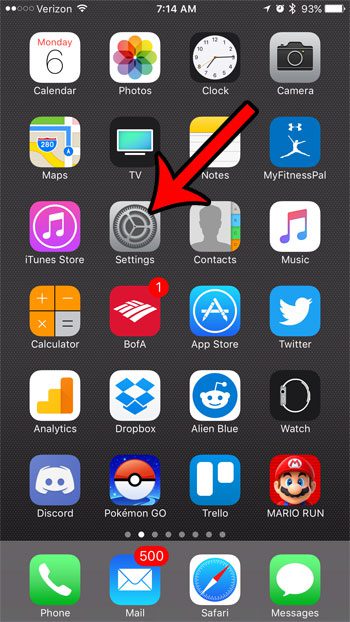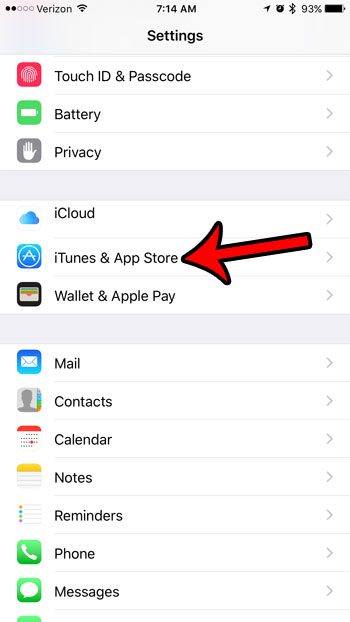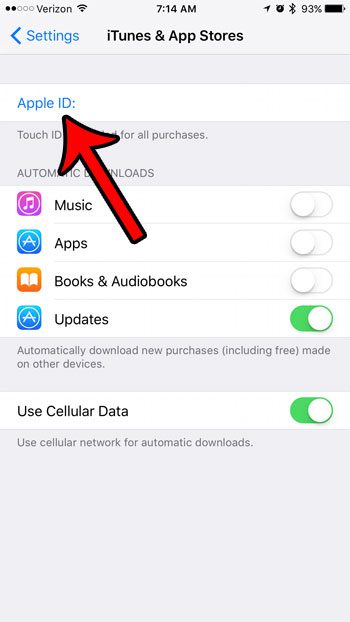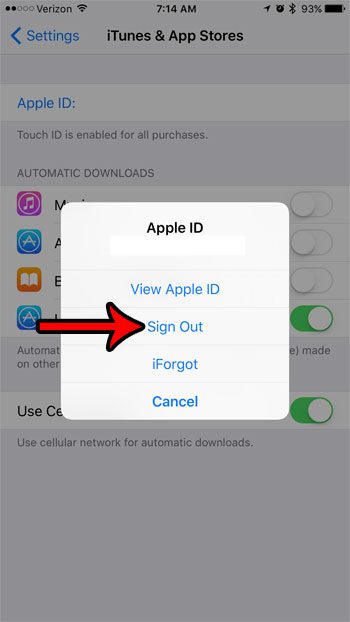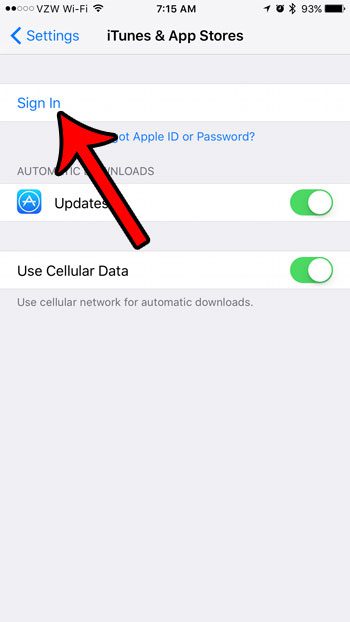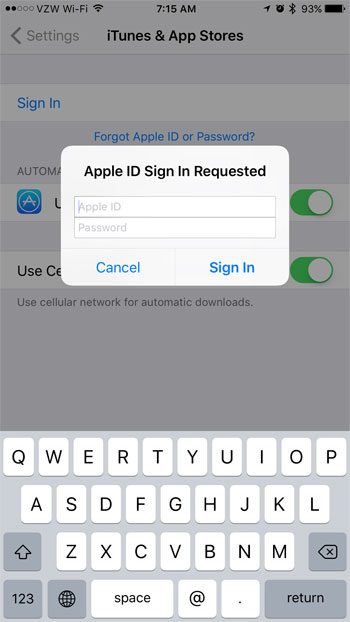Our guide below will show you where to find the iTunes account sign-in screen on the device so that you can sign out of the current account, then sign in with a different one. This can be helpful if you currently share an Apple ID with another person, and are finding that apps and files that they purchase are appearing on your device.
How to Use a Different iTunes Account on an iPhone 7
The steps in this article were written using an iPhone 7 Plus in iOS 10.2. These steps will work on other iPhone models using the same iOS version as well. Note that you will need to know the email address and password associated with the Apple ID that you would like to use to sign in, and you will need to have access to any devices that might be associated with the account in the event that two-factor authentication has been enabled for that Apple ID. Did you know that you can see on your iPhone whether or not you have any iTunes credit? Find out how to check an iTunes gift card balance that you have previously applied to your account. Step 1: Tap the Settings icon. Step 2: Scroll down and touch the iTunes & App Store option. Step 3: Tap your current Apple ID at the top of the screen. Step 4: Touch the Sign Out button. Step 5: Tap the Sign In button. Step 6: Enter the email address and password for the iTunes account that you wish to sign in with, then tap the Sign In button. Are you anxiously awaiting an update to an app, and want to see if it has arrived yet? Learn how to check for app updates on your iPhone so you can see whether an update is currently available. After receiving his Bachelor’s and Master’s degrees in Computer Science he spent several years working in IT management for small businesses. However, he now works full time writing content online and creating websites. His main writing topics include iPhones, Microsoft Office, Google Apps, Android, and Photoshop, but he has also written about many other tech topics as well. Read his full bio here.
You may opt out at any time. Read our Privacy Policy