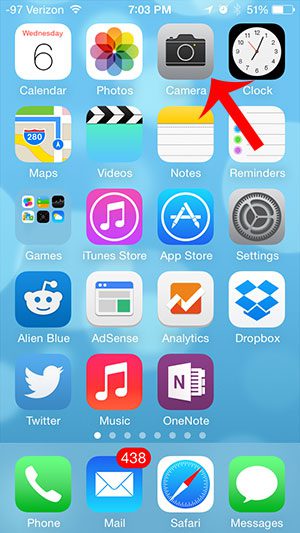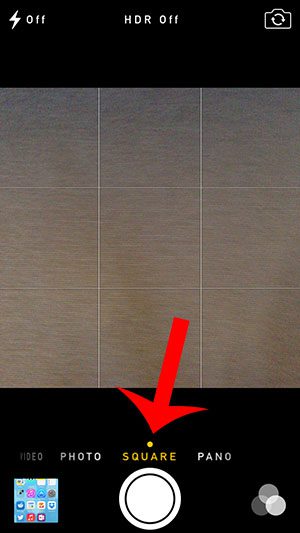One of the things that you can adjust on the iPhone 5 camera is the aspect ratio of the pictures that it creates. The default option is for rectangular images, but you can also take square pictures. You can follow the steps below to learn how. Did you take a picture of something and you don’t know what it is? Our reverse image search iPhone guide can help you to figure it out.
Switching from Rectangle to Square Pictures on the iPhone 5
Following the steps below will switch the aspect ratio of your iPhone camera images from the default 4:3 ratio to a 1:1 ratio. The setting will remain this way until you switch back from the Square option to the Photo option. The pixel dimensions for your square images will be 2448 x 2448 pixels. Step 1: Open the Camera app. Step 2: Touch and hold your finger on the Photo option, then swipe to the left to switch to the Square option. You will note that the shape of the viewfinder switches from a rectangle to a square after you make this change. Have you been trying to figure out how to turn off the flash on the iPhone camera? This article will show you how. After receiving his Bachelor’s and Master’s degrees in Computer Science he spent several years working in IT management for small businesses. However, he now works full time writing content online and creating websites. His main writing topics include iPhones, Microsoft Office, Google Apps, Android, and Photoshop, but he has also written about many other tech topics as well. Read his full bio here.
You may opt out at any time. Read our Privacy Policy