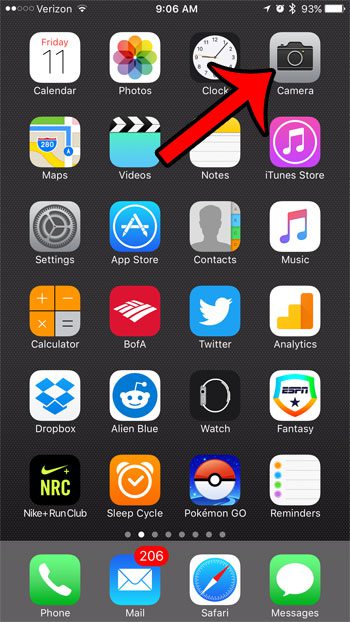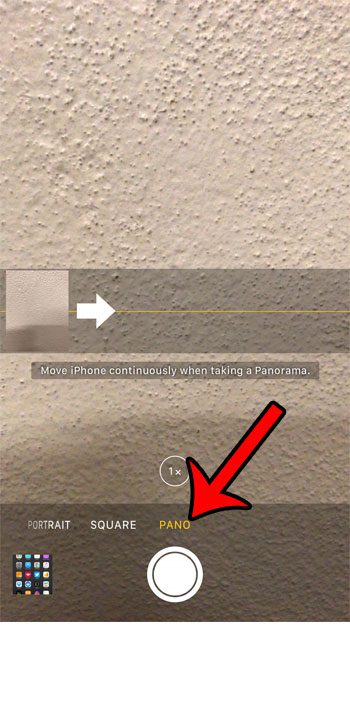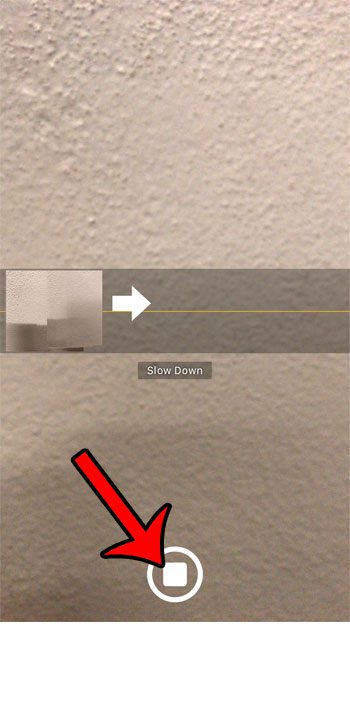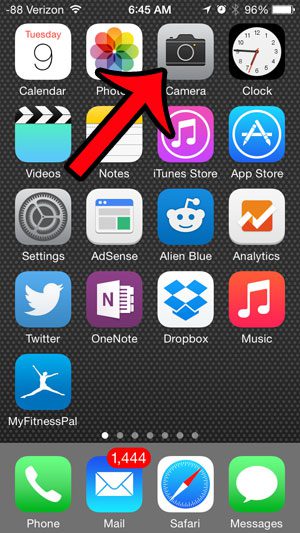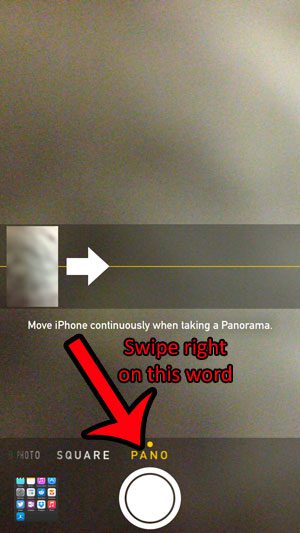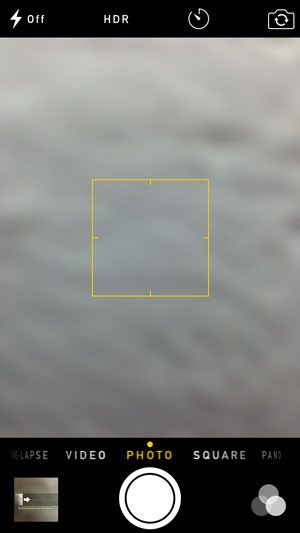Your iPhone camera is able to take panoramic pictures, which means that you can create one large image that captures a much larger view than you would be able to get with a traditional shot. But panoramic pictures are not ideal for every situation in photography, so you might be frustrated if your iPhone is only letting you take panoramic shots. Fortunately you can switch to a different camera mode in just a few short steps. Our tutorial below will show you how to switch away from panoramic mode back to the default Photo option.
How to Take a Panorama Picture in iOS 10
These steps were written using an iPhone 7 Plus, in iOS 10.0. Step 1: Open the Camera app on your iPhone.
Step 2: Swipe left on the row of camera modes until Pano is selected.
Step 3: Tap the shutter button at the bottom of the screen, then move your iPhone slowly to the right, keeping it steady along the horizontal yellow line. Once you have completed the picture, you can press the shutter button again.
You can continue below if your iPhone is currently in “Panorama” mode and you would like to return to the standard image mode.
How to Switch Away from the “Panorama” Picture Mode on an iPhone
These steps were performed on an iPhone 5, in iOS 8. iPhones running earlier versions of iOS may have slightly different directions for changing the camera mode. You can find out more about the iPhone 6 camera here. Step 1: Open the Camera app.
Step 2: Locate the option that says Pano, then swipe your finger to the right on that word to select a different camera mode. The options that are there on an iPhone 5 include Time-lapse, Video, Photo, Square and Pano. To return to the regular picture mode, select the Photo option.
When you have selected the Photo option, your screen should look like the image below.
If your iPhone has been updated to the iOS 8 operating system, then your camera has a timer feature that allows you to take a picture after a set amount of time. This article will show you how to use the timer. After receiving his Bachelor’s and Master’s degrees in Computer Science he spent several years working in IT management for small businesses. However, he now works full time writing content online and creating websites. His main writing topics include iPhones, Microsoft Office, Google Apps, Android, and Photoshop, but he has also written about many other tech topics as well. Read his full bio here.
You may opt out at any time. Read our Privacy Policy