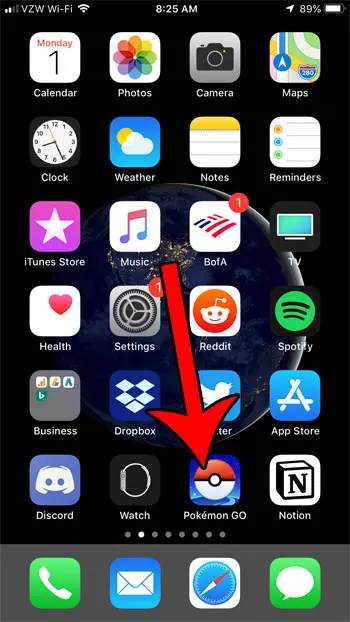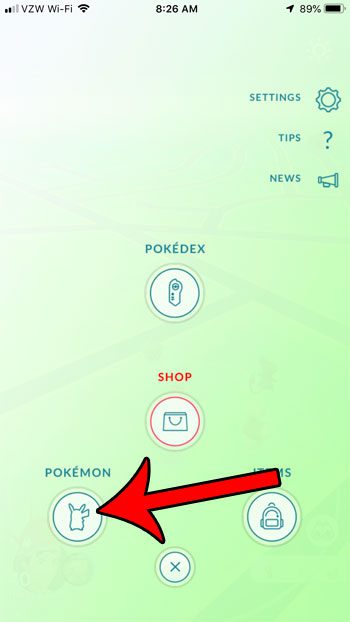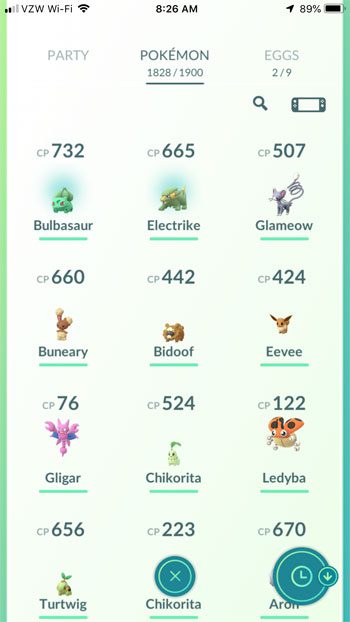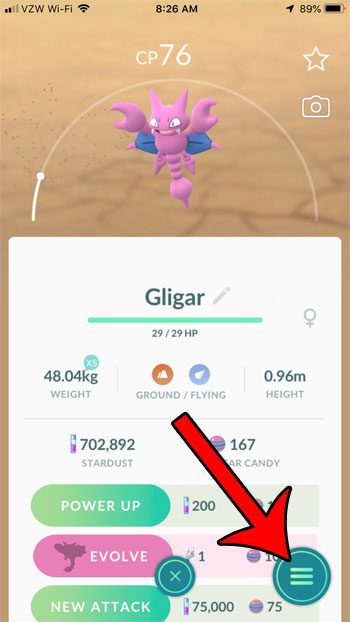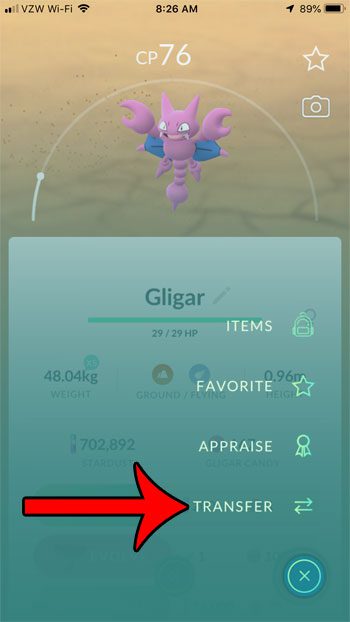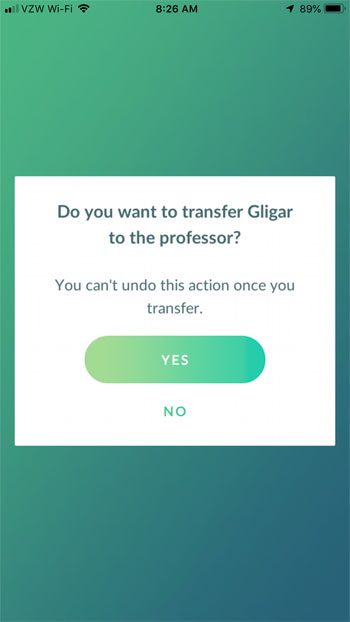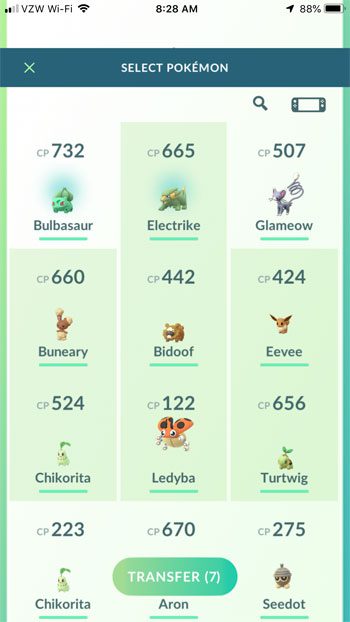To clear space for new Pokemon, you will need to transfer some of the old ones. This effectively “deletes” the Pokemon, removing them from your bag and giving you a candy in return. Our guide below will show you a couple of ways to transfer Pokemon in Pokemon Go.
How to Delete Pokemon from Your Bag in Pokemon Go
The steps in this article were performed on an iPhone 7 Plus in iOS 12.1.4. I am using the most current version of the Pokemon Go app available when this article was written. Note that by transferring a Pokemon, you are deleting it from the game. This transfer is permanent, and you won’t be able to get back any Pokemon that you transfer. A couple things to note about transferring Pokemon –
You can’t mass transfer favorited or special event Pokemon.You can’t use the individual transfer to transfer a favorite Pokemon either, but you can unfavorite it to transfer it.You can’t transfer mythical Pokemon.
Step 1: Open Pokemon Go. Step 2: Touch the Pokeball icon at the bottom of the screen. Step 3: Select the Pokemon option. Step 4: Tap on a Pokemon that you want to transfer. Step 5: Touch the menu icon at the bottom-right of the screen. Step 6: Choose the Transfer option. Step 7: Tap the OK button to confirm the transfer of the Pokemon. The method above can be a little tedious when you need to transfer a lot of Pokemon. One way to make this a little faster is to mass transfer them. You can do this from the Pokemon inventory screen in step 4 above. Simply tap and hold on a Pokemon that you wish to transfer, which will put green shading around it. Then tap on other Pokemon you want to transfer.Once you’re done, tap the green Transfer button at the bottom of the screen. Are you curious about how many Pokemon you’ve caught? Find out how to view the number of captured Pokemon in Pokemon Go to see how successful you have been in catching Pokemon.
After receiving his Bachelor’s and Master’s degrees in Computer Science he spent several years working in IT management for small businesses. However, he now works full time writing content online and creating websites. His main writing topics include iPhones, Microsoft Office, Google Apps, Android, and Photoshop, but he has also written about many other tech topics as well. Read his full bio here.
You may opt out at any time. Read our Privacy Policy