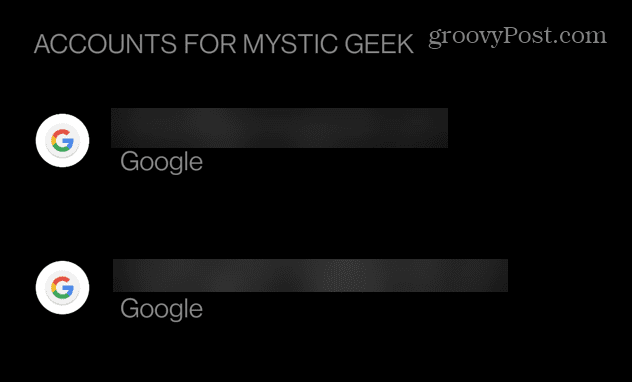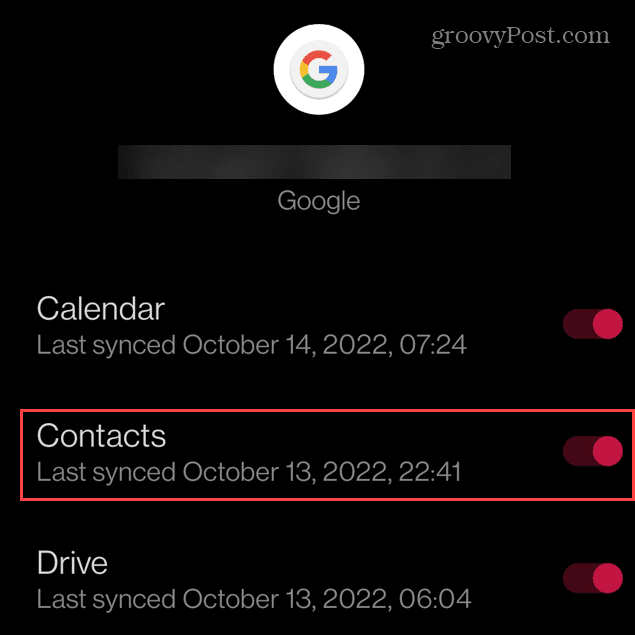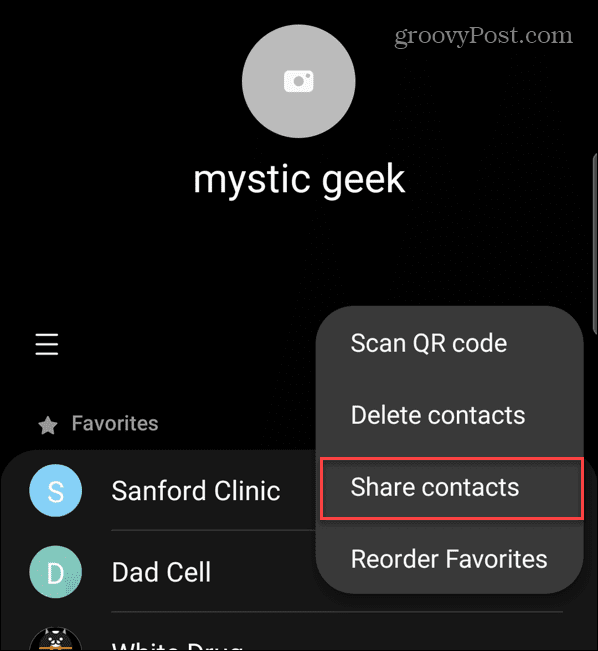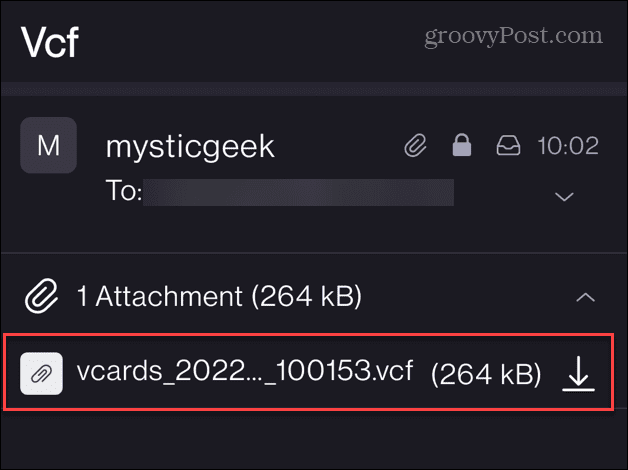There are, in fact, two ways you can do it. First, use your Google account or directly transfer a vCard file containing the contacts. But while using your Google account is a no-hassle method to transfer contacts from Android to Android, we’ll show you both ways. Then, after reviewing the info, you can determine the method that will work best for you in your situation.
How to Transfer Contacts from Android to Android via Google Account
It’s important to note that using your Google account allows a hassle-free contact transfer from one Android phone to another. It also will enable apps, photos, and other files to sync easily. However, for this article, we’ll stick with contacts. Note: Each version of Android and the device it runs on vary slightly. However, this will show you what to look for when transferring contacts on your Android phone. To transfer contacts from Android to Android via your Google account: When you log into your new Android device with that same Google account, all your contacts will transfer over to the new phone. If you have more than one Google account and want to transfer its contacts, follow the same steps.
How to Manually Transfer Contacts from Android to Android
If you prefer to transfer your contacts from your old Android to the new Android, you can do it manually by creating a vCard (.VCF file). VCF files are packets of data specifically made to include contact information. Virtually every phone can read them, making them perfect for transferring your contacts. In this example, we’re using a Samsung Galaxy, so your steps may vary. To manually transfer contacts between Android phones:
Getting More from Your Android Device
Syncing via your Google account is the easiest way to transfer contacts from Android to Android. Once the new Android is set up, you can access those contacts and tell them about your new device. Regarding contacts on your phone, learn how to add or change a contact’s photo on Android. It’s also worth noting that you can migrate contacts from your iPhone to Android and vice versa. Another thing you might want to know how to do on your new phone is to block a number on Android. And, of course, you’ll like to learn to take a great selfie on Android. And speaking of pictures, you may need to recover deleted photos on Android. Comment Name * Email *
Δ Save my name and email and send me emails as new comments are made to this post.
![]()