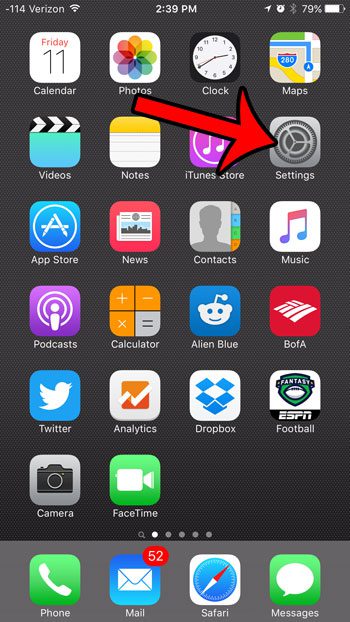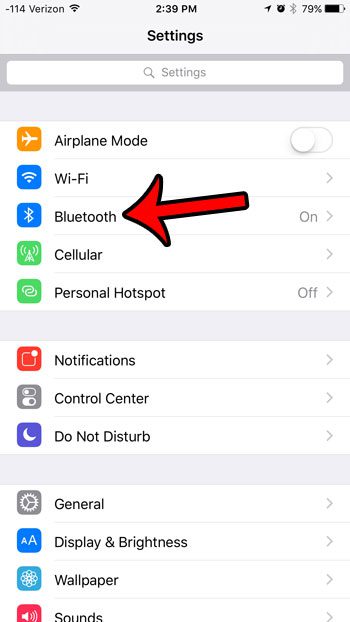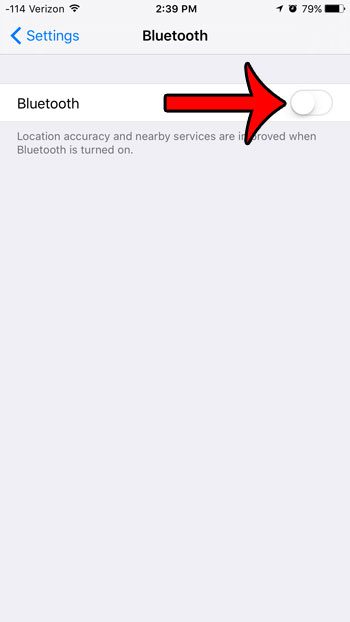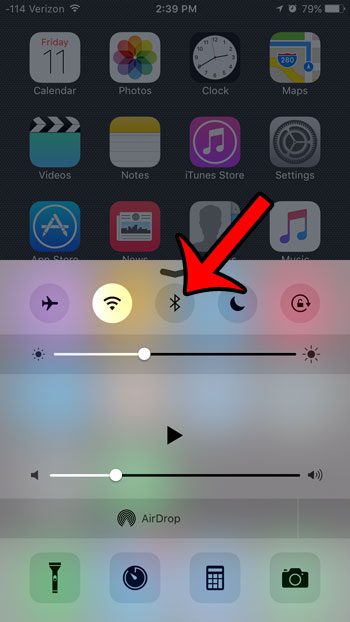But you may find that you are having trouble with a Bluetooth device, or that your iPhone is connecting to a Bluetooth device automatically when the device is turned on. One way to prevent this is by simply turning off the Bluetooth feature on your iPhone. Our guide below will show you how to do so.
Turning Off Bluetooth on an iPhone 6
The steps in this article were performed on an iPhone 6 Plus, in iOS 9.2. These same steps will work for most other iPhone models, in most versions of iOS. If you are having trouble connecting a Bluetooth device to your iPhone that you have previously paired, then it may be helpful to delete the Bluetooth device and attempt to re-pair it.
How to turn off Bluetooth –
These steps are repeated below with pictures – Step 1: Open the Settings menu. Step 2: Tap the Bluetooth option. Step 3: Tap the button to the right of Bluetooth to turn the feature off. You will know that it is turned off when the green shading around the button disappears, and the rest of the menu options are hidden. Bluetooth is turned off in the picture below. When Bluetooth is turned on you will see the Bluetooth name shown under it. You can read how to update your Bluetooth name on an iPhone if you want to change it to something else. You can also turn off Bluetooth from the iPhone Control Center. Open the Control Center by swiping up from the bottom of the screen, then tap the Bluetooth button to turn it off. Bluetooth is turned off in the image below. Looking for a way to quickly toggle off your Wi-Fi, Bluetooth and cellular connections at the same time? Learn about airplane mode to see what will happen on your iPhone when you enable it. After receiving his Bachelor’s and Master’s degrees in Computer Science he spent several years working in IT management for small businesses. However, he now works full time writing content online and creating websites. His main writing topics include iPhones, Microsoft Office, Google Apps, Android, and Photoshop, but he has also written about many other tech topics as well. Read his full bio here.
You may opt out at any time. Read our Privacy Policy