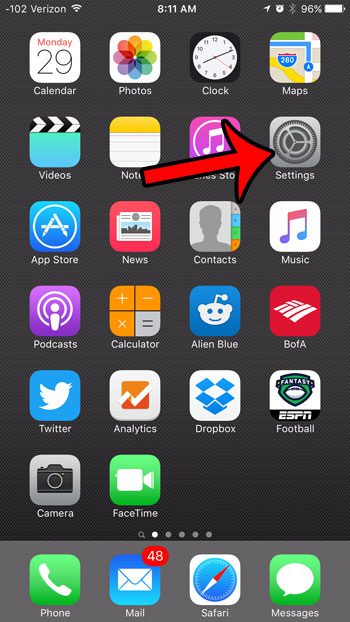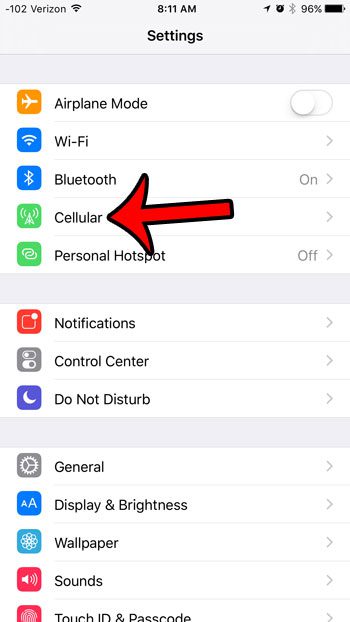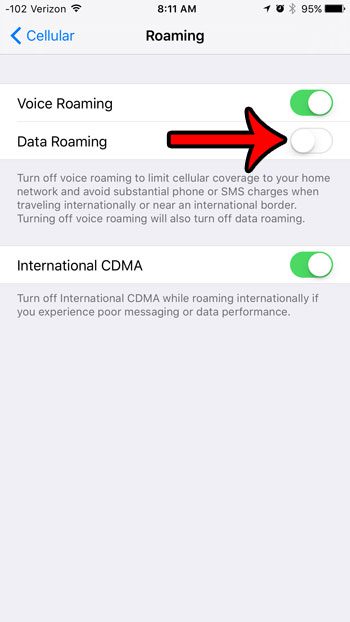But another issue that may arise from cellular data usage is when you use data while you are roaming. If your provider or cellular plan specifically prohibits the use of roaming data, then you might see an extra charge for using that data while your iPhone is roaming. Our guide below will show you how to turn off data roaming on your iPhone in iOS 9 to avoid those potential charges.
Turning Off Data Roaming in iOS 9
The steps in this article are going to turn off the ability for your iPhone to use data when it is connected to any cellular network besides your carrier’s. You will still be able to access the Internet from your iPhone if you are connected to Wi-Fi, or if you are connected to your provider’s data network. You can find out if you are connected to Wi-Fi or cellular by checking the symbols on your iPhone’s status bar.
Here is how to turn off data roaming in iOS 9 on an iPhone –
These steps are repeated below with pictures – Step 1: Open the iPhone Settings menu.
Step 2: Select the Cellular option near the top of the screen.
Step 3: Select the Roaming option.
Step 4: Tap the button to the right of Data Roaming to turn the setting off. it is turned off in the picture below. Note that you can also turn off Voice Roaming on this screen as well if you want to avoid any charges that your provider or plan might charge for voice roaming.
Do you have apps on your iPhone that are taking up space that you want for something else? Find out how to delete apps in iOS 9 and get rid of the ones that you no longer use. After receiving his Bachelor’s and Master’s degrees in Computer Science he spent several years working in IT management for small businesses. However, he now works full time writing content online and creating websites. His main writing topics include iPhones, Microsoft Office, Google Apps, Android, and Photoshop, but he has also written about many other tech topics as well. Read his full bio here.
You may opt out at any time. Read our Privacy Policy