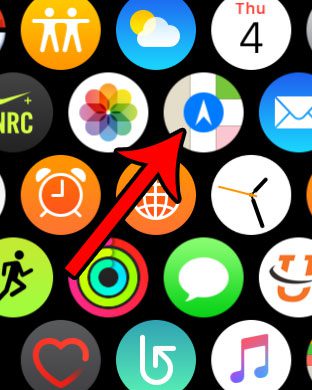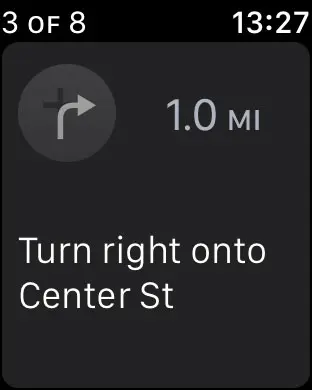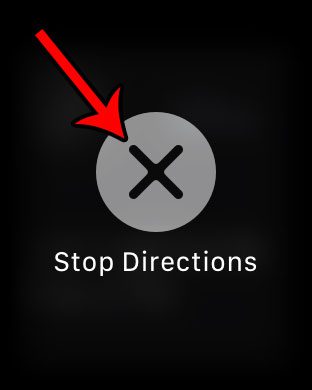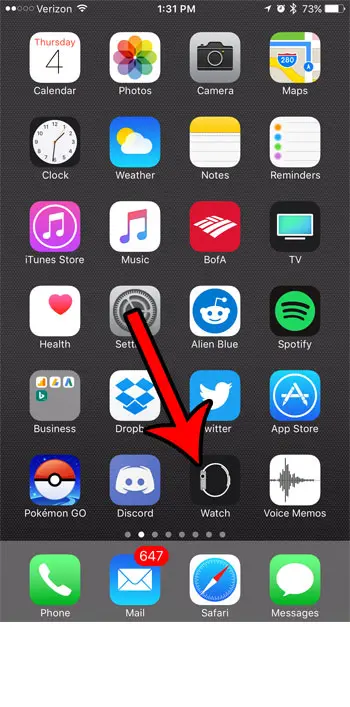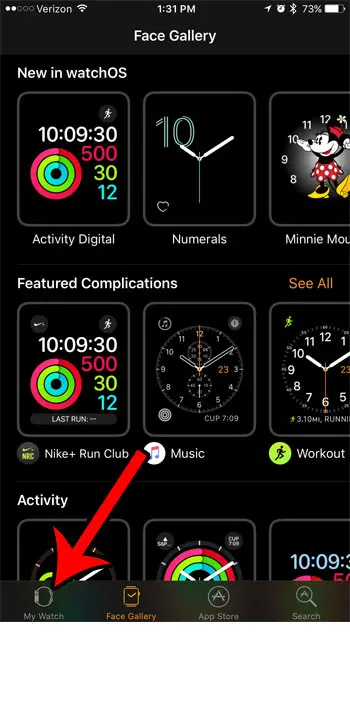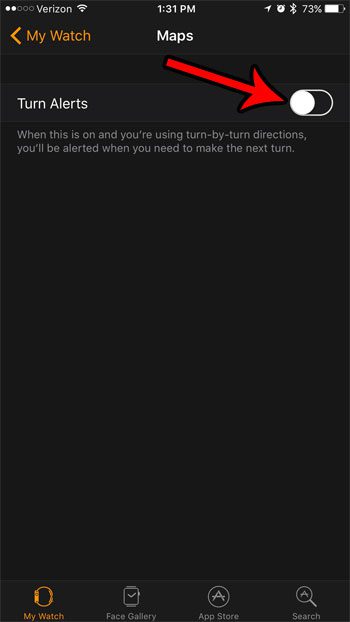Initially, I didn’t like this, but I have come around to finding it useful. But it’s very possible that you are trying to figure out how to turn off maps on Apple Watch if you don’t like that feature and find it to be more annoying or unnecessary than helpful.
How to Stop Maps Navigation on the Apple Watch
Our guide continues below with additional information on how to turn off maps on Apple Watch, including pictures of these steps. Your Apple watch integrates with many of the default iPhone apps, including the Maps app. One of the ways that this occurs is by showing directions on the watch face while the Maps app is open on your phone. This can be a convenient way to travel, particularly if you are using the Maps app for walking directions, and would prefer not to have your phone out. But you may not like the display of the directions on the Apple Watch, or you may have reached your destination, only to find that the Maps app is still open on the watch. Our guide below will show you how to stop directions on the Apple Watch, plus how to turn off another feature of the Maps app on your watch.
How to Stop Maps Directions on an Apple Watch (Guide with Pictures)
The steps in this article were performed on an Apple Watch 2, in Watch OS 3.1.2. These steps assume that your Apple Watch is currently displaying navigational directions, and that you would like it to stop.
Step 1: Open the Maps app.
You can get to the apps screen by pressing the crown button on the side of the watch.
Step 2: Tap and press on the watch face.
Step 3: Touch the Stop Directions button to end the navigation on the watch.
The Maps app on the Apple Watch integrates with directions in another way, by alerting you when you need to make the next turn. If you don’t like this feature, you can turn it off by following the steps below.
How to Disable Turn Alerts for Maps on the Apple Watch
As we mentioned above, you can stop directions when they start on your watch. But you can also pre-emptively disable turn alerts for the Maps app with the steps in this section.
Step 1: Open the Watch app on your iPhone.
Step 2: Select the My Watch tab at the bottom of the screen.
Step 3: Scroll down and touch the Maps option.
Step 4: Tap the button to the right of Turn Alerts.
When there is no green shading around the button you will not receive any more alerts on your watch about an upcoming turn. Now that you know how to turn off maps on Apple Watch so that you don’t get the navigation on the device you may be interested in changing some other options, such as how to disable zoom on Apple Watch. After you have had your Apple Watch for a little while, you will start to get into a pattern of the way you use it. This might mean that certain alerts or notifications aren’t useful, which can leave you looking for a way to turn them off. You can turn off the Apple Watch Breathe reminders if that is a notification that you find you are dismissing more than using.
Additional Sources
After receiving his Bachelor’s and Master’s degrees in Computer Science he spent several years working in IT management for small businesses. However, he now works full time writing content online and creating websites. His main writing topics include iPhones, Microsoft Office, Google Apps, Android, and Photoshop, but he has also written about many other tech topics as well. Read his full bio here.
You may opt out at any time. Read our Privacy Policy