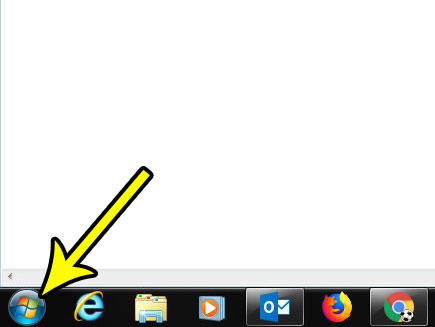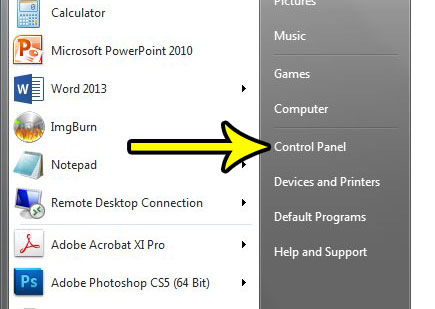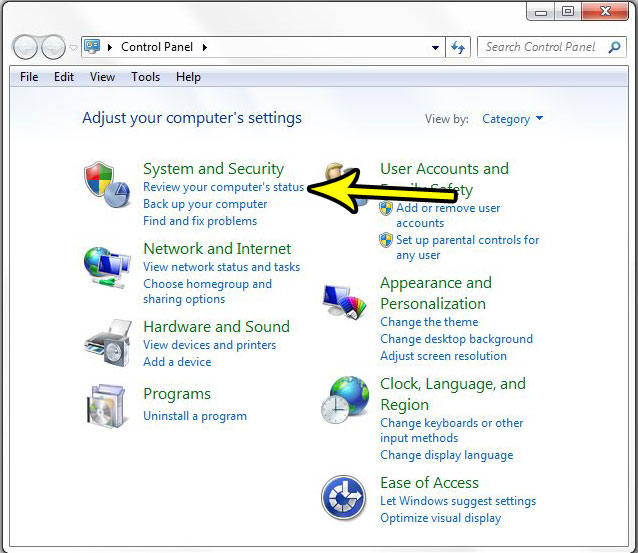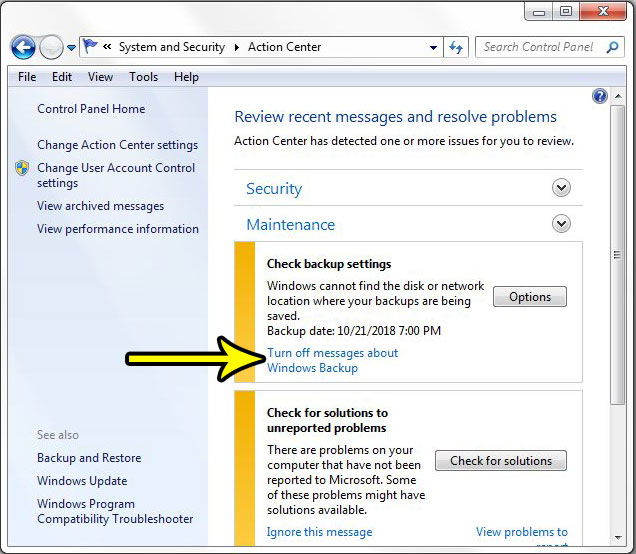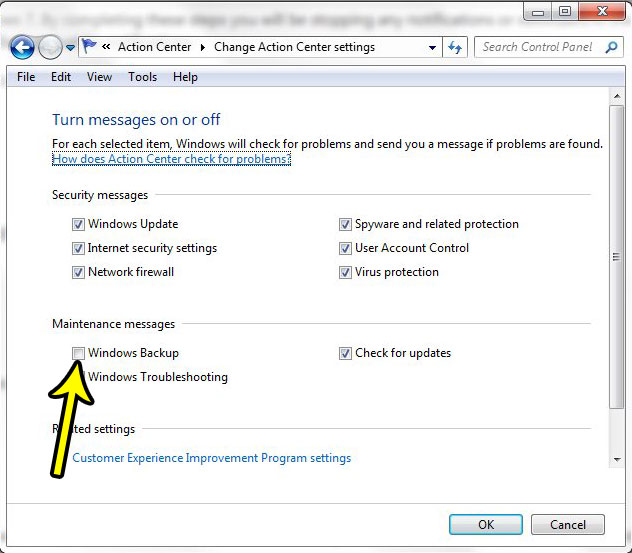Fortunately you can customize the items that the Action center chooses to notify you about, and you can turn off some of the notifications that you don’t need or want. Our tutorial below will show you how to turn off Action Center notifications about Windows Backup so that you stop seeing them in the future.
How to Stop Windows Backup Notifications
The steps in this article were performed in Windows 7. By completing these steps you will be stopping any notifications or reminders in the Action Center that you are currently receiving about Windows Backup. This will not disable Windows Backup, just its notifications. Step 1: Click the Start button at the bottom-left corner of the screen.
Step 2: Choose the Control Panel option in the right column.
Step 3: Click the Review your computer’s status link in the System and Security section.
Step 4: Click the Turn off messages about Windows Backup link to remove the current one from your Action Center and disable future Windows Backup notifications from appearing in this location.
If you don’t see that option in the current list of notifications, click the Change Action Center settings link in the left column of the window, then click the box to the left of Windows Backup to clear the check mark. Click OK at the bottom of the window to save the setting.
Note that you can also customize other Action Center messages on this menu as well. Is there someone else that uses your computer and you’d like to create a separate account for them? Find out how to create a new user in Windows 7 and keep your settings and files separate from one another. He specializes in writing content about iPhones, Android devices, Microsoft Office, and many other popular applications and devices. Read his full bio here.