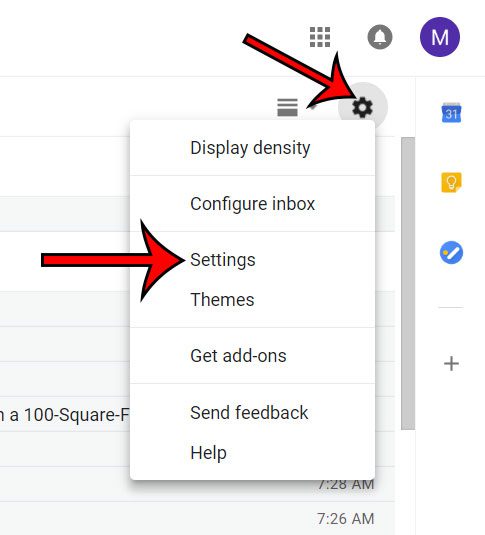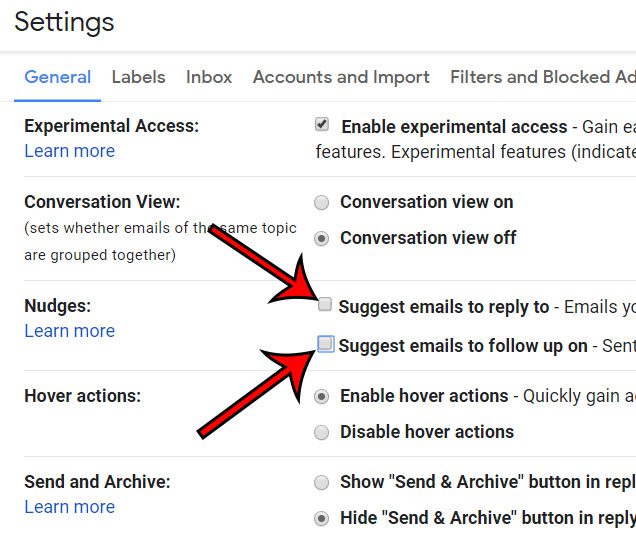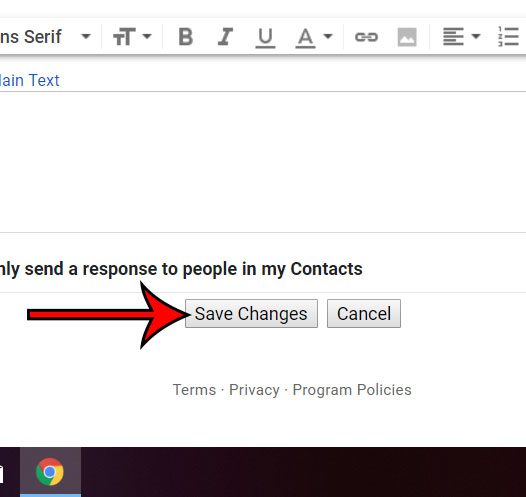But if you have your own way of managing these emails, then their appearance in that location may be unwanted. Our tutorial below will show you how to disable nudges from appearing in Gmail so that you can return to a more traditional way of viewing your messages. Did you know that you can edit an email subject? Our how to change the subject line in Gmail tutorial will show you how.
How to Remove Nudges in Gmail
The steps in this article were performed in the desktop version of the Google Chrome Web browser. By disabling this setting you will be removing emails from the top of your inbox that Gmail has determined to need a reply. Those messages will instead be accessible in the standard ways that you would have found them before. Step 1: Open your Web browser and go to your Gmail inbox. Step 2: Select the gear icon at the top-right of your inbox, then select the Settings option. Step 3: Scroll down to the Nudges section and click the boxes to the left of Suggest emails to reply to and Suggest emails to follow up on to clear the check marks. Step 4: Scroll to the bottom of the menu and click the Save changes button. Do you have a lot of email contacts in another application, and you would like to get them into your Gmail account? Find out how to import to Gmail with a CSV file and combine all of your contacts into one location. After receiving his Bachelor’s and Master’s degrees in Computer Science he spent several years working in IT management for small businesses. However, he now works full time writing content online and creating websites. His main writing topics include iPhones, Microsoft Office, Google Apps, Android, and Photoshop, but he has also written about many other tech topics as well. Read his full bio here.
You may opt out at any time. Read our Privacy Policy