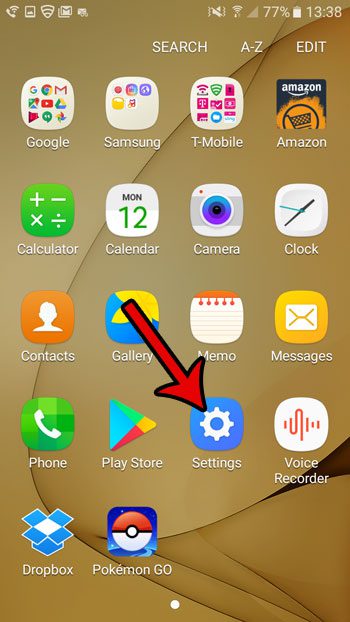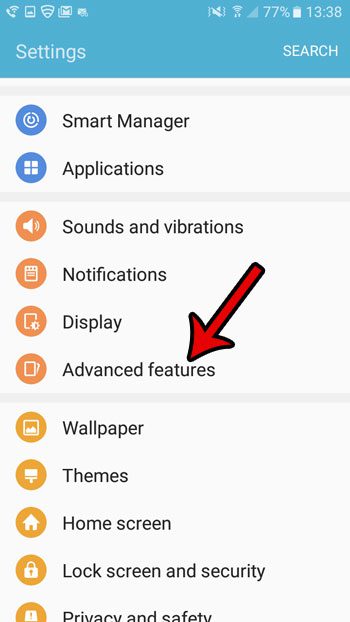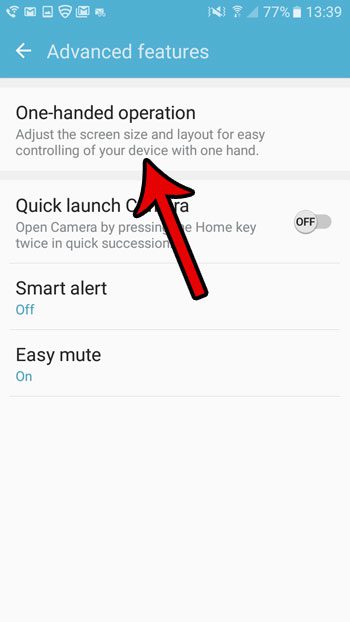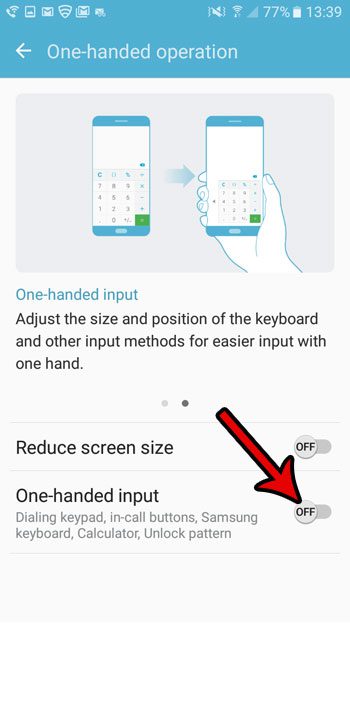If you find that the one-handed mode is more of a problem that a solution, you might be looking for a way to turn it off. Our tutorial below will show you how to find the one-handed mode setting in Android Marshmallow so that you can adjust it as needed.
How to Restore the Android Keyboard to Full Size By Disabling One-Handed Mode
The steps in this article were performed on a Samsung Galaxy On5. These steps assume that one-handed mode is currently active on your device, and that you would like to turn it off. Step 1: Open the Apps folder.
Step 2: Select the Settings app.
Step 3: Scroll down and choose the Advanced features option.
Step 4: Touch the One-handed operation button at the top of the screen.
Step 5: Tap the button to the right of One-handed input to turn it off.
Would you like to take screenshots with your Android phone so that you can share them with others? Learn how to take a screenshot in Marshmallow and create pictures of your phone screen that are saved to your gallery. After receiving his Bachelor’s and Master’s degrees in Computer Science he spent several years working in IT management for small businesses. However, he now works full time writing content online and creating websites. His main writing topics include iPhones, Microsoft Office, Google Apps, Android, and Photoshop, but he has also written about many other tech topics as well. Read his full bio here.
You may opt out at any time. Read our Privacy Policy