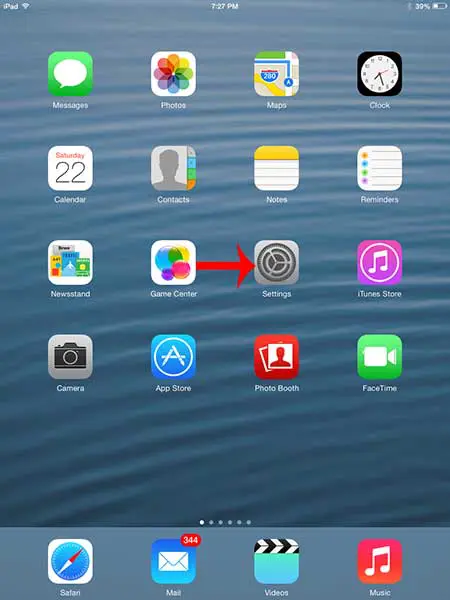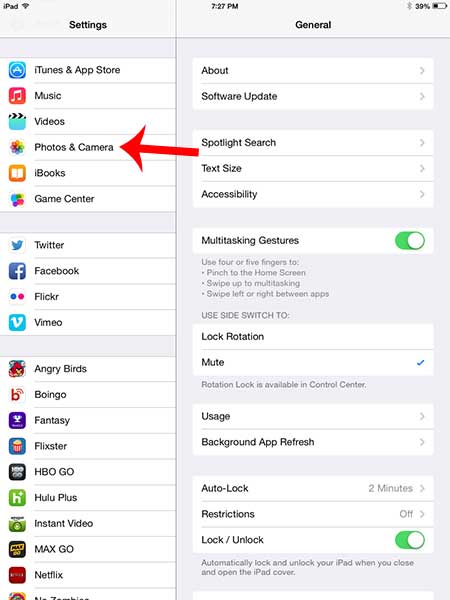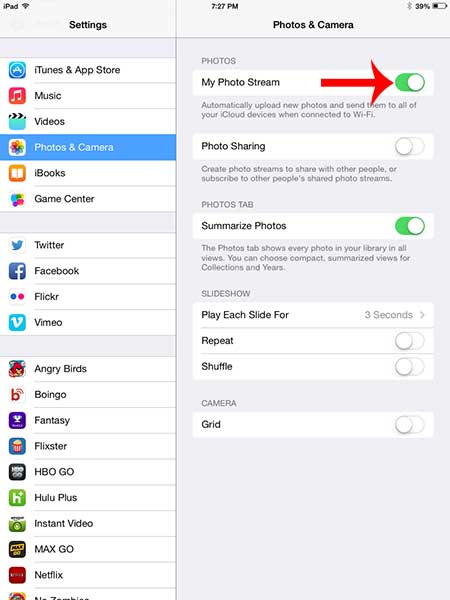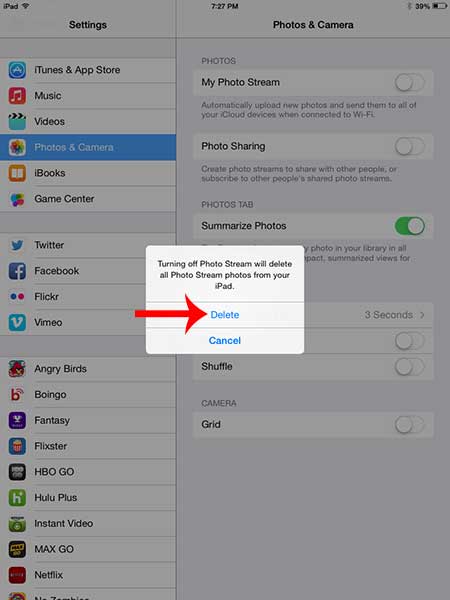This leads to situations where you need to optimize the files and apps that you keep on your device. One of the largest sources of space consumption is typically the Photos app and, if you are using the Photo Stream, that can account for much of it. So continue reading below to learn how to disable the Photo Stream on your iPad and save some space.
Delete the Photo Stream in iOS 7 on an iPad
Note that following the steps below and turning off the Photo Stream is going to delete all of the Photo Stream pictures that are on your iPad. The photos in your Camera Roll will remain. So if you have images that are in your Photo Stream, but not on any other devices, then you should either email them to yourself, or upload them to Dropbox. Step 1: Touch the Settings icon.
Step 2: Select the Photos and Camera option in the column at the left side of the screen.
Step 3: Touch the button to the right of My Photo Stream to turn it off. If the Photo Stream is still turned on, then the shading around the button will be green, as it is in the image below.
Step 4: Touch the Delete button to confirm that you want to turn off the Photo Stream and delete the Photo Stream pictures from your iPad.
Have you been trying to figure out how to take pictures with your iPad, but without the shutter sound? This article can teach you how. After receiving his Bachelor’s and Master’s degrees in Computer Science he spent several years working in IT management for small businesses. However, he now works full time writing content online and creating websites. His main writing topics include iPhones, Microsoft Office, Google Apps, Android, and Photoshop, but he has also written about many other tech topics as well. Read his full bio here.
You may opt out at any time. Read our Privacy Policy