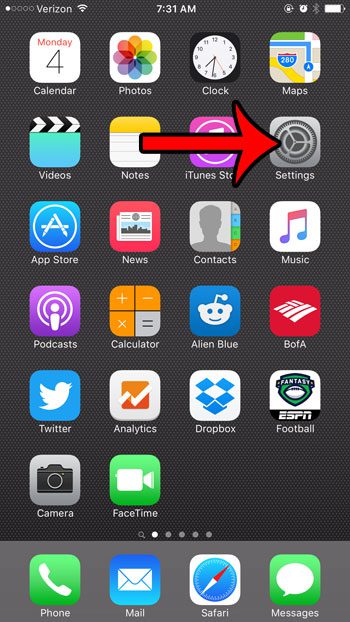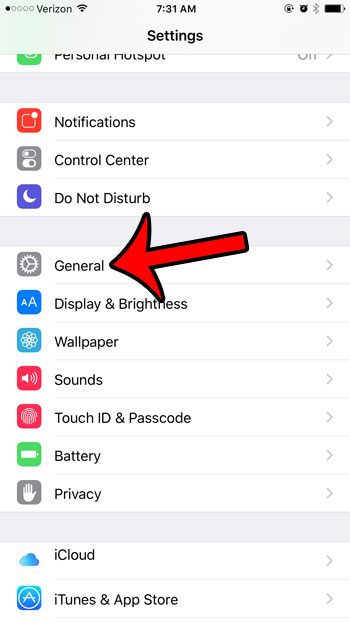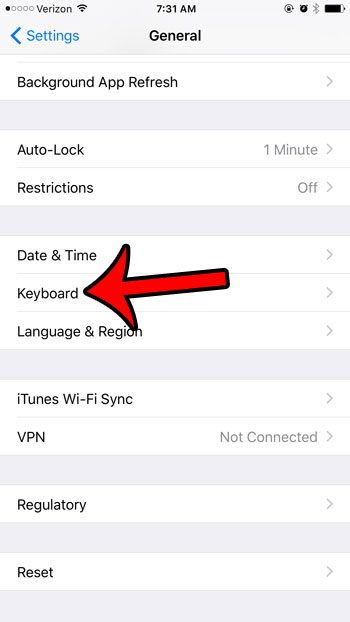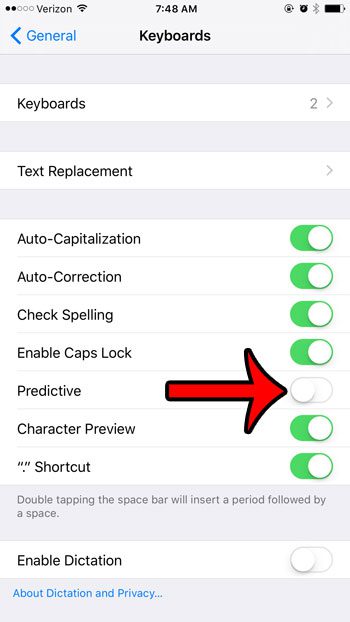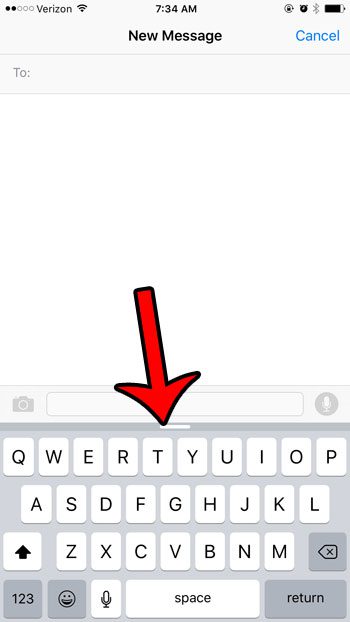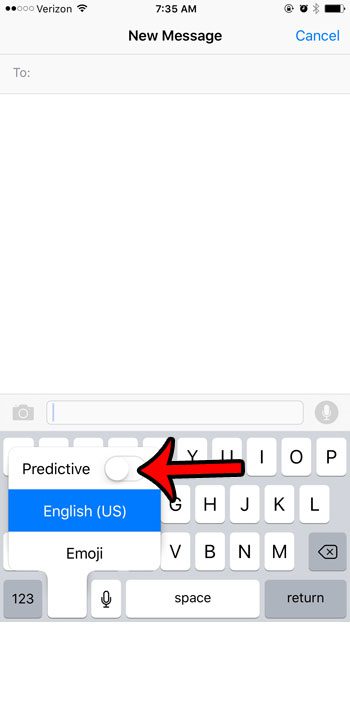Fortunately this setting, called Predictive, can be turned off on your iPhone or iPad in iOS 9. Our guide below will show you where to find this is the settings menu, as well as two other ways that it can be turned off or minimized directly from the keyboard.
Here is how to disable the predictive text setting on your iOS 9 keyboard –
These steps are also repeated below – Step 1: Tap the Settings icon.
Step 2: Tap the General button.
Step 3: Scroll down and tap the Keyboard button.
Step 4: Tap the button to the right of Predictive to turn it off. You will know that the setting is turned off when there is no green shading around the button. Predictive is turned off in the picture below.
There are a couple of other ways to disable the word suggestions as well. Both will require you to open an app that uses the keyboard. We are using the Messages app in the pictures below. Tap inside of the message field of a text message so that the gray word suggestions bar is visible, then tap inside the bar, hold your finger there, then swipe down. It can be a little tricky, but it will look like the image below when predictive text is minimized.
The other option is to tap and hold on the language button to the left of the microphone and the space bar, then move the slider next to Predictive to the left. In the picture below, that icon is a smiley face, because I have enabled emojis, which is the only other language that I have set up on the device. That icon may also look like a globe, based on your device settings.
Are you a part of a group messaging conversation that is active? Learn how to mute the notifications for that conversation so that your iPhone isn’t showing notifications for it every few seconds. After receiving his Bachelor’s and Master’s degrees in Computer Science he spent several years working in IT management for small businesses. However, he now works full time writing content online and creating websites. His main writing topics include iPhones, Microsoft Office, Google Apps, Android, and Photoshop, but he has also written about many other tech topics as well. Read his full bio here.
You may opt out at any time. Read our Privacy Policy