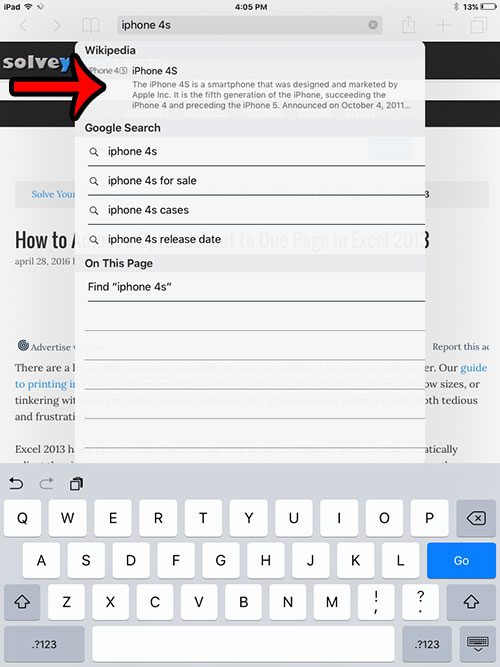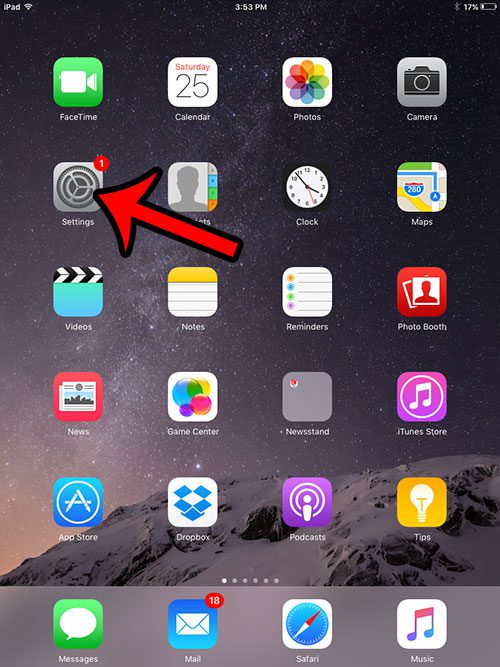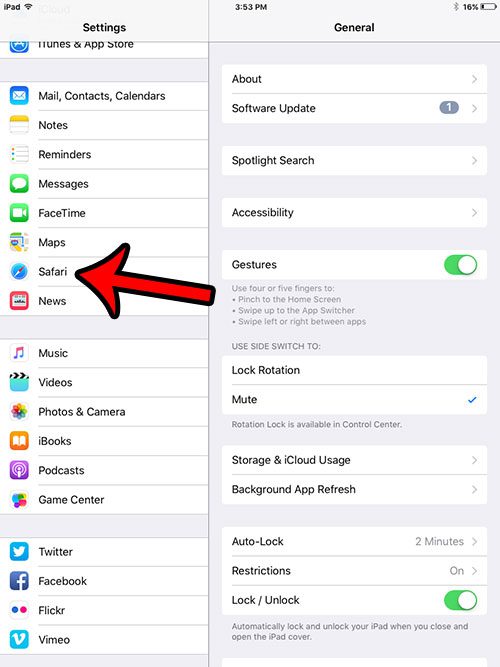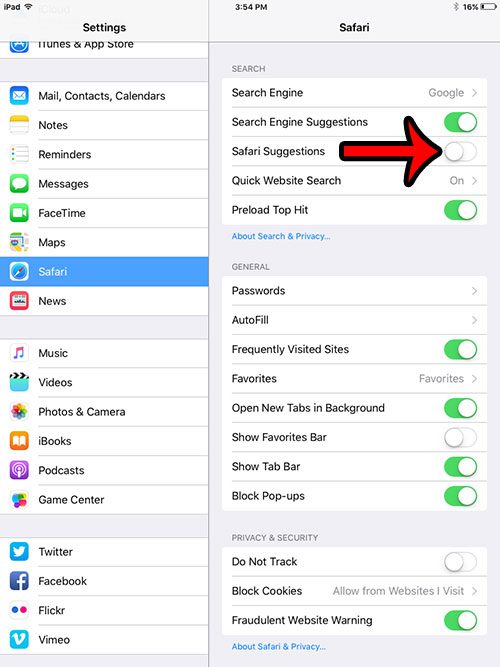While this feature can be useful, it can also cause some performance issues with Safari on the device. Therefore, you may find that troubleshooting guides will ask you tu turn off Safari Suggestions on your iPad as a step to diagnose a problem with the device. Our guide below will show you how to do this.
Disabling Safari Suggestions on an iPad 2
The steps in this article were performed on an iPad 2, in iOS 9. Shutting off the Safari Suggestions on your iPad may be a solution if the browser is crashing a lot on the device. If turning off the Safari Suggestions does not solve the issue, then you might need to consider doing a factory reset. This article will walk you through those steps. But you can follow the steps below to try and disable Safari Suggestions as a first attempt at resolving the issue. Step 1: Tap the Settings icon.
Step 2: Scroll down and select the Safari option from the column at the left side of the screen.
Step 3: Tap the button to the right of Safari Suggestions to turn it off.
If resetting the Safari Suggestions doesn’t help, but you aren’t quite ready to try a factory reset, you can attempt to reset the settings on the iPad instead. This article – https://www.solveyourtech.com/how-to-reset-settings-on-an-ipad/ – will show you how to do that. After receiving his Bachelor’s and Master’s degrees in Computer Science he spent several years working in IT management for small businesses. However, he now works full time writing content online and creating websites. His main writing topics include iPhones, Microsoft Office, Google Apps, Android, and Photoshop, but he has also written about many other tech topics as well. Read his full bio here.
You may opt out at any time. Read our Privacy Policy