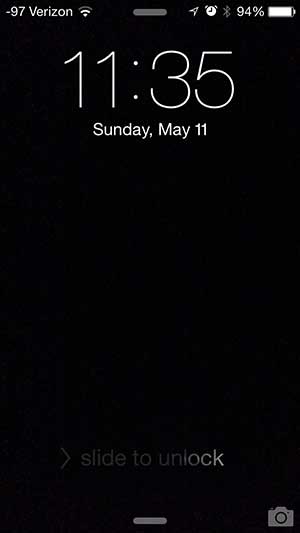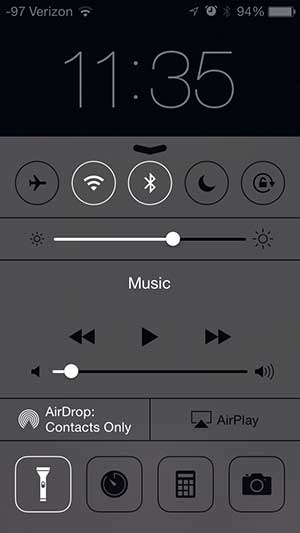The flashlight uses the camera flash on the back of the device, which can also be configured as a notification option. But if you have not used the flashlight before and it was turned on either by another person or by accident, then it might be difficult to turn it off. You can follow our short guide below to learn how turn off the iPhone 5’s flashlight.
Turning Off the iPhone Flashlight
The steps below were performed on an iPhone 5 that is running the iOS 7 version of the operating system. You can learn how to update to iOS 7 here. Earlier versions of iOS did not include a default flashlight, so you will need to find the third-party flashlight app that is turned on and turn off that flashlight app instead. This tutorial will assume that your iPhone flashlight is already on. Note, however, that the method for both turning on the flashlight and turning it off are the same, so you can also use the steps below to turn on the flashlight, if you so choose. Step 1: Press the Home button under your iPhone screen to display your lock screen. If your iPhone screen is already on, then you can skip this step. Step 2: Swipe up from the bottom of the screen to display the Control Center. Step 3: Touch the flashlight icon to turn off the flashlight. In addition to a flashlight, you can also use your iPhone 5 as a level. This is a really helpful feature that does a good job of using the iPhone’s built-in accelerometer. After receiving his Bachelor’s and Master’s degrees in Computer Science he spent several years working in IT management for small businesses. However, he now works full time writing content online and creating websites. His main writing topics include iPhones, Microsoft Office, Google Apps, Android, and Photoshop, but he has also written about many other tech topics as well. Read his full bio here.
You may opt out at any time. Read our Privacy Policy