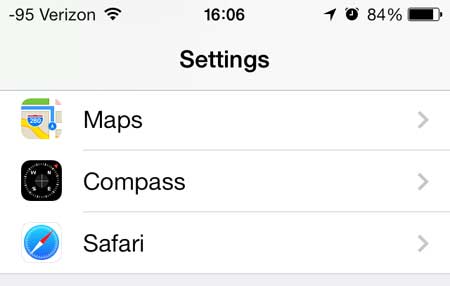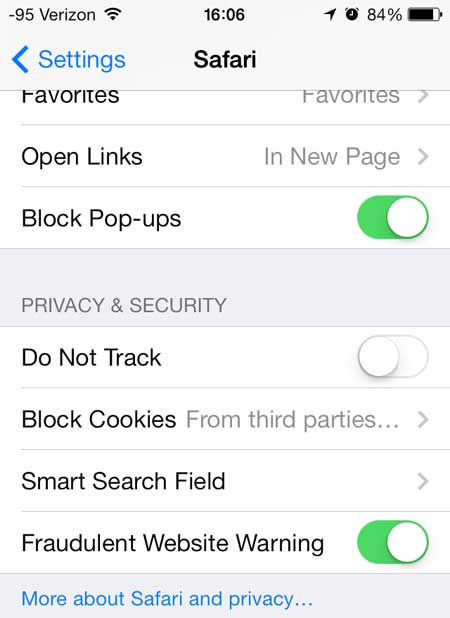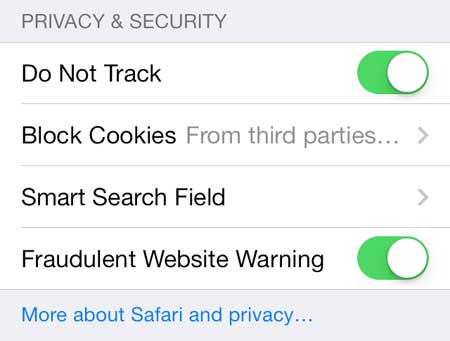The Google Chromecast is a simple and inexpensive way to stream movies and TV shows to your TV.
Enabling Do Not Track for Your iPhone’s Web Browser
Note that this is a different feature than private browsing. Private browsing is more focused on keeping your activities private from other people that might use your phone. You can learn how to enable private browsing on your iPhone 5 here. But if you are looking to enable Do Not Track on your phone, then follow these steps. Step 1: Touch the Settings icon.
Step 2: Scroll down and touch the Safari option.
Step 3: Locate the Do Not Track option.
Step 4: Move the slider next to Do Not Track from the left to the right. There will be green shading around the slider when it is enabled, as in the image below.
Read this article to learn how to turn on private browsing on your iPhone. After receiving his Bachelor’s and Master’s degrees in Computer Science he spent several years working in IT management for small businesses. However, he now works full time writing content online and creating websites. His main writing topics include iPhones, Microsoft Office, Google Apps, Android, and Photoshop, but he has also written about many other tech topics as well. Read his full bio here.
You may opt out at any time. Read our Privacy Policy