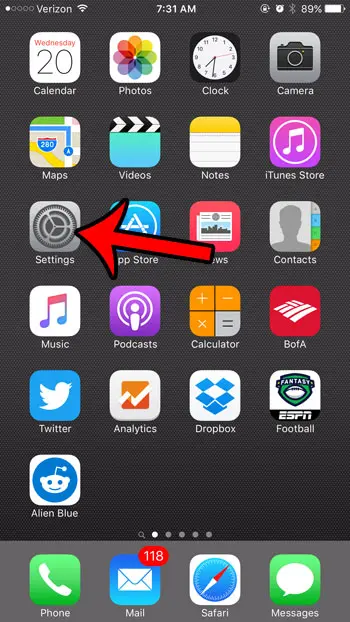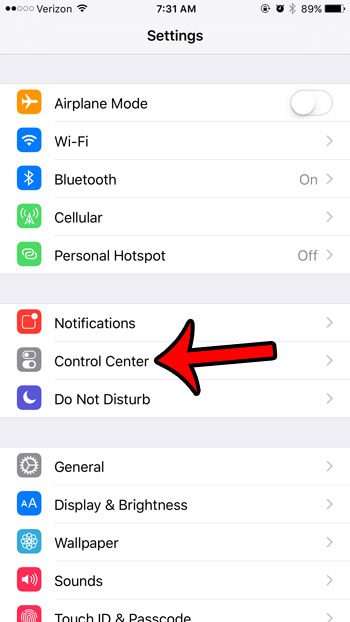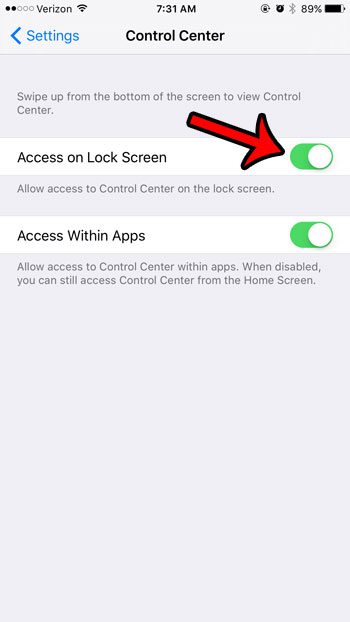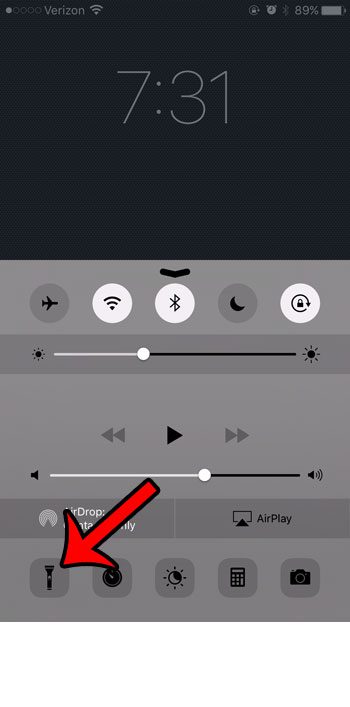How to Use the Flashlight Without Entering Your Passcode on an iPhone
Our guide continues below with additional information on how to turn on flashlight without unlocking iPhone, including pictures of these steps. A flashlight on your iPhone is a surprisingly useful thing to have access to. Several versions of iOS ago, you could only get the flashlight by downloading third-party apps. But Apple includes it as part of iOS by default now, making it much more convenient to use. The flashlight can even be accessed directly from the lock screen, on a menu called the Control Center. This means that you can access the flashlight quickly, without even needing to unlock your iPhone with Touch ID, or by entering a passcode. But if you can’t get to the Control Center from your lock screen, then you might need to change a setting. Our guide below will show you where to find that setting so that you can start using your flashlight without needing to enter your passcode. Many newer iPhone models and newer iOS versions simply have a flashlight icon on the Home screen. If your iPhone has that you can just tap and hold the flashlight icon to turn it on. The same goes for the Camera icon you see there as well.
How to Quickly Use the Flashlight from the Lock Screen on an iPhone 6 (Guide with Pictures)
The steps below were performed on an iPhone 6 Plus, in iOS 9.3. Note that your iPhone needs to be running at least iOS 7 to have access to the Control Center. The Control Center includes a number of other helpful features as well, such as the ability to lock the screen in portrait orientation.
Step 1: Tap the Settings icon.
Step 2: Tap the Control Center option.
Step 3: Tap the button to the right of Access on Lock Screen to turn it on.
You will know that the setting is enabled when there is green shading around the button. It is enabled in the picture below. Now you can simply swipe up from the bottom of the lock screen to open the Control Center, then tap the flashlight icon at the bottom-left corner of the screen. Now that you know how to turn on flashlight without unlocking iPhone you can take advantage of that useful option on the device when you don’t have an actual flashlight nearby. Have you ever seen someone’s camera flash go off when they got a text? Find out how to turn off flash notification on iPhone if you have that on your device and want to disable it. Do you find it inconvenient to enter your passcode every time you want to use your iPhone? Learn how to remove the passcode from an iPhone 6 and make it a little easier to access the device.
Additional Sources
After receiving his Bachelor’s and Master’s degrees in Computer Science he spent several years working in IT management for small businesses. However, he now works full time writing content online and creating websites. His main writing topics include iPhones, Microsoft Office, Google Apps, Android, and Photoshop, but he has also written about many other tech topics as well. Read his full bio here.
You may opt out at any time. Read our Privacy Policy