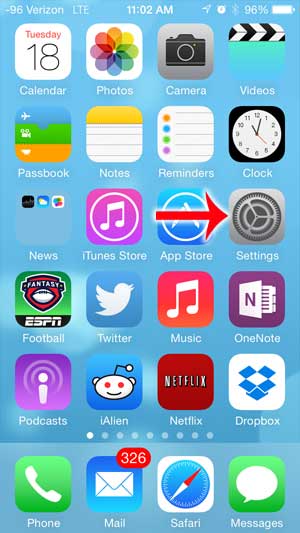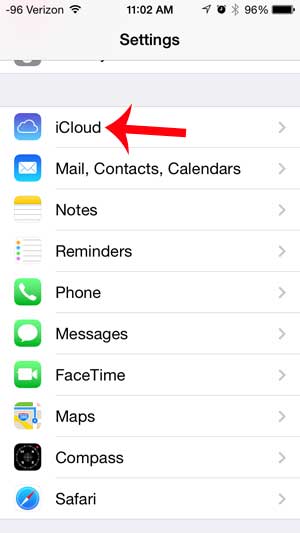When you set up an Apple ID it also creates an iCloud account, which includes a calendar. Our tutorial below will show you how to enable iCloud calendars on iPhone so that you can start using them.
How to Use iCloud Calendars on an iPhone
Our guide continues below with more information on using iCloud calendars on an iPhone, including pictures of these steps. The Calendars app on your iPhone is very helpful for keeping track of events. But a calendar needs to be attached to an account so that it can sync to other devices and be shared. There are several different calendars that are compatible with the iPhone, but perhaps the easiest one to use is an iCloud calendar, since you have an iCloud account from your Apple ID. But if you have read any tutorials about managing your calendars, you may have found that you cannot even access a calendar. This is likely due to the iCloud calendar feature being turned off on your iPhone. Fortunately, this is a feature that you can enable directly from your device by following our guide below. Our add Google Calendar to iPhone tutorial can show you how to get the Google Calendar app if you would like to try that out instead of the Apple version.
Enabling Calendars in iCloud on the iPhone (Guide with Pictures)
This tutorial was performed on an iPhone 5 that is using the iOS 7 version of the operating system. If the screenshots below look different on your iPhone, then you may not have updated your phone to iOS 7. You can read this article to learn how to update to iOS 7.
Step 1: Touch the Settings icon on your iPhone home screen.
Step 2: Scroll down and select the iCloud option.
Step 3: Touch the button to the right of Calendars to turn it on.
When the feature is enabled there will be green shading around the slider button, as in the image below. You should now have the iCloud calendars enabled on your iPhone, which will let you start using those calendars to add and share events. Now that you have enabled the calendars feature of iCloud, you can read this article to learn how to create a new calendar on your iPhone.
Additional Sources
After receiving his Bachelor’s and Master’s degrees in Computer Science he spent several years working in IT management for small businesses. However, he now works full time writing content online and creating websites. His main writing topics include iPhones, Microsoft Office, Google Apps, Android, and Photoshop, but he has also written about many other tech topics as well. Read his full bio here.
You may opt out at any time. Read our Privacy Policy