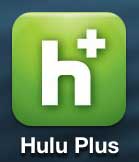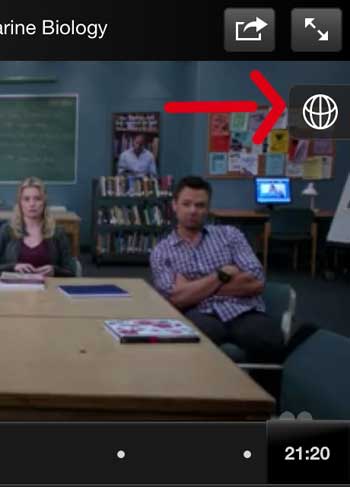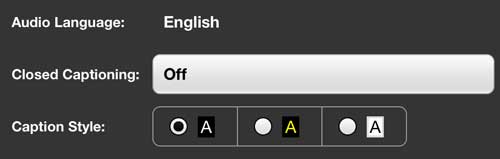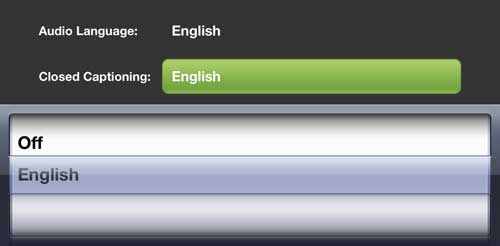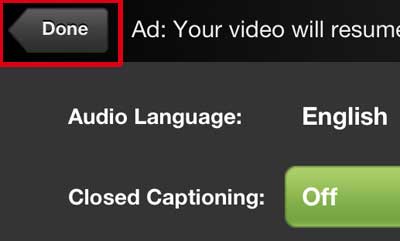Unfortunately the method for enabling subtitles in the iPhone 5 Hulu Plus app is not immediately obvious, and you may be struggling to find out how to enable them. So follow the tutorial outlined below to learn how to start using subtitles in the Hulu Plus app.
Hulu Plus Subtitles on the iPhone 5
Once you have enabled subtitles on the iPhone 5 Hulu Plus app, they will remain enabled until you manually switch the setting back. You can do turn the subtitles off by following these steps and choosing the Off option instead. Step 1: Open the Hulu Plus app.
Step 2: Launch a video. Step 3: Tap the globe icon at the right side of the screen.
Step 4: Tap the button to the right of Closed Captioning.
Step 5: Select your preferred language option from the list. Note that closed captioning languages may vary by location.
Step 6: Tap the Done button at the top-left corner of the screen to return to your video.
If you are having problems with subtitles on the Netflix app, you can read this article to learn how to disable them. After receiving his Bachelor’s and Master’s degrees in Computer Science he spent several years working in IT management for small businesses. However, he now works full time writing content online and creating websites. His main writing topics include iPhones, Microsoft Office, Google Apps, Android, and Photoshop, but he has also written about many other tech topics as well. Read his full bio here.
You may opt out at any time. Read our Privacy Policy