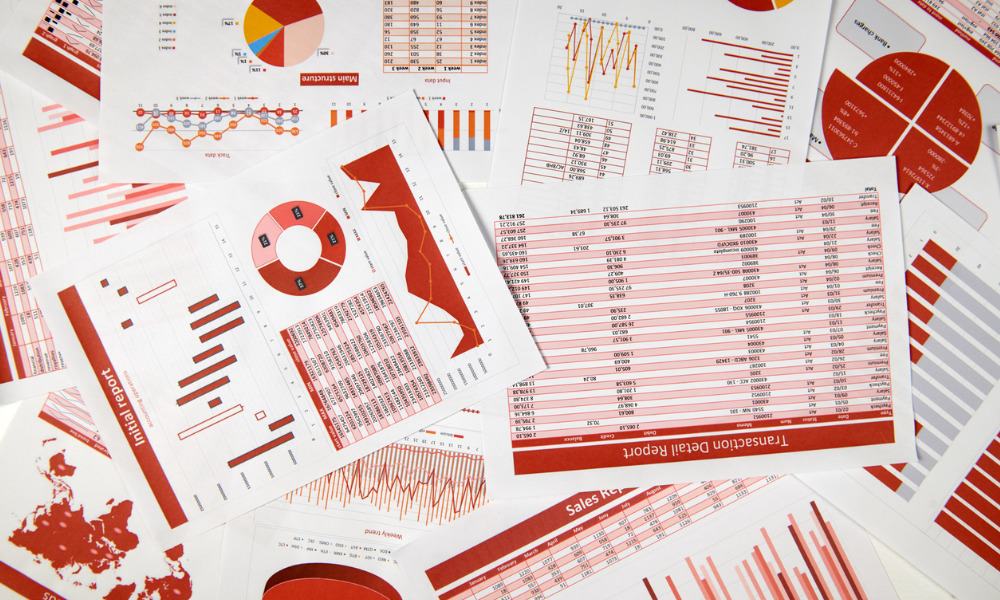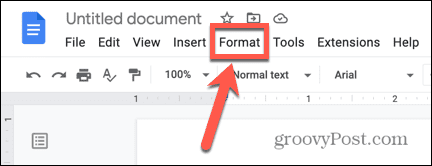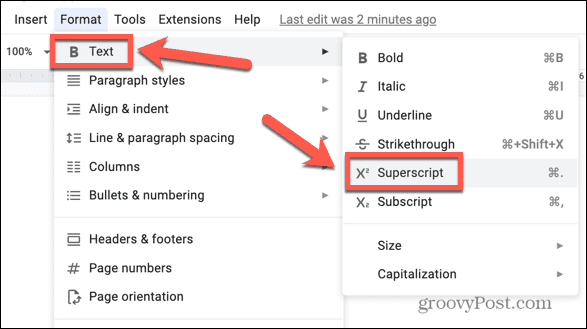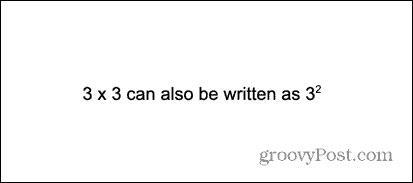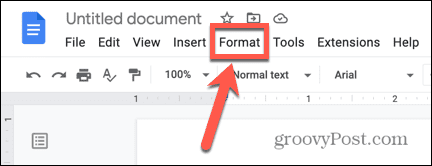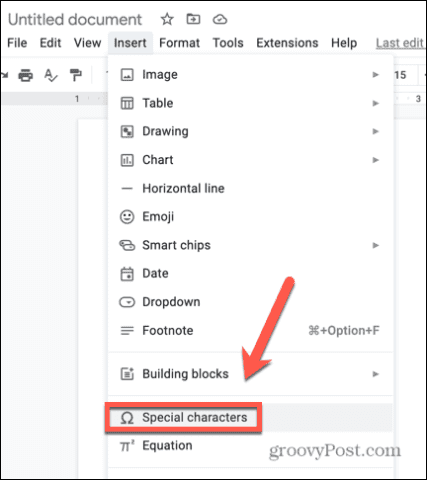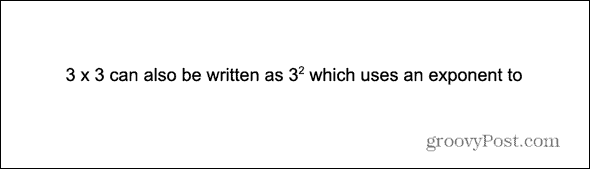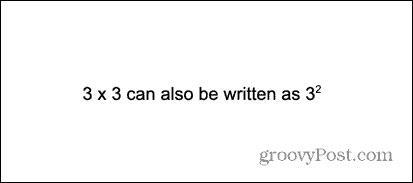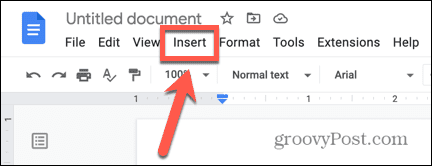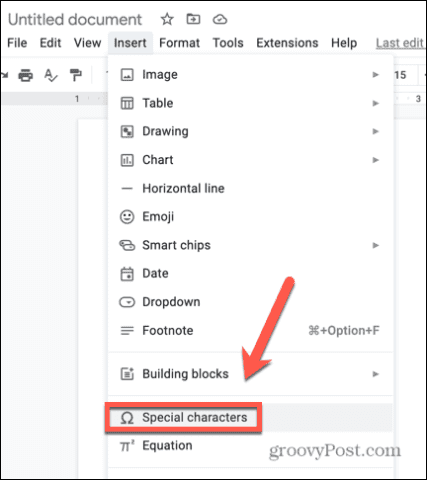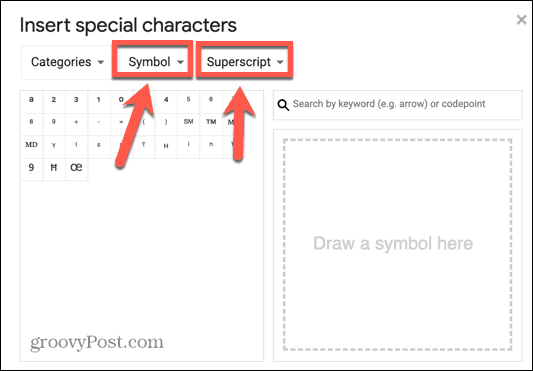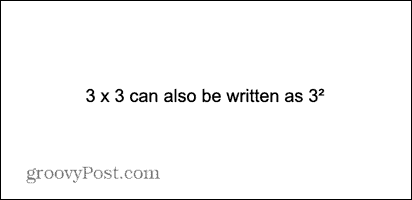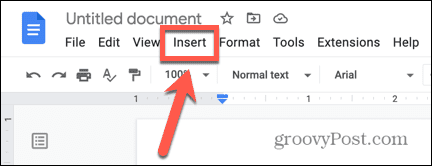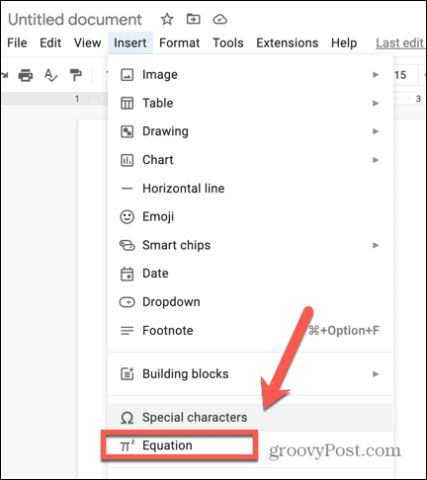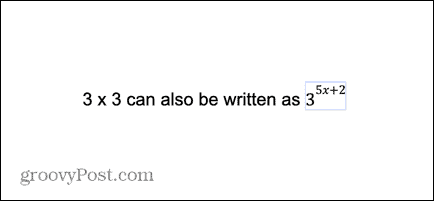There are a number of different ways you can type exponents in Google Docs, depending on what your exponents are going to be. If you want to learn how to type exponents in Google Docs, follow the steps below.
How to Type Exponents in Google Docs With Superscript
The way that an exponent is written is that it is a smaller font size than the rest of the text and is raised up so that the top of the text is higher than the rest of the text. You can achieve this effect by using superscript formatting in Google Docs. To type exponents in Google Docs using superscript:
How to Use Superscript With a Keyboard Shortcut in Google Docs
There is a keyboard shortcut for turning on superscript formatting in Google Docs. This keyboard shortcut can save a lot of time if you have multiple exponents to add to your text. To use superscript in Google Docs with a keyboard shortcut:
How to Type Exponents in Google Docs Using Special Characters
If you’re using single-digit exponents, you can also insert one using a special character. This method won’t work if your exponent is not one of the limited number of exponents available in Google Docs. To type an exponent in Google Docs using special characters:
How to Type Exponents in Google Docs Using the Equation Tool
You can also type exponents in Google Docs using the Equation tool. This method is particularly useful if your exponent is an algebraic term rather than just a single number. To type exponents in Google Docs using the Equation tool:
Get More From Google Docs
Learning how to type exponents in Google Docs allows you to use mathematical terms in your documents without having to resort to more cumbersome notation, such as 3^2. There are plenty of other ways you can use the features of Google Docs to make your document look better. Knowing how to get rid of page breaks in Google Docs is always useful if your text is breaking in awkward places. You may even want to delete a page in Google Docs without affecting the rest of your work. You can also add a border in Google Docs to make your document look more appealing. Comment Name * Email *
Δ Save my name and email and send me emails as new comments are made to this post.
![]()