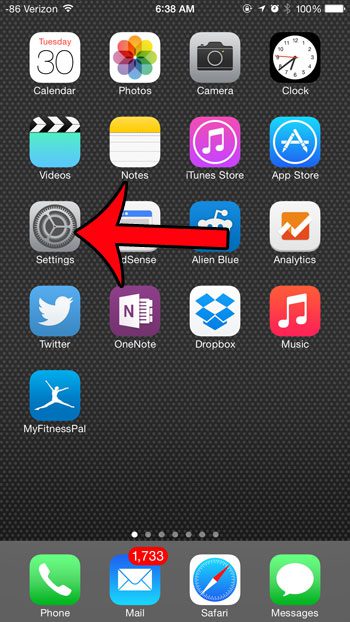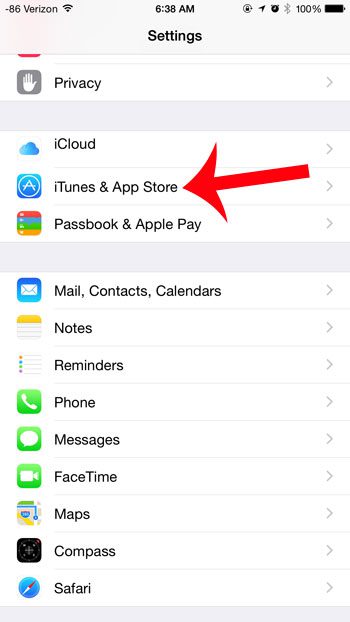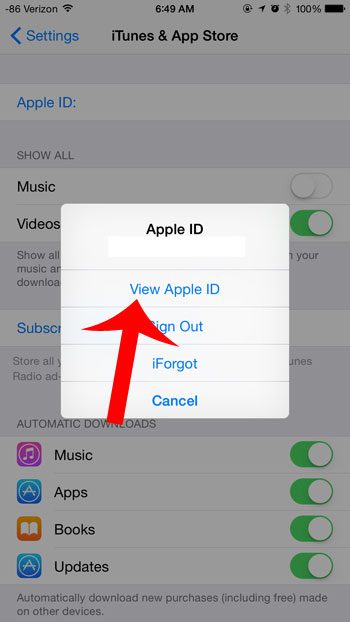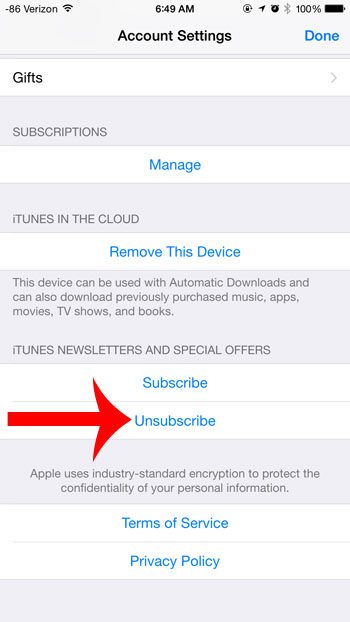Some of these newsletters are helpful, and you may actually open them, while others get ignored or deleted. if you are currently subscribed to the iTunes newsletter but aren’t reading it, then our tutorial below will show you how to unsubscribe from it through the app on your iPhone.
How to Stop Getting the iTunes Newsletter
Our guide continues below with additional information on how to unsubscribe from iTunes on your iPhone, including pictures of these steps. It’s fairly common for websites to have newsletters and emails alerting you to new products or features, and iTunes is no different. But you might find that you are not reading the emails, or that you do not want to receive them anymore. The best way to do this is to unsubscribe from their mailing list. There is an unsubscribe option at the bottom of these emails, but you can also unsubscribe from iTunes newsletters through a menu on your iPhone as well. The steps in this article will show you where you need to go in order to do that. Related Topic: Find out how to check your iTunes gift card balance if you think you have some credit but want to check before making a purchase.
How to Remove Yourself from the iTunes Mailing List (Guide with Pictures)
The steps in this article were performed on an iPhone 6 Plus, in iOS 8.1.2. Steps for earlier versions of iOS may vary.
Step 1: Open the Settings menu.
Step 2: Scroll down and select the iTunes & App Store option.
Step 3: Tap the Apple ID button at the top of the screen.
Step 4: Touch the View Apple ID button, then enter your password when prompted.
Step 5: Scroll down and tap the Unsubscribe button.
This is going to redirect you to a website through your Safari Web browser.
Step 6: Enter your email address into the Email Address field, then tap the Unsubscribe button.
Now that you know how to unsubscribe from the iTunes newsletter through your iPhone, you will be able to reduce your inbox clutter a bit. Do you have a magazine subscription or service in iTunes from which you would also like to unsubscribe? This article will show you how. After receiving his Bachelor’s and Master’s degrees in Computer Science he spent several years working in IT management for small businesses. However, he now works full time writing content online and creating websites. His main writing topics include iPhones, Microsoft Office, Google Apps, Android, and Photoshop, but he has also written about many other tech topics as well. Read his full bio here.
You may opt out at any time. Read our Privacy Policy