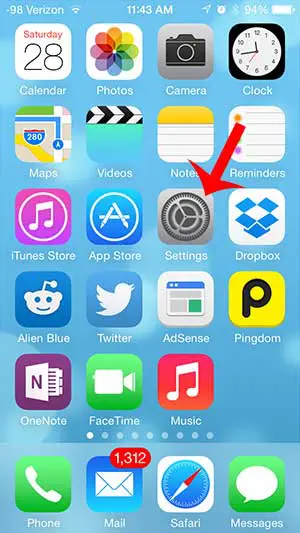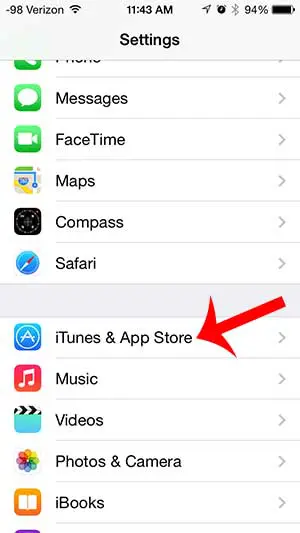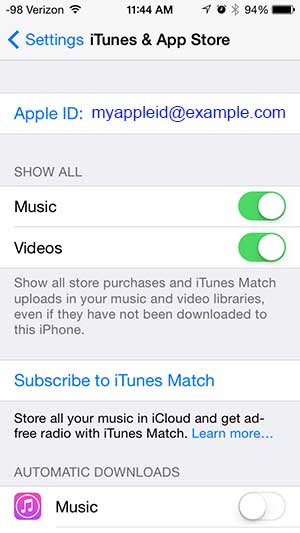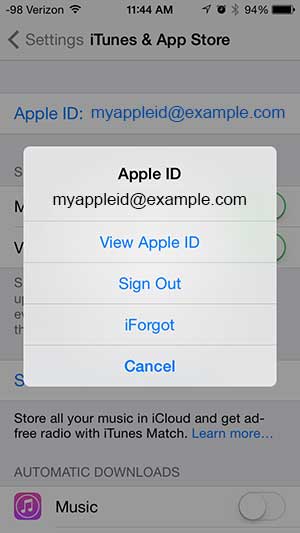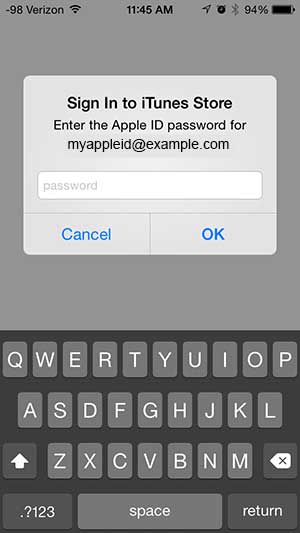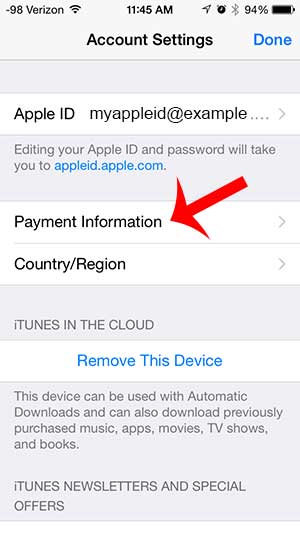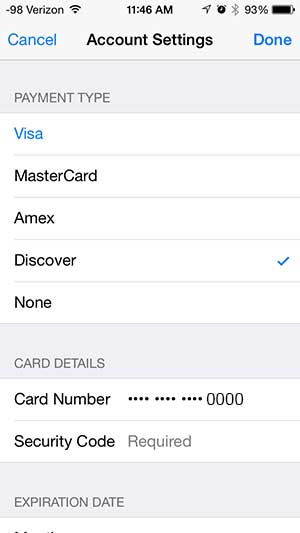If you make a lot of purchases on your iPhone, then you may want to ensure that you are using the correct credit card for those purchases. Our tutorial below will show you where to find and change your iTunes payment information on your iPhone.
How to Change Your Payment Information for iTunes from your iPhone
Our guide continues below with additional information on how to update iTunes payment information on an iPhone, including pictures of these steps. You will need to know how to update iTunes payment information on your iPhone if you are getting a notification that your credit card is about to expire, or if you want to make a purchase on your device, but you do not yet have a credit card attached to your Apple ID. Fortunately, this process can be completed entirely on your device, and all that you will need is your credit card information and your Apple ID credentials. So follow our guide below to add credit card information to your Apple ID so that you can make iTunes purchases. If you have a gift card balance on your phone but aren’t sure how much, then read this iTunes gift card balance guide and learn where to see that information.
Old Method – Update Your iTunes Credit Card Information on an iPhone (Guide with Pictures)
The steps below are going to allow you to change the existing credit card information that is tied to your Apple ID. The information that you enter during the steps below will be the credit card that is charged whenever you make a purchase in iTunes or in the App Store.
Step 1: Open the Settings menu.
Step 2: Scroll down and select the iTunes & App Store option.
Step 3: Select your Apple ID at the top of the screen.
Step 4: Touch the View Apple ID button.
Step 5: Enter your Apple ID password, then touch the OK button.
Step 6: Touch the Payment Information button.
Step 7: Enter your credit card information, then touch the Done button at the top-right of the screen.
Now that you know how to update your iTunes credit card information on your iPhone you will be certain that you are able to make iTunes purchases from the device with the correct payment information. Do you have an iTunes gift card that you want to use? This article will show you how to redeem that gift card on your iPhone. After receiving his Bachelor’s and Master’s degrees in Computer Science he spent several years working in IT management for small businesses. However, he now works full time writing content online and creating websites. His main writing topics include iPhones, Microsoft Office, Google Apps, Android, and Photoshop, but he has also written about many other tech topics as well. Read his full bio here.
You may opt out at any time. Read our Privacy Policy