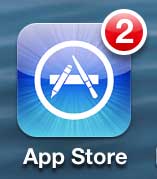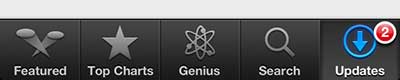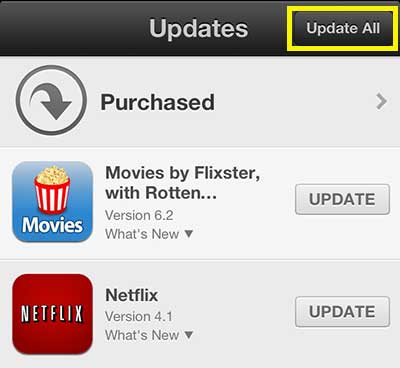Install All of the Available Updates for Your iPhone 5
If you’ve ever waited for a long time to update your apps, then you know how quickly those updates can build up. And if you had previously been tapping each individual Update button, then it can be both time consuming and frustrating to install all of the updates. Fortunately there is a faster way to install these updates, and you can learn how to use it by following the steps below. Step 1: Tap the App Store icon.
Step 2: Tap the Updates tab at the bottom of the screen.
Step 3: Touch the Update All button at the top-right corner of the screen.
Step 4: Type your Apple ID password (if you are prompted to do so), then touch the OK button. It will take a few moments for all of the updates to download and install, but you will not need to do anything once they have completed. Read here to learn how to update just one app at a time. After receiving his Bachelor’s and Master’s degrees in Computer Science he spent several years working in IT management for small businesses. However, he now works full time writing content online and creating websites. His main writing topics include iPhones, Microsoft Office, Google Apps, Android, and Photoshop, but he has also written about many other tech topics as well. Read his full bio here.
You may opt out at any time. Read our Privacy Policy