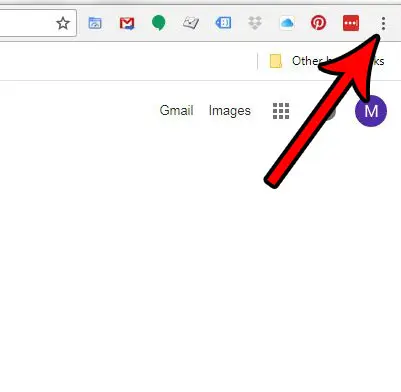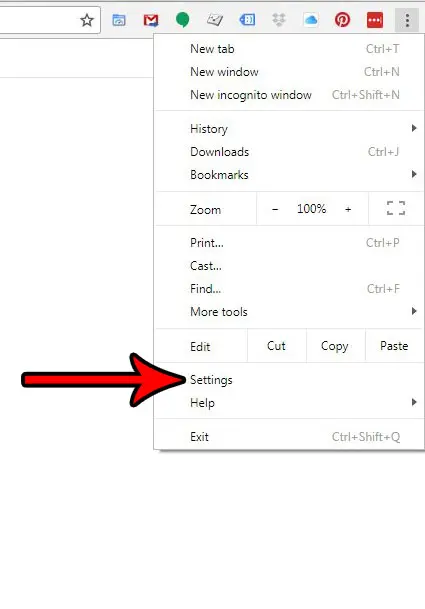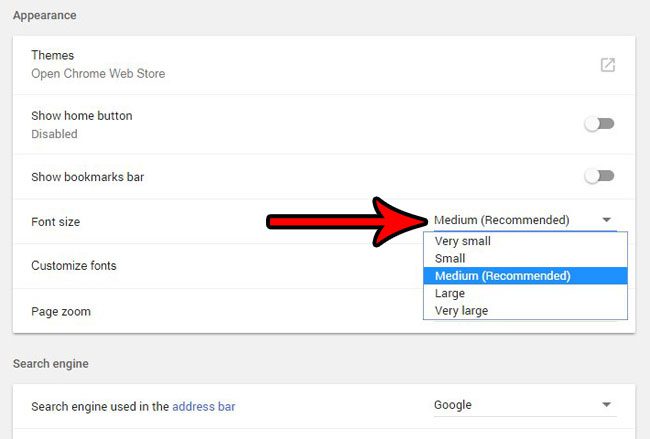But you may find that the text is too small or too large, and that you would like to change it to something else. Fortunately Google Chrome has an option that lets you choose the default font size for Web pages that you view in the browser, and you have a handful of choices from which you can select. Continue below to see where to find the default font size option in Google Chrome.
How to Change the Font Size Setting in Google Chrome
The steps in this article are going to adjust the size that controls the default font size for Web pages that you visit in the Google Chrome Web browser. Note that selecting a larger font could impact the site you are visiting, and cause certain elements on the page to be displayed in a different location. Step 1: Open the Google Chrome Web browser on your desktop or laptop computer. Step 2: Select the Customize and control Google Chrome button at the top-right of the window.
Step 3: Choose the Settings option.
Step 4: Click the Font size button in the Appearance section of the menu and choose the font size that you would like to use. Note that this will update the font size in this menu, as well as any other tab that is currently open in Google Chrome.
If you are also using Google’s Gmail service, then there are a number of settings and options that you could be using to improve your experience with their email. Find out how to enable a recall option in Gmail that will let you unsend an email for a brief window of time after you’ve already sent it. After receiving his Bachelor’s and Master’s degrees in Computer Science he spent several years working in IT management for small businesses. However, he now works full time writing content online and creating websites. His main writing topics include iPhones, Microsoft Office, Google Apps, Android, and Photoshop, but he has also written about many other tech topics as well. Read his full bio here.