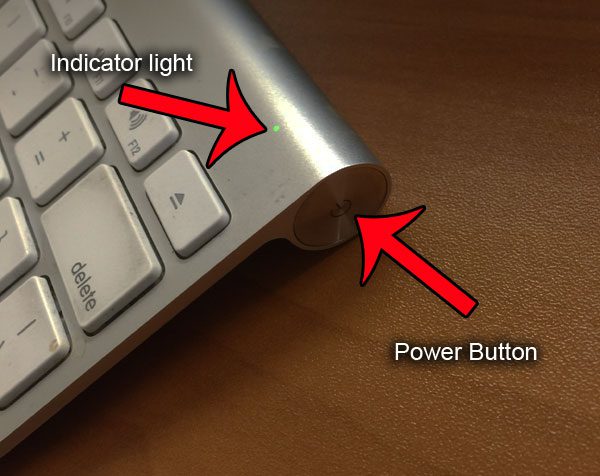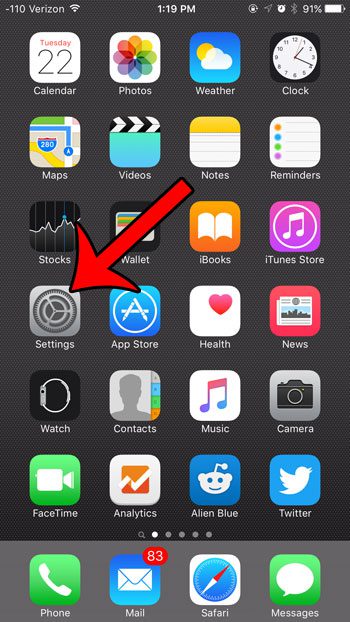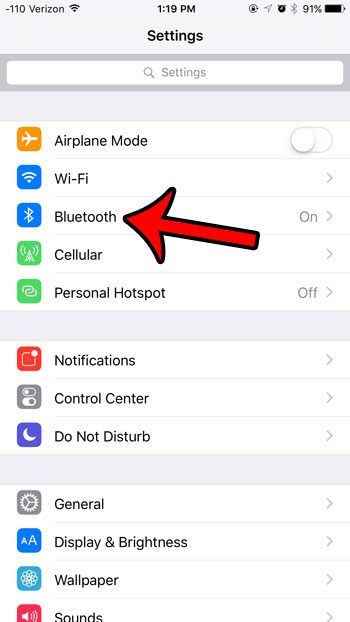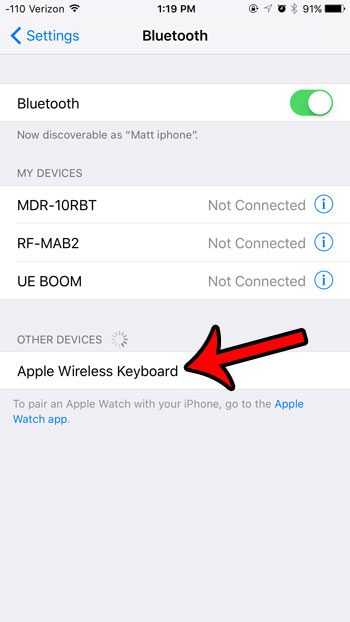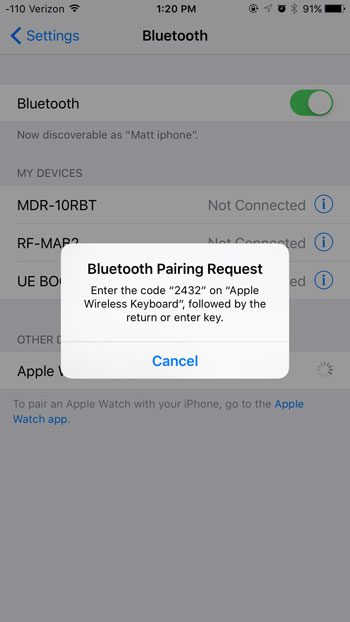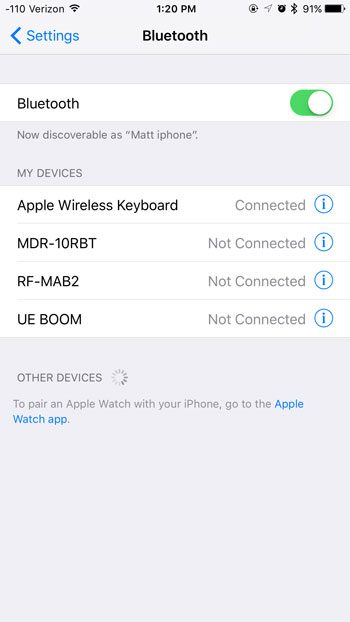You can pair the Apple wireless keyboard to your iPhone in a manner similar to how you would pair any other Bluetooth device. Our tutorial below will show you the exact process that you need to follow so that you can start typing on your iPhone with the Apple wireless keyboard.
Pairing an Apple Wireless Bluetooth Keyboard with an iPhone
The steps in this article were performed on an iPhone 6 Plus, in iOS 9. Note that this guide is showing you specifically how to pair the Apple branded wireless Bluetooth keyboard with your iPhone. You can also pair other Bluetooth keyboards with your iPhone, but these exact instructions are for the Apple one.
The keyboard should now be paired with your iPhone, and you can use it to type.
Would you also like to connect a pair of Bluetooth headphones to your iPhone while you are typing? This article will provide you with some information regarding pairing multiple Bluetooth devices with your iPhone. After receiving his Bachelor’s and Master’s degrees in Computer Science he spent several years working in IT management for small businesses. However, he now works full time writing content online and creating websites. His main writing topics include iPhones, Microsoft Office, Google Apps, Android, and Photoshop, but he has also written about many other tech topics as well. Read his full bio here.
You may opt out at any time. Read our Privacy Policy