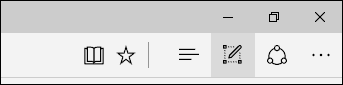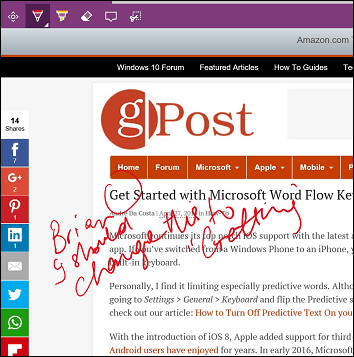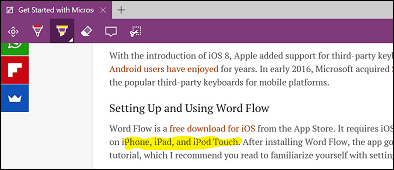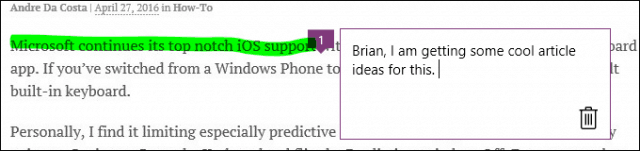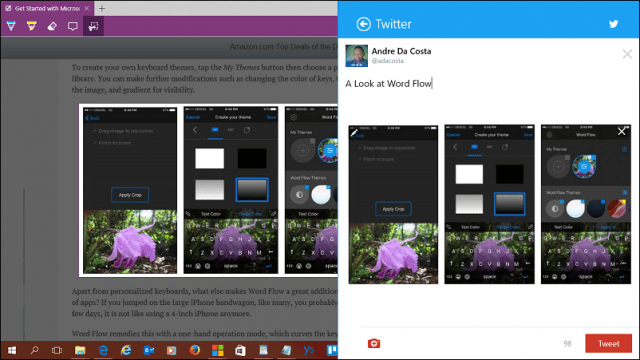Update: This article was originally written for legacy Edge, which Microsoft has retired. There is a new version of the browser that is based on Chromium. Also, Microsoft is retiring Internet Explorer 11 next year.
Using Ink and Web Notes in Microsoft Edge
To activate the inking tools, click the Make a Web Note button on the Microsoft Edge toolbar in the upper right-hand corner.
This will reveal hidden commands that you can use to write, highlight, comment, and share images. In addition, the pen controls let you choose small, medium, or large pen tips and various colors.
If your device supports handwriting, click on the Pen icon then start writing anywhere on the web page. Although inking works best with a pen, you can also use your mouse or finger on a touch-enabled device.
Text on web pages can be highlighted for reference, too. First, click the highlight button, then choose from multiple colors and sizes to highlight your text. If you want to erase your markings or highlights, click the eraser, then click any markings on the page. Edge also provides a comment feature that lets you leave small notes on a page. Like Microsoft Word’s comment feature, you can highlight some text then click beside it to add a comment.
The Clip tool makes it easy to select and copy images on a web page to save or post online. Click the Clip Tool, then left-click and drag over any image or text. Once the image or text is selected, a Copied notification will momentarily appear. You can then perform several actions such as saving to your OneDrive notebooks, add to your Favorites or Reading List.
Web Notes might not seem like a big deal initially, but the more you use it, the more you appreciate it. I like the inking and commenting features and being able to share with other apps quickly. If you like the inking features so far in Edge, be sure to check out our previous articles about getting started with inking in Windows 10 and Word 2016. Comment Name * Email *
Δ Save my name and email and send me emails as new comments are made to this post.
![]()