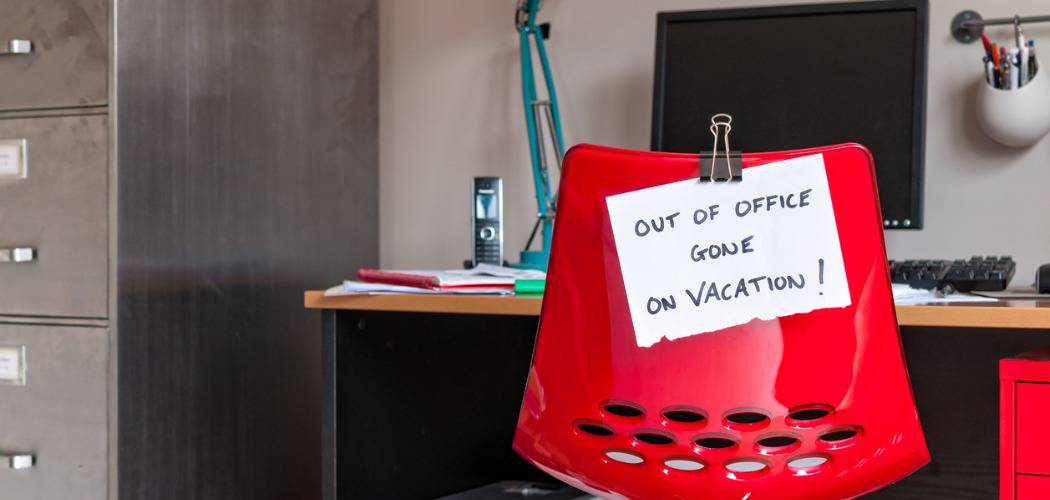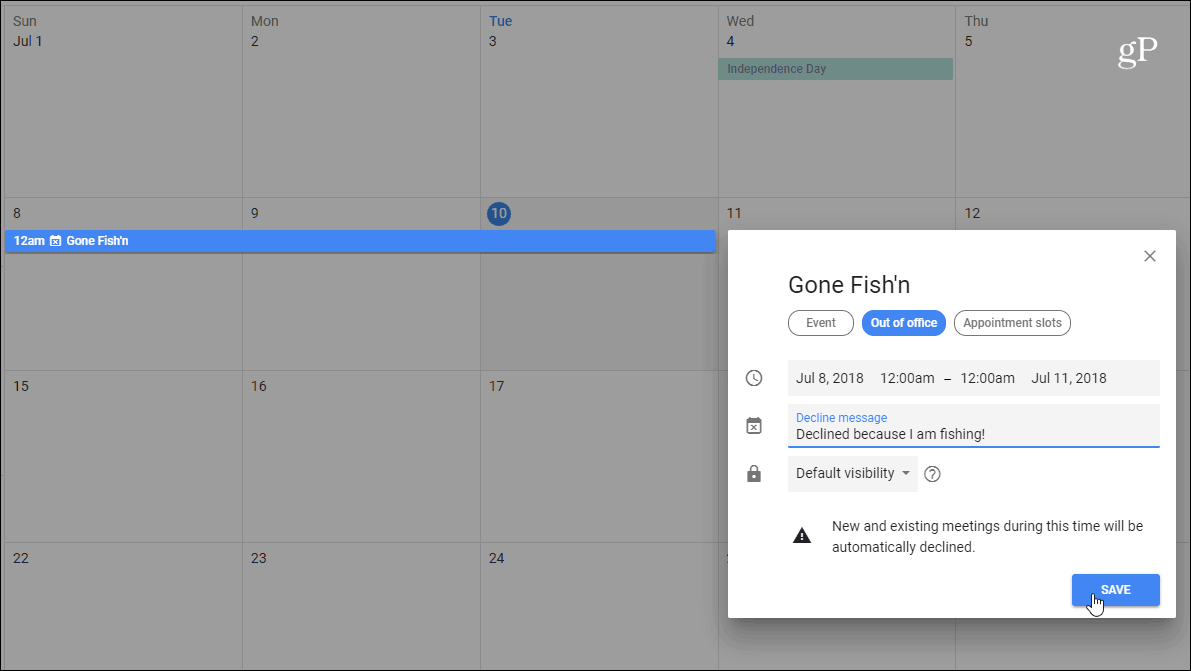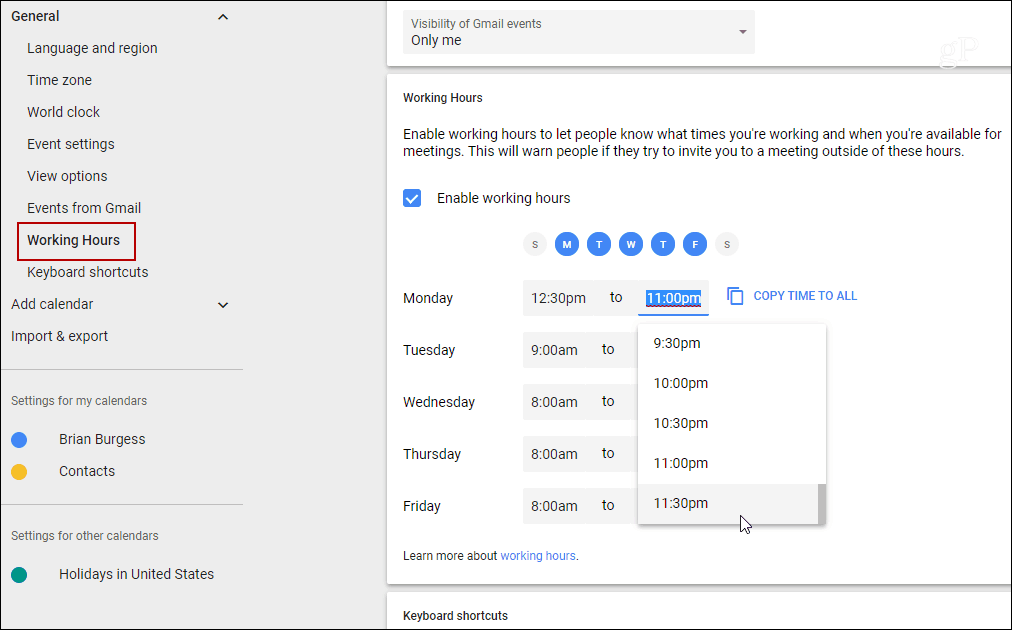Add “Out of Office” Google Calendar Entry
To get started, sign in to your Google Calendar and click the hours or day(s) you will be away on vacation or otherwise unavailable. Then choose the “Out of Office” button, type in a decline message, and hit Save and Save again to the confirmation notification. That’s all there is to it. Any meeting requests will automatically be declined during the time specified.
Google Calendar also allows you to set Working Hours which will help you protect personal time from work time. Once set up, Google Calendar will automatically decline any meeting requests outside of the hours you set. The person will get a notification that you’re unavailable. You can set working hours to one interval for all days, and, what’s new, is customizing hours for each day at a time. This is perfect for people who have working hours that don’t conform to the typical ‘9 to 5’ day. The calendar will also try to predict working hours based on your prior scheduling patterns — but you can manually change that. To set your working hours, in Google Calendar, go to Settings > Working Hours, and there you can configure the hours when you’ll be available and can accept meetings.
It’s important to note that this feature is rolling out to G Suite users first and could see a broader consumer release in the future. Using the Out of Office mode in conjunction with customizing the Working Hours in Google Calendar should help you better manage your work and free time. Comment Name * Email *
Δ Save my name and email and send me emails as new comments are made to this post.
![]()