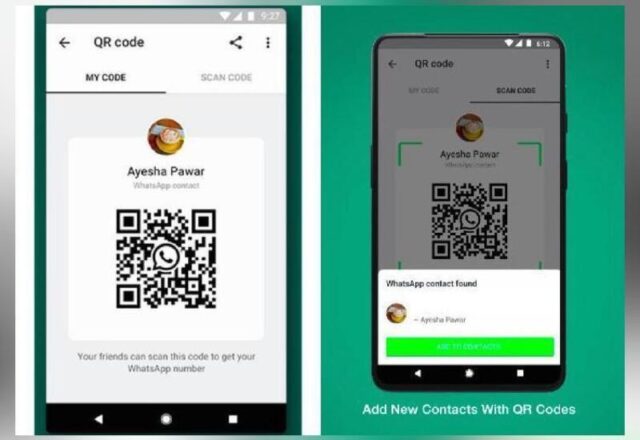What is a WhatsApp QR code?
WhatsApp QR codes is a scannable code that can be used to add people to WhatsApp without manually entering mobile numbers. All one has to do is scan the QR code, and WhatsApp will offer you the option to save the contact. After saving it, the chat window will open automatically.
How to see your WhatsApp QR code
To view QR code, Android users need to:
Open WhatsApp > tap More options > SettingsTap the QR icon displayed next to your name
iPhone users can view their QR code by following these 2 simple steps:
Open WhatsApp > SettingsTap the QR icon displayed next to your name
How to share WhatsApp QR code with others?
If you want to share or send your QR code to someone to you know, you can you can either take a screenshot of the QR code screen or use the native share feature in WhatsApp. To do the latter, you need to:
Tap on the share icon at the top of the QR code screen on Android or iPhoneSelect the app from which you want to send the QR code image to others
You can even share the QR code via email or even through messaging apps, including Facebook Messenger, Telegram, and others. Tip: We request you to be careful whilst circulating your QR code. Only share your WhatsApp QR code with trusted individuals. It’s possible for someone to forward your WhatsApp QR code to other people, which can lead to unwanted calls or messages.
How to add WhatsApp contacts using QR codes
To add someone on WhatsApp using their QR code, you need to scan their code. For that, open WhatsApp Settings and tap on the QR icon. Android users need to tap on the Scan Code tab to open the scanning screen. If you own an iPhone, tap on the Scan button. Now follow these simple steps to use QR code add to contacts.
Carefully point your camera towards the QR code to scan it. It is important to make sure that the code fits properly inside the scanning boxTo scan the QR code received through other apps installed on the same phone, you need to tap on the gallery icon at the bottom-left corner. Navigate to the QR code image and select itThe private messaging app will instantly detect the contact from the code and prompt you to add them to their contactsClick on Add to contactsThe final step involves adding the right contact details on the next screen. Here, remember to save all the changes or else your efforts will go down the drain.Now the new contact will open in WhatsApp. Voila! You are ready to start chatting!!
Let us know if you face any difficulty in using QR code to add contacts. Our team of tech writers will sort it out for you. Drop in a mail on editor@penpundit.com if you need assistance with anything else. We’d be happy to help.