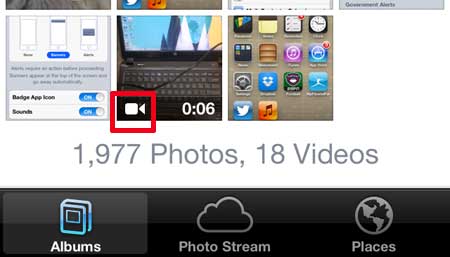You can also stream recorded iPhone videos to your TV using an Apple TV. Aside from the ability to send content from your phone, you can also watch videos from Netflix, Hulu Plus and iTunes. Learn more here about the Apple TV.
Watch a Recorded iPhone 5 Video
Recorded videos, especially those that are several minutes in length, can take up a lot of storage space on your phone. That’s why we think it’s a good idea to get a free Dropbox account and upload all of your videos and images there, which will allow you to delete pictures and videos from your camera roll, while still keeping a copy in your Dropbox account. Click here to learn how to automatically upload files to Dropbox from your iPhone 5. But to learn how to watch your recorded videos, simply follow the steps that follow. **Note that we are going to assume that you have already recorded your video. Step 1: Open the Photos app on your iPhone 5.
Step 2: Locate a thumbnail image for a video, then touch that thumbnail image. Videos are indicated by the video camera icon at the bottom-left corner of the thumbnail image, as highlighted in the picture below.
Step 3: Touch the Play button at the center of the video to start watching it.
You can also delete recorded videos if they are consuming a lot of storage space on your iPhone. Learn how to delete recorded iPhone 5 videos here. After receiving his Bachelor’s and Master’s degrees in Computer Science he spent several years working in IT management for small businesses. However, he now works full time writing content online and creating websites. His main writing topics include iPhones, Microsoft Office, Google Apps, Android, and Photoshop, but he has also written about many other tech topics as well. Read his full bio here.