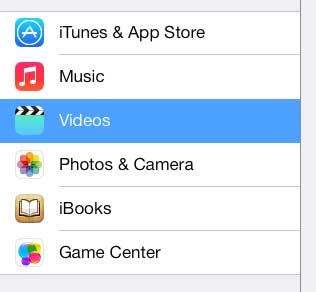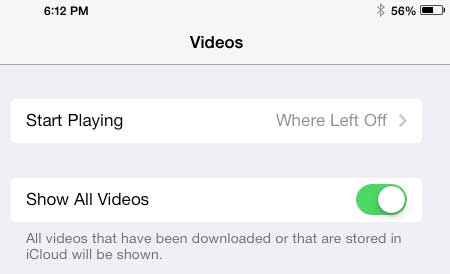Show Purchased TV Show Episodes and Movies on the iPad 2
Note that this is going to show all of the episodes and movies that you have purchased with your Apple ID, but only the videos without a cloud icon next to them are currently downloaded to the device. You can stream cloud videos to your device without downloading them by touching the name of the video instead of touching the cloud icon to download them. But to do this you will need to show all of your videos first. Step 1: Open the Settings menu.
Step 2: Select the Videos option in the column on the left side of the screen.
Step 3: Move the slider to the right of Show All Videos from the left to the right to enable the setting. There will be green shading around the slider when it is turned on.
If you own a lot of iTunes videos, then the Apple TV is the simplest way to watch them on your TV. Find out more about the Apple TV here. Learn how to delete songs from the iPad 2. After receiving his Bachelor’s and Master’s degrees in Computer Science he spent several years working in IT management for small businesses. However, he now works full time writing content online and creating websites. His main writing topics include iPhones, Microsoft Office, Google Apps, Android, and Photoshop, but he has also written about many other tech topics as well. Read his full bio here.
You may opt out at any time. Read our Privacy Policy