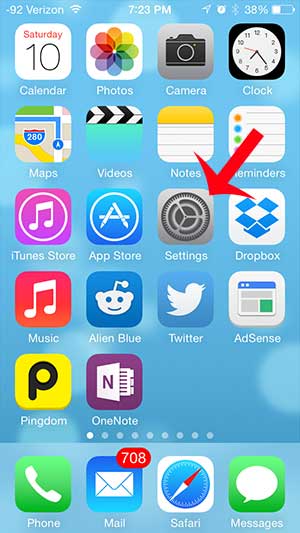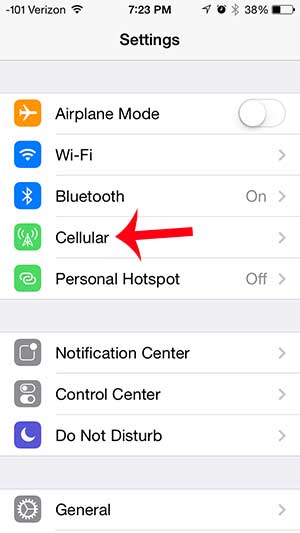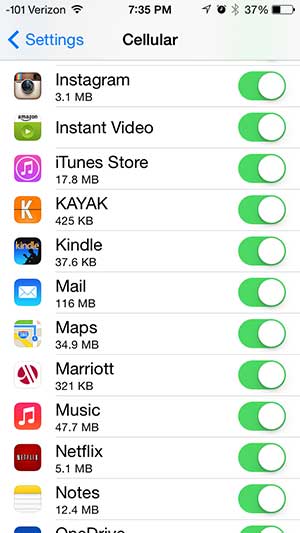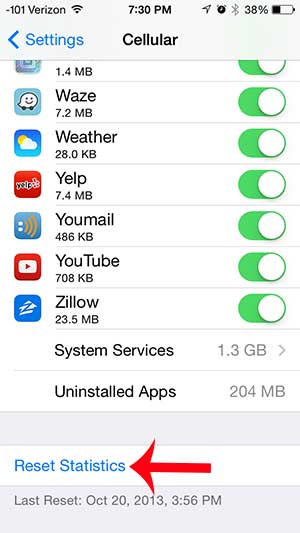But when you are not connected to a Wi-Fi network, you are using cellular data to connect to the Internet. Whether this is by downloading mail, streaming from YouTube or checking Facebook, you probably have a cellular plan that provides you with a certain amount of data. You can check which apps are using the most data on your iPhone by following our guide below.
Checking Cellular Data Usage for iPhone Apps
The steps below were performed on an iPhone using the iOS 7 version of the operating system. If you are using an earlier version of iOS, these steps might not work for you. You can learn how to update to iOS 7 here. Step 1: Tap the Settings icon. Step 2: Select the Cellular option. Step 3: Scroll down to the Use Cellular Data For section. The amount of data used for the current period is displayed under the name of the app. You can reset the statistics for your current period by scrolling to the bottom of the screen and tapping the Reset Statistics button, then confirming that you want to reset the statistics. This can be a good idea to do manually at the start of each billing period so you can see how you are using your data. You can also use this menu to allow or prevent specific apps from using cellular data. This is great if you have an app that is using a lot of your data, but that you can use effectively when you are only connected to a Wi-Fi network.
See also
How to delete apps on an iPhone 8How to check an iTunes gift card balance on an iPhoneWhat is a badge app icon on an iPhone?How to make your iPhone louder
After receiving his Bachelor’s and Master’s degrees in Computer Science he spent several years working in IT management for small businesses. However, he now works full time writing content online and creating websites. His main writing topics include iPhones, Microsoft Office, Google Apps, Android, and Photoshop, but he has also written about many other tech topics as well. Read his full bio here.