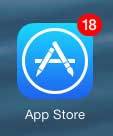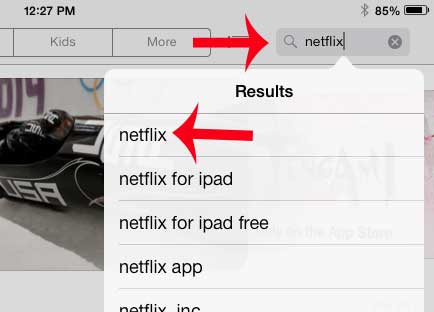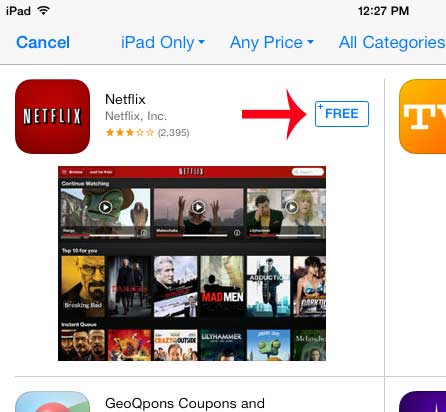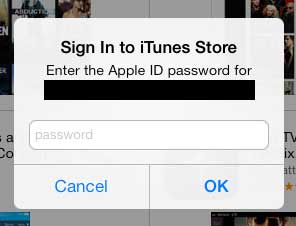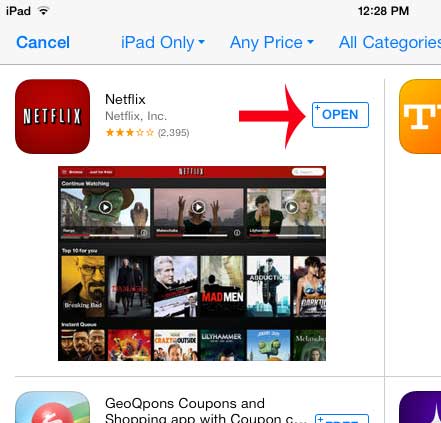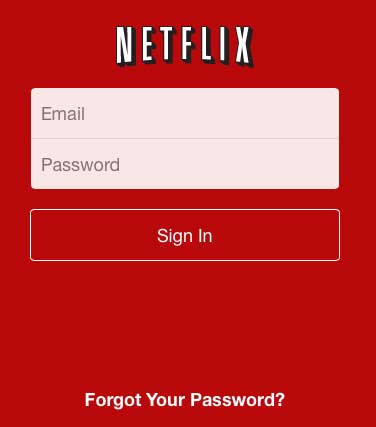Install the Netflix App on an iPad
This tutorial will assume that you have a Netflix account, and that you know the email address and password associated with that account. You will also need to be connected to the Internet with the iPad, and you will need to know the password of the Apple ID that is currently signed into the iPad. Note that the steps outlined below were performed on an iPad running the iOS 7 operating system. The steps are nearly identical for iPads that are using earlier versions of iOS. You can read this article to learn how you can update to iOS 7 on your iPad. Step 1: Tap the App Store icon.
Step 2: Tap inside the search field at the top-right corner of the screen, type “netflix”, then select the “netflix” search result.
Step 3: Touch the Free button to the right of the Netflix search result, then tap the Install button.
Step 4: Type the password for your Apple ID, then touch the OK button. The app will now be installed, which can take a moment, depending upon your Internet connection speed.
Step 5: Touch the Open button after the app has been installed.
Step 6: Type the email address and password for the Netflix account into their respective fields, then touch the Sign In button.
Are you looking for a simple way to watch Netflix on your TV? Read our Google Chromecast review to see if that device is a good solution for you. After receiving his Bachelor’s and Master’s degrees in Computer Science he spent several years working in IT management for small businesses. However, he now works full time writing content online and creating websites. His main writing topics include iPhones, Microsoft Office, Google Apps, Android, and Photoshop, but he has also written about many other tech topics as well. Read his full bio here.
You may opt out at any time. Read our Privacy Policy