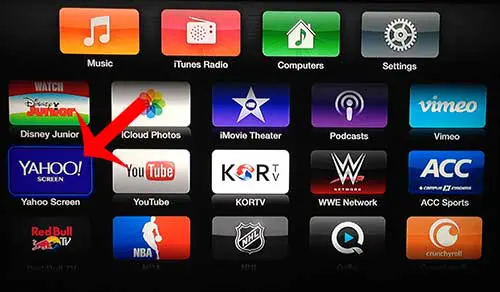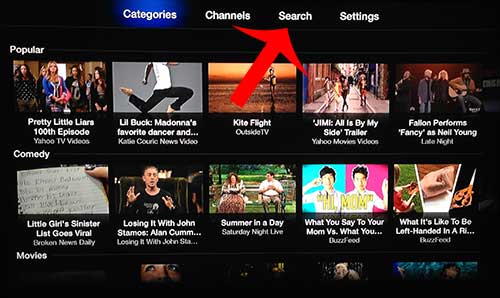Watching content from Yahoo Screen is similar to many of the other apps that you use on the set top streaming box, such as Netflix, Hulu, and more. Our tutorial below will show you how to launch the Yahoo Screen app on your Apple TV once it has been installed.
How to use the Apple TV’s Yahoo Screen App
Our guide continues below with additional information on watching Yahoo Screen on an Apple TV, including pictures of these steps. If you would like to know more about configuring your Yahoo Mail account, then visit our Yahoo Mail sign in with password only article for additional information. Yahoo Screen is a streaming video service from Yahoo and, with the announcement that they will be airing season 5 of Community, is primed to start airing original content. This means that learning how to watch Yahoo Screen on the Apple TV will soon become an important thing to know. Fortunately, Yahoo Screen is one of the default channels on the Apple TV, and it does not require an account or subscription (as of the writing of this article) in order for you to watch their content. Our article below will show you where to find the Yahoo Screen channel on your Apple TV so that you can check out what they have to offer. If you’re having trouble with your watch because of theater mode, then our how to get theater mode off Apple Watch tutorial will show you where to go to enable or disable it.
How to View the Yahoo Screen App on an Apple TV (Guide with Pictures)
The steps in this article will assume that your Apple TV is already connected to a wired or wireless network, and that you have installed all of the latest updates. If not, you can read this article to learn how to connect to your Apple TV to a wireless network and you can read this article to install Apple TV updates.
Step 1: Turn on your Apple TV and switch the television to the input channel to which it is connected.
Step 2: Press and hold the Menu button on the Apple TV remote control to return to the main menu.
Step 3: Scroll down to the Yahoo Screen app, then press the silver button on the remote control to select it.
Step 4: Use the menu at the top of the screen to navigate between Categories, Channels, and the Search feature.
Step 5: You can then navigate to a video thumbnail and select it with the silver button on the remote control to start watching it.
Now that you know how ot watch videos with the Yahoo Screen app on your Apple TV you will be able to enjoy all of the content that this video app has to offer.
After receiving his Bachelor’s and Master’s degrees in Computer Science he spent several years working in IT management for small businesses. However, he now works full time writing content online and creating websites. His main writing topics include iPhones, Microsoft Office, Google Apps, Android, and Photoshop, but he has also written about many other tech topics as well. Read his full bio here.
You may opt out at any time. Read our Privacy Policy