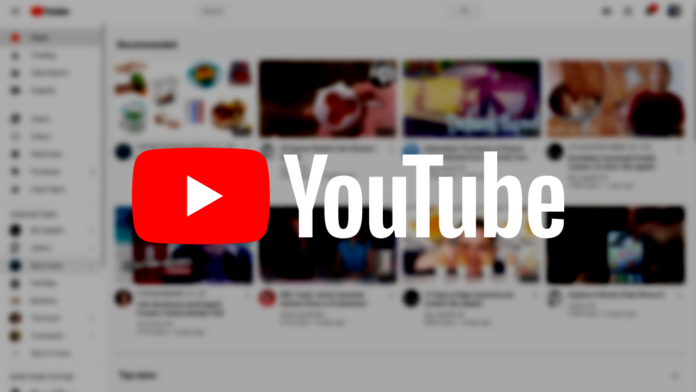Google Settings: Watch YouTube Videos Without Seeing Any Ads
Ads on YouTube are tailored to your interests. You can control these ads from your Google Ads Settings. Google keeps a track of the following to offer promotional ads on the basis of:
Videos browsedApps installed on the devicePrevious interactions with Google ads or advertising servicesGeographic locationAge and genderYouTube interactions
The aforementioned allows Google to offer tailored ads on the basis of your interaction with the digital world. If you want to watch YouTube videos without seeing any ads, you need to disable or clear or even pause your watch history. To do so, follow these simple steps
To view your watch history, go to the ‘Library’ tab and tap ‘History’Remove a video: Next to the video details in the History page, tap Menu and select ‘Remove’ from Watch HistoryTo clear or pause your watch history, while on your History page, tap on the top MenuClear watch history: Tap Clear watch historyPause watch history: Tap Pause watch history
Also Read: New YouTube Copyright Checks Tools For Videos
Disable YouTube ads with YouTube Premium subscription
If you are a regular YouTube user, then you should consider switching to YouTube Premium for ad-free content. All you got to do is opt for a premium membership focused at offering members a smoother and an improved experience across YouTube, YouTube Music, and YouTube Gaming.
Download Browser Extensions to watch YouTube Videos without seeing any ads
If you use your Pc to watch YouTube videos, it is then best to download the best adblocking browser extensions to watch YouTube videos without seeing any ads. These adblocking extensions are free of cost and promise an ad free YouTube time. Some of the best ad blocking browser extensions include:
uBlock Origin Adblock Plus Ghostery AdGuard AdBlocker Ultimate
To watch YouTube videos without seeing any ads:
Download and install one of the above-mentioned browser extensions.Navigate to YouTube through the same browser. Configure extension’s settings to block ads on that site.
PS: Some adblockers will do this automatically, so check with your chosen extension whether you need to change the settings to watch YouTube videos without seeing any ads.
An extra ‘DOT’
According to a Redditor, you can easily remove YouTube ads by adding an extra period in the URL. This means that instead of typing in – youtube.com/abc (abc being the name of the video), you need to type in – youtube.com. /abc (add that extra dot right after the domain name) to watch YouTube videos without seeing any ads. You Might Also Like To Read: YouTube Is Testing New Video Quality Controls The only drawback of this simple step is that it works in certain browsers. In case you use your mobile to watch videos, then use use the “Request Desktop Site” feature to watch YouTube videos without seeing any ads. Happy YouTube time!!