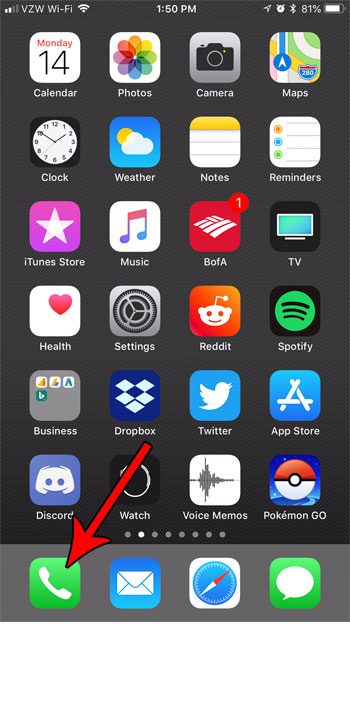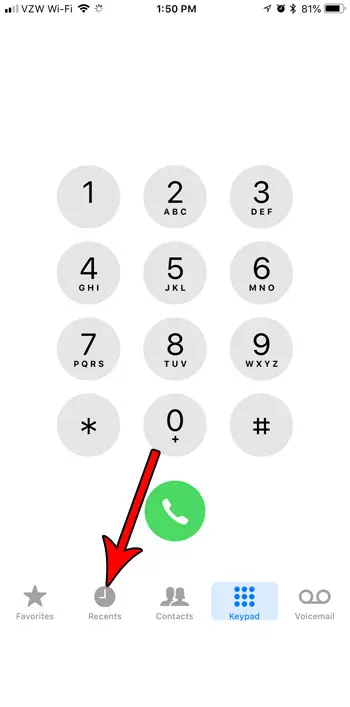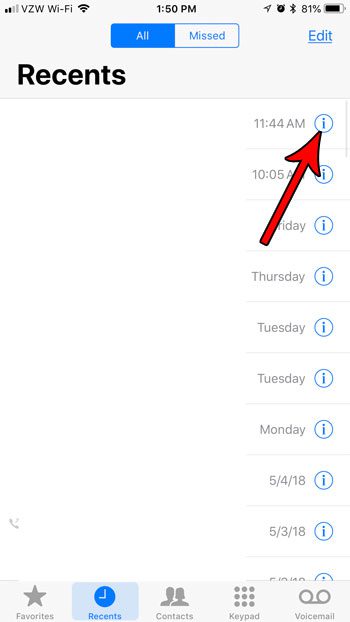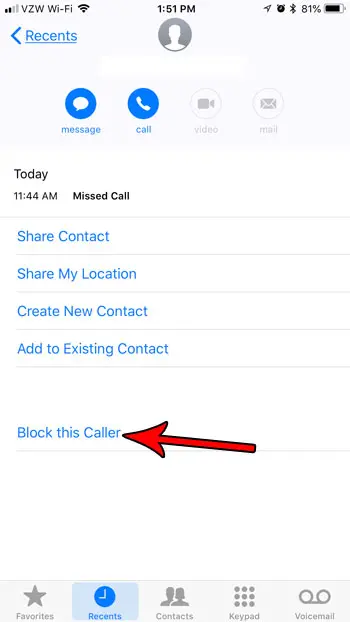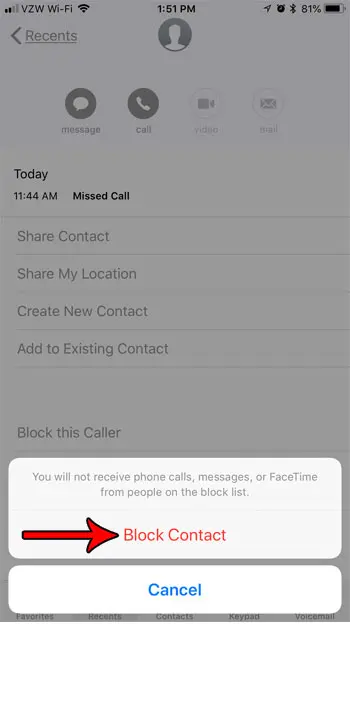If you are receiving phone calls from someone that is harassing or spamming you, then choosing to block that number on your iPhone can be very effective. But you might be concerned that the blocked person might attempt to start sending you text messages if you have blocked their number from calling you. Fortunately when you block a number from calling you on your iPhone, it also blocks that number from sending you text messages, or from making FaceTime calls. So, basically, by blocking a number through the Phone, Messages, or FaceTime app, you also block that number from the other two apps as well. If you are learning about call blocking on the iPhone and have yet to try it out, our tutorial below will show you how to block a number that has recently called you.
How to Block a Number from Calling or Texting on Your iPhone
Our guide continues below with additional information on blocking a number from calling or texting you on an iPhone, including pictures for these steps.
How to Block a Number in iOS 11 (Guide with Pictures)
The steps in this article are going to show you how to block a phone number that has called you on your iPhone in iOS 11.3. These steps are performed on an iPhone 7 Plus, but will also work on other iPhone models using the same version of iOS. As mentioned earlier, this is going to block this number from calling you, sending you text messages, and even from FaceTiming you. Find out how to set up text message forwarding on your iPhone if you would like to be able to send and receive text messages on your iPad.
Step 1: Open the Phone app.
Step 2: Choose the Recents tab at the bottom of the screen.
Step 3: Tap the i button to the right of the phone number that you want to block.
Step 4: Select the Block this Caller button at the bottom of the menu.
Step 5: Tap the Block Contact button to confirm that you will be blocking this number from reaching you via phone call, text message, or FaceTime.
It’s so easy to block a phone number on the iPhone that you might find you have inadvertently blocked a number that you want to let through. Find out how to unblock a number on an iPhone if that number has been blocked accidentally.
See also
How to delete apps on an iPhone 8How to check an iTunes gift card balance on an iPhoneWhat is a badge app icon on an iPhone?How to make your iPhone louder
After receiving his Bachelor’s and Master’s degrees in Computer Science he spent several years working in IT management for small businesses. However, he now works full time writing content online and creating websites. His main writing topics include iPhones, Microsoft Office, Google Apps, Android, and Photoshop, but he has also written about many other tech topics as well. Read his full bio here.