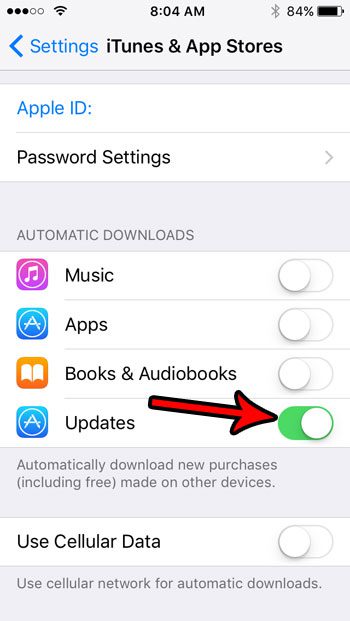Fortunately your iPhone SE has a setting that will let the device handle these updates for you. So continue reading below to see where you can find and enable this setting so that you no longer need to worry about keeping your apps up to date yourself.
How to Enable Automatic Updates for iPhone SE Apps
The steps in this article were performed on an iPhone SE in iOS 10.3.2. These steps will change a setting on your iPhone so that new updates for your installed apps are downloaded automatically. Note that you will be able to configure these automatic app updates to only occur over Wi-Fi, or you can also choose to allow them to happen over a cellular network. Step 1: Open the Settings menu.
Step 2: Scroll down and select the iTunes & App Store option.
Step 3: Touch the button to the right of Updates, under the Automatic Downloads section of the menu. There will be green shading around the button when the setting is enabled. I have enabled automatic app updates in the picture below.
You will note that there is a Use Cellular Data option under this. If you elect to turn this on then your iPhone will also download and install your updates over a cellular network. Note, however, that you may experience increased data usage and, potentially, overage charges if you go over your monthly data plan allotment. If you are running into issues with excessive data usage on your iPhone, then you might be looking for some ways to resolve it. Read our guide to reducing cellular data usage for some ideas that might be able to help. After receiving his Bachelor’s and Master’s degrees in Computer Science he spent several years working in IT management for small businesses. However, he now works full time writing content online and creating websites. His main writing topics include iPhones, Microsoft Office, Google Apps, Android, and Photoshop, but he has also written about many other tech topics as well. Read his full bio here.
You may opt out at any time. Read our Privacy Policy