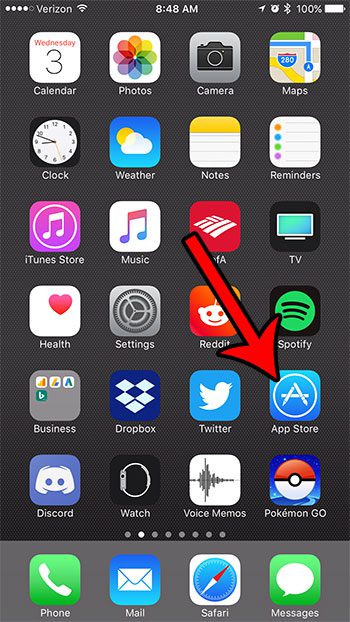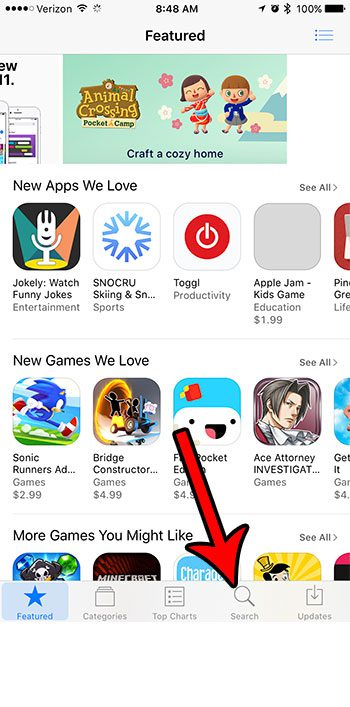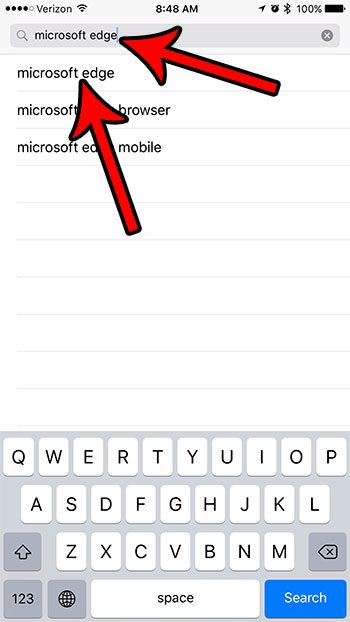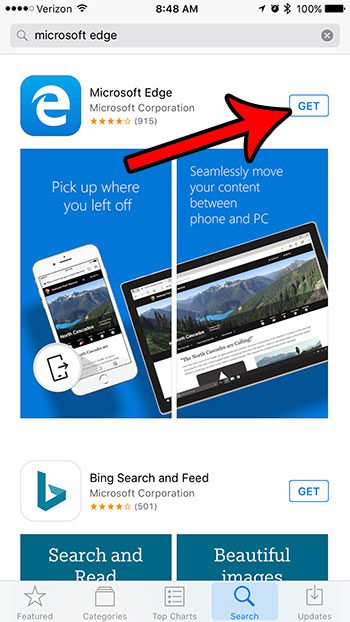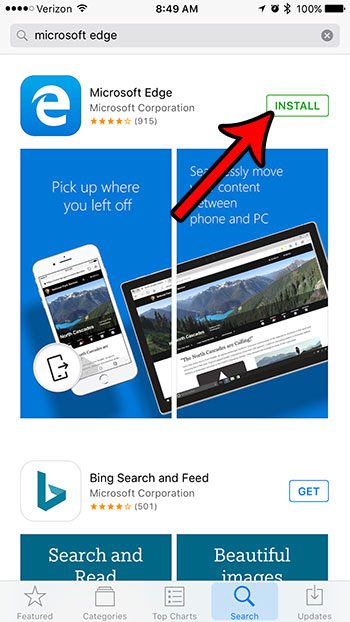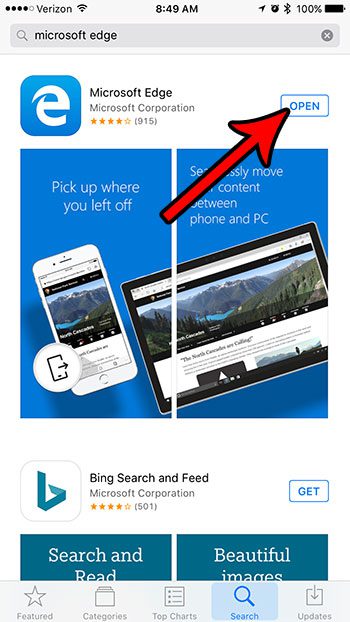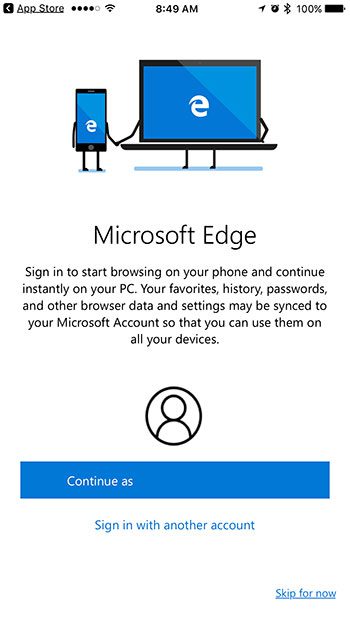If you are excited to start using Edge on your phone, then the steps below will show you how you can get the app onto your iPhone for free. Simply follow our tutorial below and you will be using the Edge browser in no time.
How to Get Microsoft Edge on Your iPhone
The steps in this article were performed on an iPhone 7 Plus in iOS 10.3.3. Note that this will not configure Microsoft Edge as the default browser on your iPhone. Safari will remain the default browser, and this cannot be changed. Step 1: Open the App Store.
Step 2: Select the Search tab at the bottom of the screen.
Step 3: Type “microsoft edge” into the field at the top of the screen, then choose the “microsoft edge” search result.
Step 4: Touch the Get button to the right of the Microsoft Edge app.
Step 5: Tap the Install button to download and install the app. You may need to enter your fingerprint or password, depending on your security settings.
Step 6: Select the Open button to launch the Edge app and begin using the browser.
You can then elect to sign in with an existing Microsoft account, create a new account, or skip this step.
If you are running low on room, then it might be time to start deleting some old apps and files that you no longer need. Our complete guide to iPhone storage optimization can give you some ideas and tips about things that you may not need anymore on your device. After receiving his Bachelor’s and Master’s degrees in Computer Science he spent several years working in IT management for small businesses. However, he now works full time writing content online and creating websites. His main writing topics include iPhones, Microsoft Office, Google Apps, Android, and Photoshop, but he has also written about many other tech topics as well. Read his full bio here.
You may opt out at any time. Read our Privacy Policy