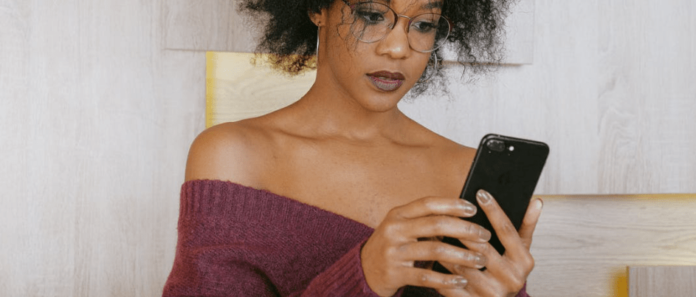Third, the phone itself is malfunctioning, perhaps due to a software upgrade or something similar. A newly flashed ROM might cause this on an Android-based phone if the ROM contains a bug on the phone with the same hardware as the one you are using.
Why is My Phone Making Calls By Itself?
Your phone can make calls by itself and before you know it so many things have gone contrary to your wish. For example, it may end up calling wrong numbers, depleting your airtime, increasing your phone bills, or even just disturbing people. If you are wondering why your phone may be making calls by itself, there are many reasons for this. Some of them are related to the phone, your actions, and even other outside interferences. Below are some of these reasons and what you need to know about them.
1. You’re Butt Dialing
Butt dialing is common and it is one of the main reasons your smartphone is making calls on its own. Butt dialing refers to where your smartphone dials numbers and makes calls on its own as a result of you sitting on it. This happens when you place your phone in your back pocket and sit on it. Note that smartphone screens can be really sensitive to various materials and not just your skin. So, when you have your phone pressed against your butt and you have not locked the screen, it will have touches the screen. These touches will be random and there are times they can make up a call.
2. Someone is Using Your Number to Spoof Calls
Spoof calls refer to a case where scammers or a person uses your another person’s number to make calls and hide their identity. So, scammers and other people with different intentions can try to use your phone number to spoof calls. When such cases happen, your phone may end up making calls without your knowledge or action. Although these are rare cases, they happen and you can fall a victim. There are also many ways through which such individuals can use to get your number and use it for spoof calls. When you suspect something like this, you have to check your phone and number immediately and take preventive measures.
3. Your Touchscreen Has Issues
Touchscreen phones have become really amazing and we like how they work. However, they come with their challenges and this is one of them. When your phone touchscreen has problems, it can make calls on its own. When a touchscreen has a problem, the sensor will end up reactive to wrong actions or actions that are not there. You may press one part, and it senses another one that is not available. Through this, your screen may end up actions and senses and make calls.
4. The phone is Out of Date and Malfunctioning
Smartphones are supposed to be updated from time to time. This is because manufacturers keep updating the software they use. Phones also need to connect with other systems such as the internet and network providers. These third-party providers keep updating their systems and your phone should be able to keep up. As a result, when your phone is out of date, it will not be able to execute certain functions as required. One of them can be dialing numbers and this can be the reason it is making calls on itself. Another reason is a malfunction. When a phone has problems with its software or hardware, it leads to malfunctioning. This means it will function differently from how it is required to. One of the results of this can be making actions such as calls just on itself. This can result from the phone application having problems or even the phone hardware in charge of dialing malfunctioning.
5. Extremely Unlikely, But Someone Has Hacked Your Phone
The problem with hackers is there and many people are falling victim. It is very possible that people can hack your smartphone, take over and make actions such as making calls. There are so many ways through which hackers can do this. Hackers can go as far as sending messages, using your phone internet and so much more. As a result, your phone will end up taking actions that you have not commanded. However, all this depends on the level of access they have gained to your phone. You can know that your phone has been hacked if you notice the following signs.
Receiving a lot of unrecognized calls and texts and from strange numbers. Finding strange and unknown call logs on your call history. Getting unexpected and unexplainable charges on your smartphone bill Getting strange and new apps on your phone. Increased data usage on your phone even when you have not been using it. Your phone gets hot even when you are not using it. Your battery is draining faster than normal and you are not using it as much Reduced phone performance. Strange and persistent pop-ups Strange-looking websites on your browser.
When it comes to your phone making calls on its own as a result of hacking, you will notice outgoing calls in your call history. However, in case people say they are receiving calls from your number and you cannot see any record of outgoing calls in your phone’s call history, it means that it is not a result of hacking. However, there can be other reasons for this.
6. Phone Has A Virus
There is a wide range of phone viruses and they all cause a wide variety of problems. There are some phone viruses that will make it make calls on itself. For you, this might be strange but it is something that has been happening to many people. This all depends on the type of virus your phone has. Some viruses are so strong that they will make calls even when your phone is off. Other things that may happen include sending messages and interfering with your phone browser. The virus may originate from many areas. You will have acquired the virus into your phone without your knowledge. When this happens, the best way to deal with the issue is to clean up your phone using a good tool or find a specialist to look through your phone and get rid of the virus.
How to Stop My Phone From Making Calls By Itself
For you to be able to stop your phone from making calls by itself you first need to find out why it is happening. Finding the exact cause of this type of behavior will be crucial in guiding you on what to do to stop it. Below are some of the quick actions you can do to stop it.
1. Change Your Number
For you to change your number, you have to be out of options. This is an action you will take if you confirm that someone is using your phone number to spoof calls. In cases where your phone number is used to spoof calls, you can use an anti-spoof app. However, if this does not help, you will have no choice that to get rid of that number and get another one. It is a difficult process and you may end up losing some of your contacts. However, note that this is a step to take if you have no other solution.
2. Tell Your Friends It’s Not You
This is a short-term approach to make as soon as you realize that your phone is making calls by itself. Your friends will keep on calling and asking what is going on. The very first thing you need to do is inform them it is not you. Making this clarification will allow your friends to ignore such calls and prevent them from falling prey to scammers. It will also give you time to fix the problem. You can choose to send a group message to all your friends and inform them of what is going on.
3. Get Screen Checked Out
As discussed earlier, your screen might be the reason why your phone is making calls by itself. So, getting your phone screen checked out can actually deal with this problem. If your phone is already cracked, or you are experiencing some difficulties when using it, that means you need to get it checked. Find a good expert to look at your phone and make any repairs if necessary.
4. Delete Unwanted Files to Get Rid of Virus
As discussed earlier, a virus may be the cause of all the problems you are experienced. Whenever you notice that the problem might be caused by a virus, the first and most appropriate thing to do is to get rid of the virus. Do this by carefully going through your phone and checking all the files. Look for any files that are strange, unwanted or you cannot recognize. That way you will be able to delete any virus.
5. Factory Reset
You must first backup all of your data. If you do not comply, your data will get permanently deleted.
- Open the Apps tray from the Home screen by swiping up on an empty place and selecting it.
- Backup and restore may get found under Settings > Cloud and accounts.
- Make use of the following sliders to customize your experience: Backup data and use the automatic restoration feature.
- Continue to hold down the Back key until you reach the main Settings menu.
- Select General Management > Reset > Factory data reset from the drop-down menu.
- You must now scroll down to the bottom of the screen and tap on the RESET button, followed by the DELETE ALL button.
- If you have the screen lock function activated, you will be required to enter your credentials.
- Then, you’ll have to enter the password for your account, which you must do before pressing the CONFIRM button.
- Wait a few minutes for the reset procedure to be completed.
6. Use Safe Mode
The following are the procedures to take to activate safe mode:
- Press and hold the Power button until you see the Power off prompt displays, and then release the power button.
- Press and hold the Power off button until the prompt displays, releasing it to Safe mode.
- To confirm, select the Safe mode option from the drop-down menu.
- As a result, you have successfully initiated the Safe Mode procedure. You must now keep a careful check on your phone to see if the problem persists or if it has been resolved. If it doesn’t, it’s most likely due to a downloaded program that caused the problem.
7. Disable Direct Call
The direct call function of the phone allows the user to hold the phone up near to their ear and dial the number of a contact whose contact and message details are displayed on the phone’s screen. However, the difficulty you are experiencing may be related to this feature.
- To go to the Apps screen from the Home screen, first swipe up or down on the screen.
- Select Settings from the drop-down menu.
- You should select Advanced Options.
- Find and choose the direct call option from the drop-down menu.
- Then, using the slider, you may switch off the direct phone call. To stop your phone from making calls on its own, you can:
8. Reset Your Phone
The settings menu is restored to its factory defaults when you reset your phone. Among other things, it will delete any previously saved settings like WiFi networks, VPN setups, Keyboard preferences, home screen layout, and so on. However, even though this function will not harm personal data, it is recommended that you create a backup before starting with the restore.
9. Update Your Software
An Android issue that causes your Android to make random calls when locked may be the source of the problem. Ensure you are running the most recent Android version because your manufacturer frequently addresses common flaws or difficulties with new upgrades. From the Settings General Software Updates menu, look for any new or pending software updates that have been released if there is an update available, install it.
10. Hard Reset Your Phone
A force restart or hard reset might assist in the resolution of minor software issues that may be present on the device. Depending on your model, you can restart your Android by hitting a set of buttons. It is also possible that turning your phone on and off will resolve the problem—Select General from the Settings app’s drop-down menu, go to the bottom of the page, and pick Shut Down. Start your Android and watch for the dials that appear at random intervals after about a minute.
How to Stop A Virus That Keeps Making Calls on Your Phone
Running an antivirus scan on a device is the most reliable method of determining whether or not malware is present. When you download an app, mobile antivirus may automatically scan it and alert you to any applications that may leak personal information, allow pop-up advertisements on your device, or deplete your phone’s battery. Avoid downloading any random security program from Google Play since many of these apps are ineffective, and some can even cause security concerns of their own. Navigate to your antivirus program and pick a scan. It should identify the specific applications posing a threat to your smartphone, and you can then delete them. The virus may get removed from the app itself, or you may need to manually delete it from the Settings > Apps & notifications section of the phone’s settings.
Conclusion
When your phone makes calls on its own, it causes many problems for you and other people. One of them can be increasing your expense on airtime, and another one can be disturbing other people. If it has been hacked, then the damage can be worse as it can be used to target other people. So, when you notice this problem, move with speed and fix it as soon as possible.