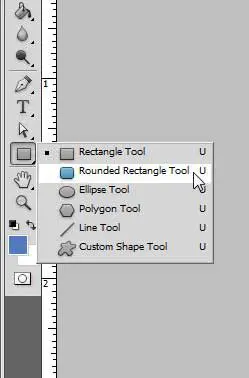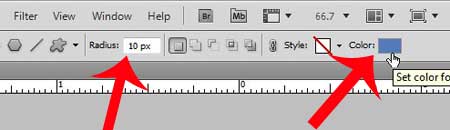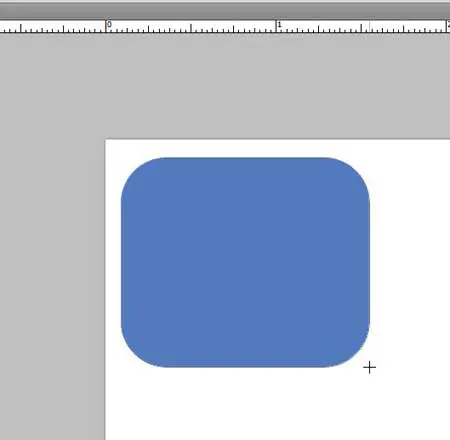Fortunately, you can learn how to make a rounded rectangle in Photoshop using similar methods to the ones that you used to make more traditional shapes. Our tutorial below will show you the steps to follow to use this shape in one of your images.
How to Create a Photoshop Rounded Rectangle
Our guide continues below with additional information on how to make a rounded rectangle in Photoshop, including pictures of these steps. The Photoshop rounded rectangle tool can save you a lot of frustration when you need to make that shape, but the tool itself isn’t easy to find. Manually creating rounded corners on rectangles in Photoshop can be difficult, especially if you are trying to keep some symmetry on the rectangle. Fortunately, the rounded rectangle tool in Photoshop CS5 can be incredibly useful, as it can automate the process, which makes it both faster and, typically, achieves superior results. This tool can be especially useful if you are creating something with buttons for a website, where 90 degree angles on navigation buttons might not look very appealing. You will also have some control over the appearance of the rounded rectangle, as you can specify the amount of rounding that you want to occur on the corners. You can read this guide to learn about drawing shapes in a Google Slides presentation using a Drawing tool found within that app.
How to Make a Rounded Rectangle in Photoshop CS5 (Guide with Pictures)
This tutorial will show you how to find the rounded rectangle tool in Photoshop CS5, as well as show you some of the options that you have for customizing it. Creating a new rounded rectangle shape will generate a new shape layer, so you do not need to worry about the shape disrupting any of the content that you already have on existing layers.
Step 1: Open your image in Photoshop CS5, or launch Photoshop CS5 and create a new image.
Step 2: Right-click the Shape Tool near the bottom of the toolbar, then click the Rounded Rectangle Tool option.
Step 3: Select your options from the settings at the top of the window.
Adjusting the value in the Radius field will increase or decrease the amount of rounding that occurs on the corners of the rectangle, and adjusting the color will change the color of the rounded rectangle.
Step 4: Draw your rectangle on the canvas.
Now that you know how to make a rounded rectangle in Photoshop you will be able to use this method whenever you would like to include that type of shape in one of your Photoshop images. Are you having difficulty sending a Photoshop file to someone else, because they don’t have the fonts that you used? Learn how to turn your text layers into images to avoid this problem.
Additional Sources
After receiving his Bachelor’s and Master’s degrees in Computer Science he spent several years working in IT management for small businesses. However, he now works full time writing content online and creating websites. His main writing topics include iPhones, Microsoft Office, Google Apps, Android, and Photoshop, but he has also written about many other tech topics as well. Read his full bio here.
You may opt out at any time. Read our Privacy Policy