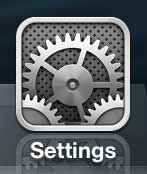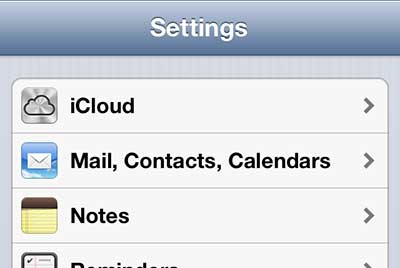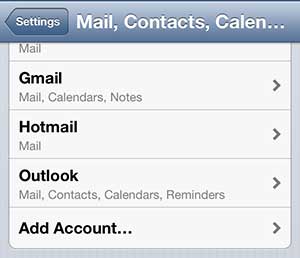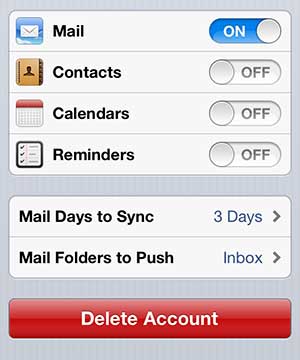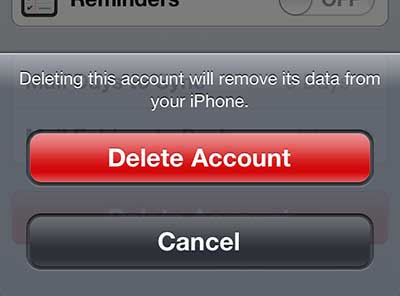If you’ve got a Mac at home and are worried about backing up files from your iPhone 5 and your Mac, consider getting a Time Capsule. It is a backup solution sold by Apple that makes it easy to create backups of your data so that you don’t lose important files.
Get Rid of an Unwanted iPhone 5 Email Account
At first it may seem like a good idea to have a ton of different email accounts configured on the iPhone 5 but, as the number of accounts increases, you can easily be overwhelmed by the sheer volume of messages that are pouring in. And if a lot of those messages are newsletters or spam that are only going to one of your accounts, you won’t lose out on anything important by removing that email account from your iPhone 5. You can follow the steps below to permanently delete an email account from your iPhone 5. Step 1: Press the Settings icon. Step 2: Scroll down to the Mail, Contacts, Calendars option and select it. Step 3: Touch the email account that you want to remove. Step 4: Press the large, red Delete Account button at the bottom of the screen. Step 5: Tap the Delete Account button again to confirm your choice and delete the account from your phone. Have you ever wondered how people take pictures of their iPhone 5 screen, such as the ones used above in this article? Learn how to take an iPhone 5 screenshot so that you too can share the images that you are viewing on your iPhone 5 screen. He specializes in writing content about iPhones, Android devices, Microsoft Office, and many other popular applications and devices. Read his full bio here.