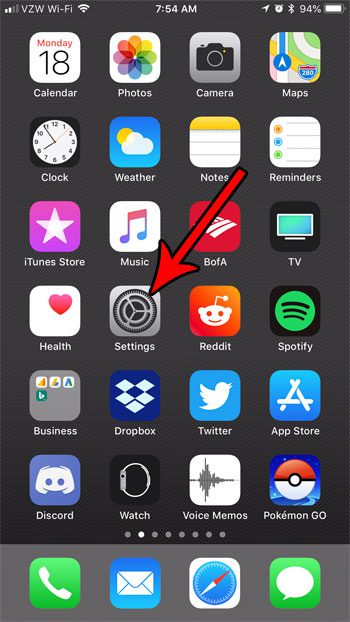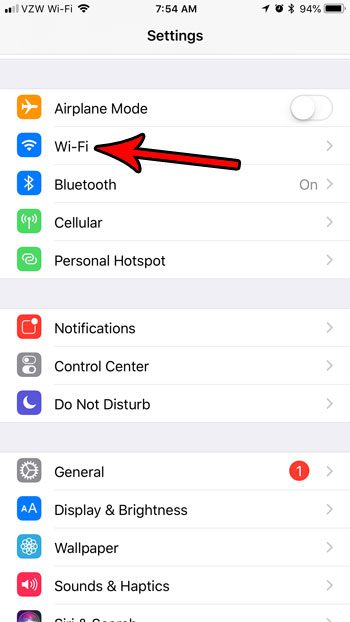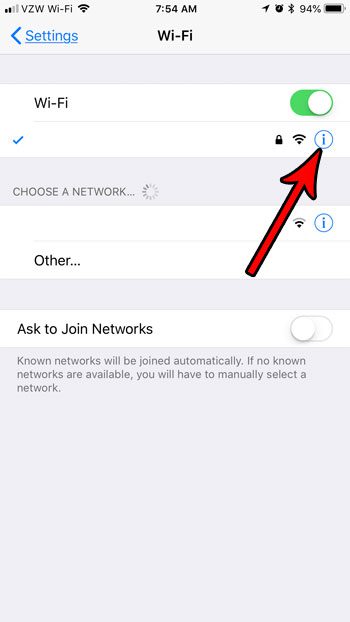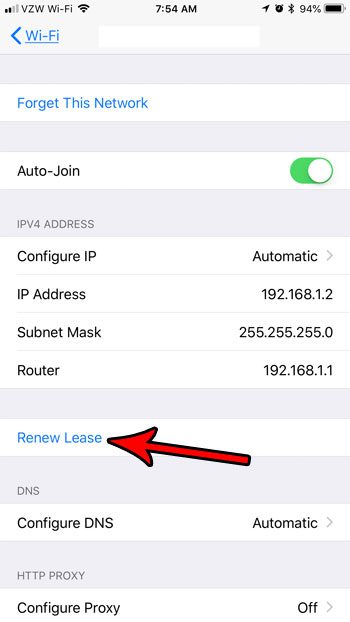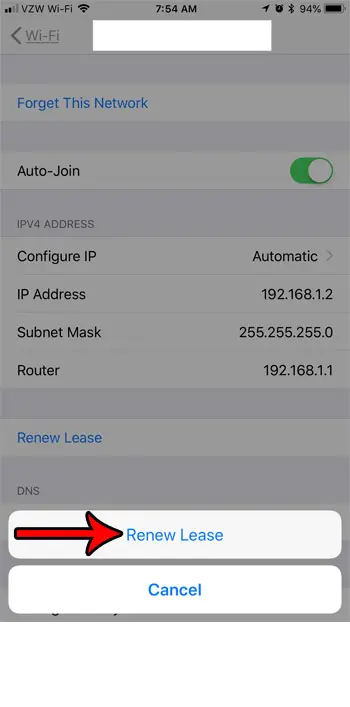Our tutorial below will show you where in your iPhone’s settings menu you need to go to find this option. Once you are done with these steps you will have refreshed that connection, hopefully resolving the problem that you have been having. Our article on the VZW WiFi indicator at the top-left of your iPhone screen can explain why you might be seeing that piece of information.
How to Renew Wifi Lease on an iPhone 7
The steps in this article were performed on an iPhone 7 Plus in iOS 11.3.2. This guide assumes that you are currently connected to a wireless network, and that you would like to renew your Wifi lease on that network. This is helpful as a troubleshooting measure, or if you are receiving a warning about an IP address conflict on the network. Renewing the lease will let the DHCP feature of your router reconnect you to the network, possibly reassigning an IP address to the device, which should typically resolve the IP address conflict. Step 1: Open the Settings app. Step 2: Select the Wi-Fi option. Step 3: Tap the small i button to the right of the wireless network to which you are currently connected. Step 4: Tap the Renew Lease button. Step 5: Touch the Renew Lease button at the bottom of the screen. Have you been wondering what the Personal Hotspot is? Find out more about the iPhone’s Personal Hotspot feature and learn how you can use your iPhone’s cellular connection to get some other wireless devices connected to the Internet.
Additional Sources
After receiving his Bachelor’s and Master’s degrees in Computer Science he spent several years working in IT management for small businesses. However, he now works full time writing content online and creating websites. His main writing topics include iPhones, Microsoft Office, Google Apps, Android, and Photoshop, but he has also written about many other tech topics as well. Read his full bio here.
You may opt out at any time. Read our Privacy Policy