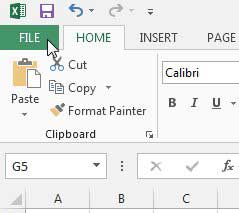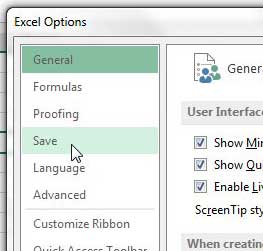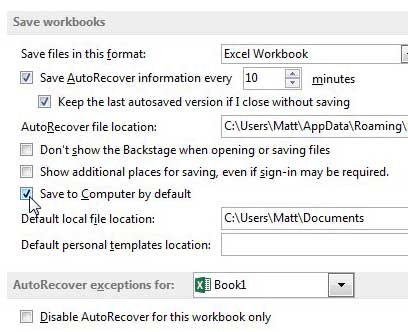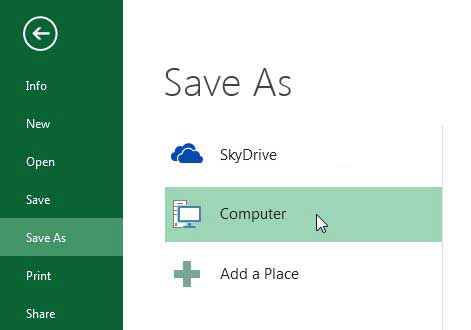The installation then incorporates a local SkyDrive folder that syncs with your SkyDrive cloud storage. The reason for doing so is simple – this is automatically creating a backup copy of the file that will be accessible if your computer is stolen, or your hard drive crashes. But if you do not wish to take advantage of SkyDrive as the default save location, you can elect to save to your computer by default in Excel 2013.
Change Default Save Location from SkyDrive in Excel 2013
One of the reasons you might choose to make this change is simply out of force of habit. Long time users of Excel and Word are accustomed to doing things a certain way and, even if a new way might have added benefits, the comfortable option is usually preferred. So follow the steps below to save to your computer by default in Excel 2013. Step 1: Launch Excel 2013. Step 2: Click the File tab at the top-left corner of the window. Step 3: Click Options in the column at the left side of the window. This opens the Excel Options window. Step 4: Click the Save tab at the left side of the Excel Options window. Step 5: Check the box to the left of Save to Computer by default. Now when you click the Save icon at the top of the Excel window, it will show the Save As screen with the Computer option selected, like in the image below.
Note that you can choose the specific default folder by setting the Default local file location option shown in the image in Step 5. Office subscriptions can make a lot of sense for people with multiple computers, or for those who want to upgrade to the newest version of Office when it is released. After receiving his Bachelor’s and Master’s degrees in Computer Science he spent several years working in IT management for small businesses. However, he now works full time writing content online and creating websites. His main writing topics include iPhones, Microsoft Office, Google Apps, Android, and Photoshop, but he has also written about many other tech topics as well. Read his full bio here.
You may opt out at any time. Read our Privacy Policy