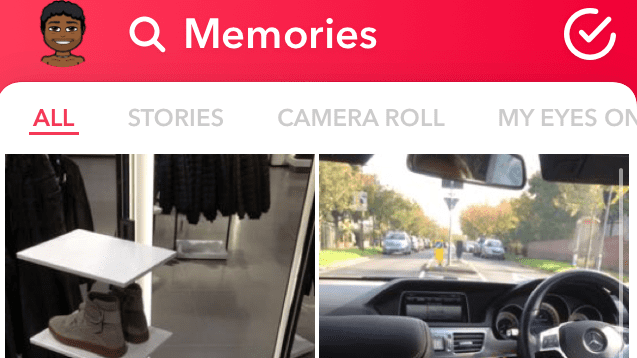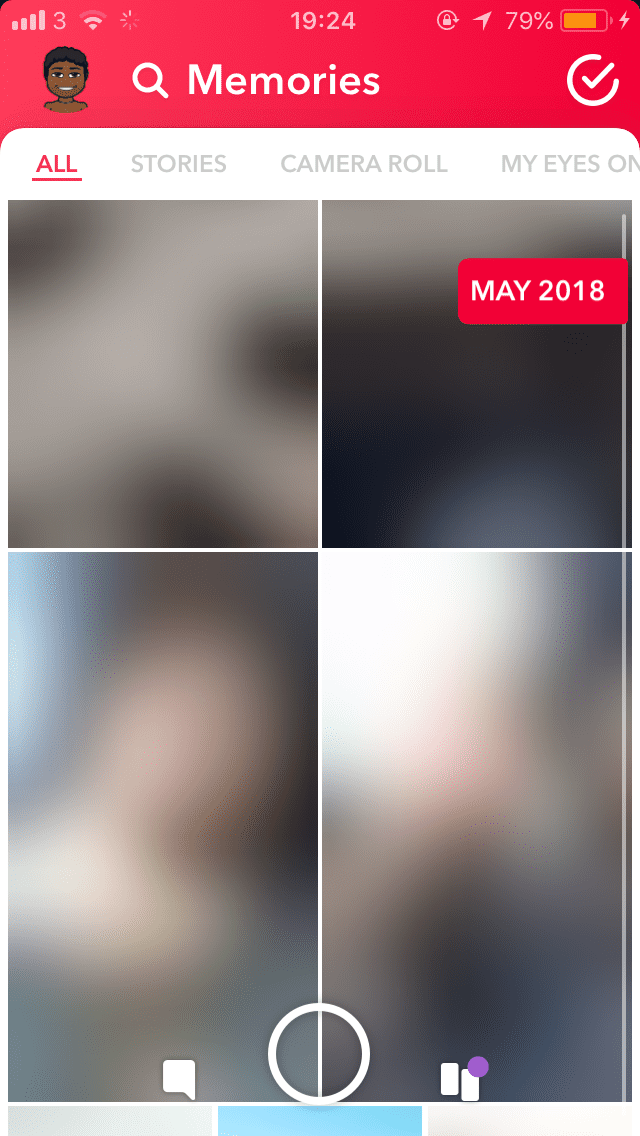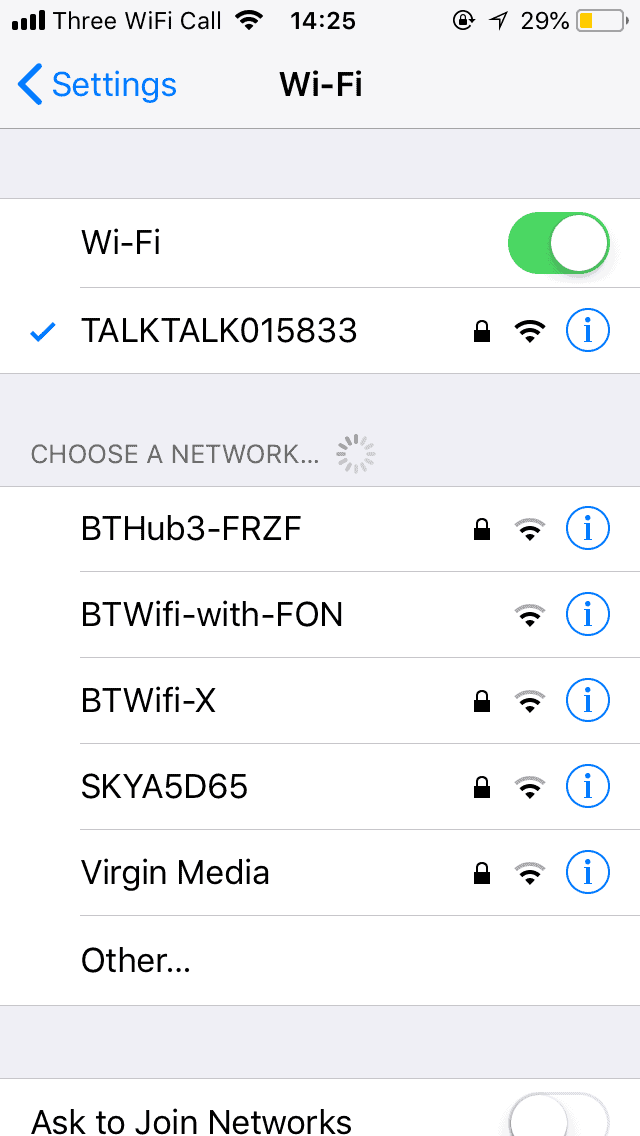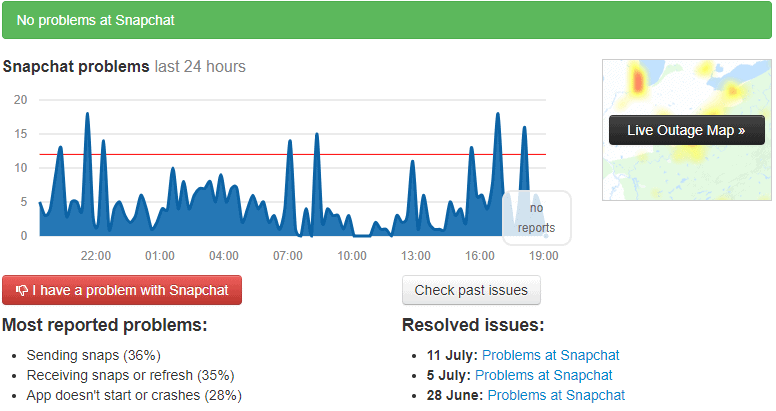Snapchat memories is a Snapchat feature that was introduced back in 2016 and the users became huge fans of it. Snapchat memories allow you to save Snapchat from your story, so you have a place to always refer back to them regardless of if you get a new phone. There’s also a section called My eyes only that allows you to put memories in a folder that is password protected. Many people use this folder to hide private pictures and videos on Snapchat and it can be frustrating when your My eyes only won’t load. You can look back at memories from the last month or the last few years, this is what’s great about it. You can also delete these memories or save them to your camera roll if you want to access them without any internet. Another great thing you can do is upload old memories onto your story. This reminds people of the memories that happened.
Why Won’t Snapchat Memories Load?
Your Snapchat memories need the internet to load because they are all stored on Snapchat’s servers. When your internet is down or theirs a server issue occurring on Snapchats side, your Snapchat memories aren’t going to load, and they will not work regardless of what function you perform on them. If your memories not loading is down to your internet connection, you’ll notice that your Snapchat memories get stuck on the loading screen and it takes forever to load. Usually, there’s a percentage that lets you know how much of the saved picture or video is left to load, and if your internet connection is really bad, you’ll notice that it gets stuck on the loading screen. Another thing you might notice is that your old snaps not loading. If your old saved pictures or videos aren’t loading, then it’s either that there’s a problem with the file and it’s corrupt so it’s not able to load. Or, there’s a problem with your internet connection that’s stopping that old snap not to load. Another reason is simply that the snap hasn’t been loaded in a while, which is why it’s taking Snapchat forever to load them. To load your Snapchat memories, you’ll have to have a strong internet connection. This means that you’ll have to perform a few troubleshooting steps on Snapchat to check what the problem is. After this, you should be able to see your memories just fine and they should start working and loading properly.
Snapchat Has A Bug
The main reason why Snapchat is showing the loading screen when you watch memories is that there’s a bug going on within the app. When there’s a glitch within Snapchat, it can cause unexpected errors with a common one being your memories showing the loading screen. To fix this glitch, then you need to get rid of the error within the app and this can be done in your settings.
- Open the Settings app. The app icon resembles a gear that is kept against a gray background.
- On the Settings menu, scroll down to “Apps” and tap on that option.
- When you’re on the Apps menu, select the “Snapchat” app from the list of the apps on your device.
- Once you click on the app, you’ll have to select the option on the screen that says “Storage.”
- At the top of the storage screen, you’ll see the Clear Data and Clear Cache options.
- Select each of those options, one by one.
Snapchat Is Down
Another reason why my eyes only or memories aren’t loading is that Snapchat is down. Sometimes Snapchat goes down usually because of routine maintenance or something is up with their server and when this happens, it can cause unexpected errors within the app such as memories and my eyes only not loading. In this scenario, you just need to wait for Snapchat to start working properly again. Once their server issue is corrected, then you’ll be able to start seeing your memories again.
Why is My Eyes Only Greyed Out
If your My Eyes Only isn’t loading, then it’s likely because you have a problem with your internet connection that’s not allowing the memories in your my eyes only to load. My eyes only is a section in your memories that you need a password to get into and once you’re here, you need to wait for the memories to load before you can view them. Another reason why my eyes only are greyed out is that the file is too big. If you’ve filmed a long video using 4k on your iPhone or Android camera and you decide to upload it to your snap memories, this snap is going to take a while to load because of its size.
Snapchat Flashback Not Working
Within your memories, there’s a section at the top called Flashbacks and this allows you to see snaps that were taken at the same period a year ago to now. If your Snapchat Flashback isn’t working, then there’s either a problem with Snapchat or you don’t have any flashbacks. Flashbacks are only available when there’s a memory from a year ago today so if you’re unable to see them, chances are you don’t have memories that were filmed around today’s date years ago. Another reason why your Flashbacks aren’t working is that there’s a glitch within Snapchat that’s preventing it from showing your Flashbacks. To quickly get rid of this glitch, you should close the app and re-open it.
Oops Something Went Wrong Snapchat Memories
When your Snapchat memories aren’t loading, you’ll notice that there’s an error that says oops something went wrong Snapchat memories. oops something went wrong in snapchat memories means either Snapchat is down, or you have a weak internet connection. When Snapchat is down due to routine maintenance, its services are sometimes unavailable which is why you can’t load your memories. For memories to load, you need a strong internet connection.
What To Do If Snapchat Memories Are Not Loading
If your memories aren’t loading or your My eyes only is greyed out and you’re seeing oops something went wrong in Snapchat memories, then you’ll need to troubleshoot the problem with one way being to get a better internet connection. Without a strong internet connection, your snaps are going to take forever to load.
1. Turn Your WIFI Off Then On
If your Snapchat Memories isn’t working, then you need to turn your WIFI off then on. Because your Snapchat memories need the internet to load, a good first step to take would be to restart your wi-fi connection. When you restart it, it restarts your connection to the internet via the router which means that it could fix your internet problems. After you’ve restarted your WI-FI, you can check if your memories start to load. If this doesn’t work, you can switch from wifi to data vice versa and see if this works. If Snapchat memories are still not working, go to the next step.
2. Having WI-FI But Not Being Connected to The Internet
Many people will be complaining that they have WI-FI but their WI-FI may not even be connected to the internet properly. When you can see the WI-FI logo in the status bar, it doesn’t necessarily mean that you have an internet connection. If you notice that things aren’t loading properly, this may be the case. If you’ve reconnected to the router or modem you were connected to and you notice things still aren’t loading, you can try and reset the router so that it can reconnect to the internet.
3. Check Snapchat Servers
The next thing you need to do is to check if the problem isn’t down to your internet connection and it’s down to Snapchat servers being down. Snapchat is hosted on a server and this allows you to access and use all of its features when you’re on the app. When Snapchat servers are down, this means that you’ll be experiencing loading issues etc. When their servers are down, it means that the server can’t handle the number of IP requests sent to it and this can be due to the server losing power or too many people trying to use Snapchat at once. You can ask other people if their Snapchat is working to see if that it’s down to the servers. If you can’t send messages or receive messages, this may be an indicator that there’s a problem with the server. You can also do a simple search in Google asking ‘is Snapchat down’ and downdetectors will show you if there’s been a surge in reports in the last few hours.
4. Wait For Them To Come Out With A Fix
If you notice that my eyes only is greyed out and memories are not loadin anymore, you should wait for Snapchat to come out with a fix. If you’re noticing that you’re seeing the loading screen in memories, just know that this is a sitewide thing that everyone will be experiencing so the old solution is to wait for Snapchat to get rid of the bug.
5. Clear Snapchat Cache
The next thing you need to do is to clear the cache files in Snapchat’s directory. Cache files are temporary files that are stored in Snapchat’s directory which are saved there to make things load quicker when you do the same action or make that certain action again. When these files are deleted, you’ll literally notice nothing but a smoother app and the best thing about this is that clearing the cache can get rid of problems that could stop your memories from taking long to load. When you clear the cache of Snapchat, it’s basically the same as you deleting the apps then installing it again and logging in. It basically gets rid of the files that have been saved since the app was installed. To clear Snapchat’s cache:
- Open the Settings app on the iPhone
- Go to General
- Go to iPhone Storage
- Tap on Snapchat
- Tap on Delete App After you’ve done this, you need to go back to Snapchat and install the app again. After it’s installed, log back onto the app and see if your memories will load.
6. Restart Your Device and Close Snapchat to Remove Glitches
The next thing you need to do in this situation is to restart your device after closing Snapchat. When you close Snapchat, you’re shutting down the system which means that there’s a chance that the glitch will go away. Restarting your device gets rid of all the glitches that are going on within your phone. The system is shut down then restarted again which means that all the issues that are stopping Snapchat from working are going to be wiped. Restarting is a popular troubleshooting step to take because it’s very quick and it usually fixes the problem. Before you try and restart your device, you need to close Snapchat in the background so it’s not active while the system shuts down. Once you restart your device, you can open Snapchat and check whether you can tap and send the message again. If this doesn’t work, go to the next step.
7. Log Out & In of Snapchat To Remove Glitches
The last step you can take in this situation is to log out then back in again. When you log out, it’s going to get rid of the account you were logged into. This may get rid of any issues that were causing your messages not to send and it’s worked for me plenty of times. ‘ After you’ve logged back into Snapchat, you can then try and tap to retry and see if the message will send.
8. Turn Off VPNs
If there’s a problem with your internet connection being able to access Snapchat, this could cause the oops something went wrong snapchat memories error to show. Because of this, you need to make sure that you’re able to access Snapchat using your network connection. To fix this, you can install a VPN called Betternet and this should help you fix the network problem that you’re having with Snapchat that’s causing errors to show up.
9. Update Snapchat
Many users experienced the credentials error, and Snapchat released a new version to fix the bug. Most app updates will be automatic, and you won’t have to worry about manually updating apps. You may not be receiving the latest Snapchat update because your phone isn’t set up to receive automatic updates. Alternatively, if you decide to install the update for any reason, it’s as simple as navigating to your phone’s app store and selecting the updates option. It is recommended to have automatic updates, but some people often choose what updates they want. If you are one of those, you need to find a way to know when updates are released. Using Google Alerts, you may receive news reports about Snapchat updates practically as soon as they are reported and picked up by Google. You may create an alert using the phrase “Snapchat update” as the subject. Aside from regularly monitoring the App Store or Play Store for updates, predicting when a new Snapchat version will become available might be difficult. Several blogs cover technology and news items, including extensive app upgrades, as soon as they become relevant. Following these articles will help you learn when a new Snapchat update is ready and what new features you can expect to see from the update.
10. Delete and Re-Install Snapchat
The step you need to take next is to reinstall Snapchat. If there’s a bug or glitch that’s not allowing you to view your Snapchat memories, this is going to fix the issue. A bug is a failure in the system that causes unexpected results. When you get rid of the app, this clears the cache and wipes all the information the apps stored on your phone. This means that any bug on Snapchat that was causing it not to work is now going to be removed. When you re-install the app, you’ll be able to watch your Snapchat memories again.
11. Reset Network Settings
The next step you want to take when Snapchat isn’t working is to ‘Reset Network Settings’. There could be a network problem if Snapchat isn’t working even when it’s connected to WI-FI. If you know your WI-FI is working properly but Snapchat isn’t working regardless, you’ll have to reset your network settings. If you want to reset all of your network settings: Resetting your network settings is going to clear all the settings you’ve made since you got your iPhone. Your WI-FI settings, Bluetooth settings, and wallpapers will be reset. When your iPhone or iPad boots back up, you’ll need to go back to settings and enter your WI-FI passwords. Once you have done this, go back into Snapchat and see if it‘s working. If your memories won’t load and your my eyes only is greyed out, go to the next step.
12. Contact Snapchat Support
App developers frequently release new versions of their apps that include a variety of bug patches and new features. You should return to the Google Play Store or the App Store and see if an update is available. If you still see the loading screen in memories on Snapchat, you should contact Snapchat support. If an update for the program is available, make sure you install it as soon as possible. Often, this is sufficient to resolve the situation.